

By Nathan E. Malpass, Last updated: November 4, 2022
Most iPhone users never back up their data regularly. Some even lack a backup plan at all. As simple as it may sound, it's crucial; some of the data come in handy in a way you can't believe. No one plans for a data loss but for some reason, you lose data, and you have no option but to restore iPhone without backup.
Some of the reasons you can lose data unprepared include when a screen suddenly is broken when you reset the iPhone to factory settings, or when there is water leakage to the iPhone. When you upgrade the iPhone or when you experience a system error for no reason.
These uncertainties are inevitable and uncontrollable. The only control we have is to create a backup to be safe just in case any of them happens.
This article looks at one of the most effective ways to restore an iPhone without a backup. One of the tools we recommend can also help you recover deleted files on your iPhone device. Part 2 of the article introduces a toolkit that unconditionally supports all data recovery functions. However, it also supports data recovery when you have an iCloud and iTunes account.
Part 1 of the article explains the possibilities to restore iPhone without backup. The last part of the article describes the available iPhone backup plans to avoid complete data loss. Read on.
Part #1: Is It Possible to Restore iPhone without Backup?Part #2: Restore iPhone without Backup Using FoneDog iOS Data RecoveryPart #3: How to Backup Your iPhone before RestorePart #4: Conclusion
The moment you lack a backup plan and still want to restore iPhone without backup, you have no option but to use third-party toolkits to aid in the functions. Several of them in the market makes you get spoilt for choosing the best among the available options.
There also come inbuilt toolkits within the system that sometimes support you to restore your iPhone without backup, but the chances of retrieving all the data are minimal.
This now depends on the cause of data loss. In most cases, when you delete data, they are placed in a specific folder within the system. You can access them from the front end, but they are readily accessible from the back iPhone office, and the third-party solutions have the right features to restore iPhones without backup.
The Apple family has digital solutions that also come with backup functions, which also help in cases where there is data loss.
iPhone also has toolkits that support several restore functions; these are also some of the supportive toolkits that one can explore to ensure that you never have a total data loss. Part 3 of this article will provide all the details on how best to manage and handle these toolkits.
Let's have a look.
The only option that one has to restore iPhone without backup is through the use of a third-party solution. The million-dollar question is, which is the best application in the competitive market?
Among all the tests, we found out that FoneDog iOS Data Recovery is the best and most reliable application that you need to try and test. What makes it unique? This toolkit supports all iOS devices, including iPod, iPad, and iPhone. It comes with three modules to restore iPhone without backup.
iOS Data Recovery
Recover photos, videos, contacts, messages, call logs, WhatsApp data, and more.
Recover data from iPhone, iTunes and iCloud.
Compatible with latest iPhone and iOS.
Free Download
Free Download

That has been directly restored from the iPhone, an iCloud account, and a restore from iTunes. The last two options come with conditions that may not work for us in this specific article, but the first one is ideal. The toolkit supports social media integration unlimitedly. What's more, it also supports recovering documents and data on your iPhone.
Some social media channels supported include Facebook Messenger, Line, WhatsApp, and WeChat. Also, the toolkit has no limit on the type of iOS data it can restore, including contacts, messages, photos, videos, and voice notes, among others. All are supported on the interface. Besides. All iOS versions are supported on the interface.
Here are some of the additional functions that come with this software:
How does this application work?
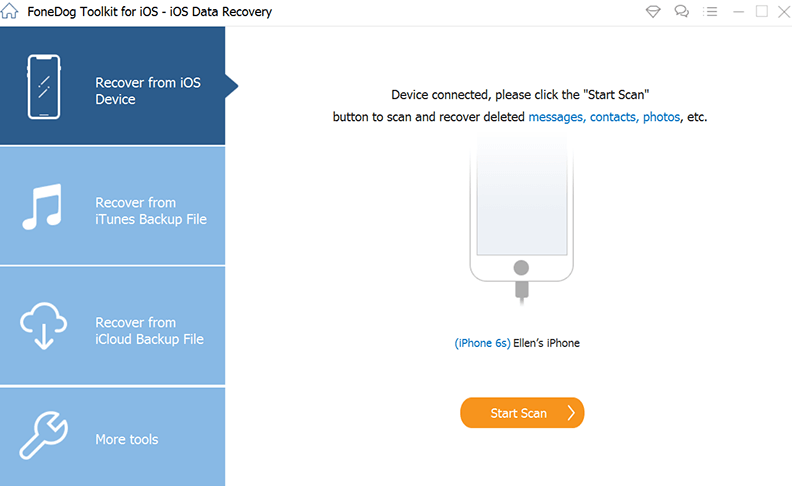
That is a simple and interactive application that is ideal for both beginners and experts. The last two modules only work if you have synched the iPhone to the iTunes and iCloud accounts before the data loss function.
Is it possible to backup data before the Restore? Part 3, answer this question with all the details and procedures. Read on.
If there is a deliberate Restore of the iOS device for whatever reason, you need to run a backup before the operation. It's near impossible to restore iPhone without backup unless you use the toolkits like the one discussed in part 2. It's also advisable to have a backup plan when you acquire an iOS device and automate the backup function after some interval.
A backup is essential when you want to run factory settings to avoid complete data loss. Unless it's an accidental loss, that is when you have minimal choices. For iOS devices, there are two options you can explore to back up iOS data before Restore.
Here are the methods:
iCloud is an iCloud function that supports all wireless storage connections. The toolkit gives you an option of backup for all data or specific data. The only condition for this is that you need to have enough space to accommodate the data, and also, you must use an accessible account to register and acquire. If you have a stable internet connection, this is a great option to restore iPhone without backup.
Here are the steps to follow:
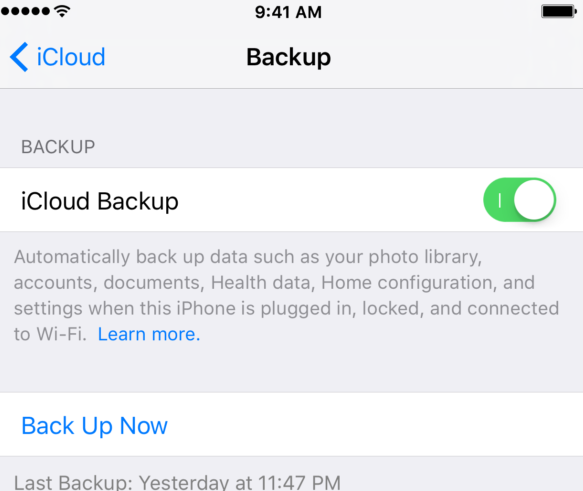
With this, you can choose the backup interval, which saves you the hassle of restoring your iPhone without backup. What is the other option?
iTunes is equally another toolkit that you can also explore. Although most people know it as a media library, it is also a great backup option. The only warning iPhone users who explore this option should know is that they must access the iPhone's location on the PC. If not, the backup function may be corrupted, making it available.
Here are the steps:

People Also Read[Solved] 6 Solutions to Fix Contacts Disappeared from iPhone (2022 Update)How to Recover Lost Files back after Virus (Text messages, Photos, Notes are all supported)
Do you need more information on how to restore iPhone without backup? This article explores all the options you can use to restore iOS data when lost, whether you have a backup or not. Several digital solutions in the market come in handy to restore your iPhone without backup, apart from FoneDog iOS Data Recovery.
However, among the hundreds of software in the market, FoneDog iOS Data Recovery is the best and most reliable toolkit supporting various restore functions. As part 2 of this article, it still stands as the best and most reliable solution in the market.
Moreover, it comes with various value-added functions like social media integrations that make it a better and most reliable option in the market.
Leave a Comment
Comment
iOS Data Recovery
3 Methods to recover your deleted data from iPhone or iPad.
Free Download Free DownloadHot Articles
/
INTERESTINGDULL
/
SIMPLEDIFFICULT
Thank you! Here' re your choices:
Excellent
Rating: 4.7 / 5 (based on 62 ratings)