

By Nathan E. Malpass, Last updated: November 3, 2022
Regarding data safety and recovery, iTunes and iCloud take the lead as the function's best and most reliable apple toolkits. Not so many people remember to use iTunes as a backup option.
Instead, they use other options, but as long as it's synched on the system, you can restore only messages from an iTunes backup with minimal effort. The only disadvantage with iTunes backup is that before you run any data restore operation, you must erase all content and settings.
Are you sure you can get them back? In such a case, you have to look for more options to restore only messages from iTunes backup. Besides, you aren't able to run a selective restore operation when using the iTunes backup. iTunes and iCloud are inseparable entities in the market that you need to try and explore and manage the functions with minimal effort.
However, when you haven't backed up data on either of the procedures, you are still good to go. Here are several applications you can explore and still recover the data as well as download your iCloud photos to PC directly with minimal effort. Then what are some of the available options that will surpass these disadvantages? Read on and get to know more.
Part #1: Restore Only Messages from An iTunes Backup Using FoneDog iOS Data RecoveryPart #2: How to Restore Only Messages from An iTunes Backup/ Directly from iTunesPart #3: How to Restore Only Messages Using iCloudPart #4: Conclusion
The FoneDog iOS Data Recovery is a digital solution that supports all manner of iOS data recovery functions. The application runs on a simple interface ideal for all users. The toolkit has no limit on the data types.
iOS Data Recovery
Recover photos, videos, contacts, messages, call logs, WhatsApp data, and more.
Recover data from iPhone, iTunes and iCloud.
Compatible with latest iPhone and iOS.
Free Download
Free Download

One of the data types you can restore using the application include applications, contacts, photos, audio, messages, and videos, among others. The application has no limit on the iOS devices that it supports. Some iOS devices include iPod, iPad, and iPhone, among others.
The application comes with a social media integration which allows you also to extract data from social media platforms. A unique advantage of the toolkits is that it supports all iOS versions, both old and new.
One of the social media platforms supported on the interface includes Facebook Messenger, WhatsApp, Line, Kik, and WeChat, among others. The toolkit runs on three modes, one of which uses the iTunes backup functions.
Here are some of the additional features of the best free iPhone Data Recovery:
Here is how it works to restore only messages from an iTunes backup.

This simple and interactive digital solution restores only messages from an iTunes backup. Among the third-party solutions, the two other modules operate the iCloud option, and another restores directly from the iPhone.
The latter comes with no condition; it can restore whether you have a backup on iCloud or iTunes or not. What are other available options? Read on.
iTunes is a feature that supports all backup functions, which means you don't need any third-party solution to handle it. The only disadvantage of this inbuilt option is that you have to erase all content and settings, which means it does support selective restore like we want to restore only messages from an iTunes backup.
It has no limit on the iOS device and lacks a preview option, but how does it work?

Do you need any expert knowledge to manage this?
There is no way you can only restore only messages from an iTunes backup. You must run a full backup and then synchronize the messages to have them on the systems. This is equally another option you can also explore to restore only Messages from iTunes backup.
The procedure is simple. Here it is:
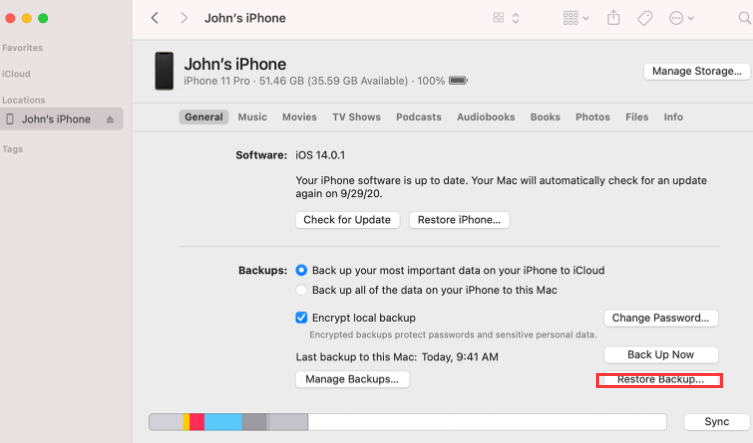
That is pretty simple.
When you have initially backed up data on iCloud then you can use it to restore only messages from an iTunes backup. Here is the procedure:

You’ll get the notification on Email.
People Also ReadiPhone Backup Extractor: Recover Data from iPhone/iPad Backup[Solved] 6 Solutions to Fix Contacts Disappeared from iPhone (2022 Update)
We have explored all options that you can have to restore only messages from an iTunes backup. However, hundreds of digital toolkits also use the iTunes backup that you can also try and test to prove their functionality. All these are available in the market.
In the end, you will notice that FoneDog iOS Data Recovery is the best and most reliable solution to manage all data recovery functions. It discusses its unlimited when it comes to data types and iOS versions. iTunes is a must-have backup plan for all iOS users, it even makes it easy to run backup functions even using the software when you have lost the data.
Do you need another application to manage and restore only messages from an iTunes backup?
Leave a Comment
Comment
iOS Data Recovery
3 Methods to recover your deleted data from iPhone or iPad.
Free Download Free DownloadHot Articles
/
INTERESTINGDULL
/
SIMPLEDIFFICULT
Thank you! Here' re your choices:
Excellent
Rating: 4.5 / 5 (based on 108 ratings)