

By Nathan E. Malpass, Last updated: May 9, 2017
How can I retrieve deleted messages from iCloud? The text message is very important but I accidentally deleted it. What can I do?
Today, I will tell you some solution to recover deleted messages from iCloud, iTunes and iPhone. You will learn how to get deleted messages back on iPhone.
If you need the detailed steps to retrieve deleted text messages directly from your iPhone, you can read this guide.
After several years of writing programs for iOS devices, we've created a powerful tool for iOS users.
Here is a tip: Download FoneDog iOS Data Recovery to get your deleted messages from iCloud safely without resetting, or directly recover deleted messages from iPhone.
In case you want to restore deleted messages in a manual way, we have gathered some great ideas below for you.
iOS Data Recovery
Recover photos, videos, contacts, messages, call logs, WhatsApp data, and more.
Recover data from iPhone, iTunes and iCloud.
Compatible with latest iPhone and iOS.
Free Download
Free Download

Part 1. Importance of Recovering Messages from iCloud BackupsPart 2: How to Retrieve Deleted Messages from iCloud Using iOS Toolkit without ResettingVideo Guide: Selectively Retrieve Deleted Messages from iCloudPart 3. How to Recover Deleted Text Messages without BackupPart 4. How to Find Deleted Messages from iCloudPart 5: How to Recover Deleted Text Messages from iTunes Backup
There are times when you will need your iCloud messages that you have deleted already, or maybe you accidentally deleted a text message that means something to you. Sometimes you might need to use iCloud to recover photos after factory resetting your iPhone/iPad.
Text messages keep you on track with everything, but text messages are also prone from being missed, either because of updating your iOS to the latest iOS 16, by resetting your phone, mistaken deletion or what so ever.
If you have no data backups, you will need some professional tool to help you retrieve those deleted messages. And the trick of those professional tools is that those deleted messages are not exactly deleted in the disk, and they are just marked as the unused block.
Therefore, if you have rewrite those block data, the messages can be recovered from your iPhone directly or from the iTunes backup, iCloud backup. You can also restore photos from iCloud backup without reset.
iOS Data Recovery
Recover photos, videos, contacts, messages, call logs, WhatsApp data, and more.
Recover data from iPhone, iTunes and iCloud.
Compatible with latest iPhone and iOS.
Free Download
Free Download

To retrieve deleted messages from iPhone may not be easy, but it is not impossible. If your text messages disappeared on your iPhone or were accidentally deleted, and you have saved a backup through iTunes or iCloud, that may be very helpful as the deleted messages may store on the backup.
Does iCloud show deleted messages? Here is instruction to retrieve deleted messages from iCloud step by step:
Download and launch FoneDog Toolkit - iOS Data Recovery on your computer. You can free try it by clicking on the link below.
Choose "Recover from iCloud Backup Files" and then sign in with your iCloud account. Your account will be secured, you don’t have to worry about anything.

When you have logged in successfully, you will see the list of iCloud backup files in your account.

Looks for your device latest backup file, it is recommended since it is the most updated file. To find messages on iCloud, select the messages and messaging attachment on the window if you only need a certain file. Doing that, only your iCloud text messages will be restored.

You can now start previewing you iCloud messages and choose what to recover from what to dispose of. You can easily read messages in iCloud in this way.
You can plug in your device into your computer via USB cable and choose “Recover” it is much recommended since it is more convenient. Now, resyore deleted text messages from iCloud without resetting.
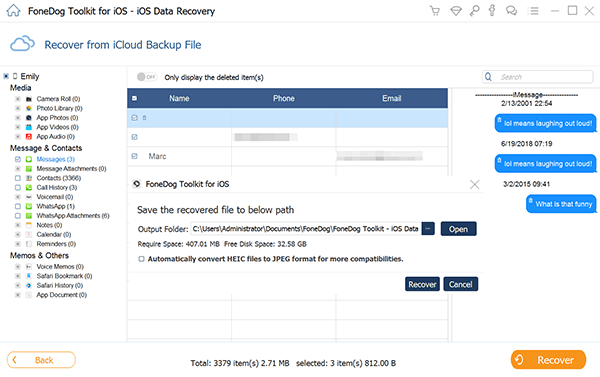
Download and launch FoneDog iOS Recovery on your computer. Click "Recover from iOS Device" from the right side menu. To begin scanning your device, choose the Messages and Attachments and click Start Scan. The scan progress will be displayed in the window.
click the "Scan button". When scanning is completed, all your messages will be displayed. All the text you have received and the attachment will be displayed. You can preview it one by one to check what you will need.
Selectively recover text messages that you needed from iCloud.
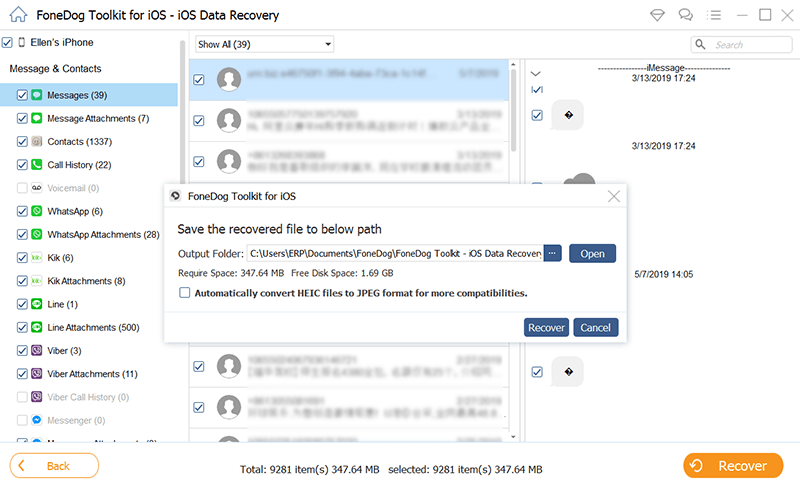
People Also ReadRecover Deleted Text Messages on iPhone X/8How to Recover Deleted Facebook Messages on iOS Devices?
From the General in the Settings, choose Reset and Erase all content and Settings. By doing this, all the content of your device will be erased and will be replaced by the backup version stored in your iCloud.
Remember that everything as in, all of your data will be removed.
Once the step 1 is successfully done, your device will prompt you an option about to set up your iDevice. You can choose between setting it up as a new phone or to restore the deleted text from the iCloud backup.
By choosing to restore from iCloud backup, you will be asked to enter your Apple ID and password. Enter the information needed to begin the process.
Allow the content to download. This could take a few minutes. Restoring your account includes restoring your settings, and purchased online apps.
TV shows, books, music, photos, games, will be restored too. It is advisable to plug in your device to prevent battery shortage.
Note that you will need to input your apple id and password a few times during the restoration.
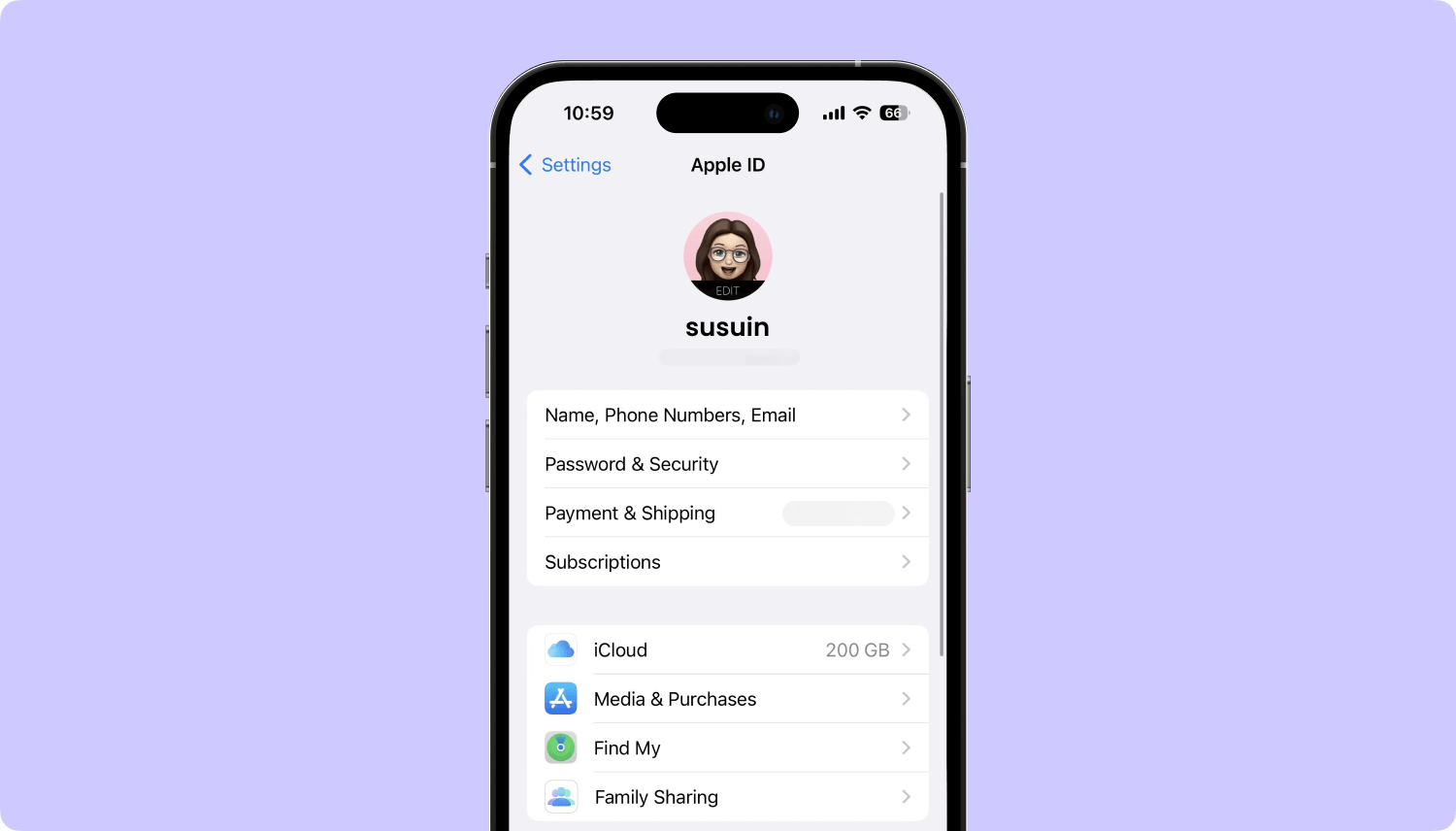
Use a USB cable to connect your iPhone to your computer. Your device will be automatically recognized your device, once recognized, continue to next step. Make sure your USB cable and USB port are working properly.
It is advisable to use the original chord of your iPhone, the cable that you use your wall charger. Pull the wall connector part off of the actual USB cord to use it with your computer.
If you do not disable auto-syncing, iTunes will start syncing when you connect your iPhone to your computer. This will cause a failure in restoring the backup.The easy way to stop the syncing is as follows.
Now you have disabled iTunes from automatically syncing with your iPhone. For some older versions of iTunes on Mac or Windows.
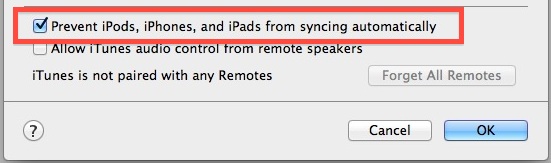
You can easily restore your iPhone from backup if you have previously backed up your iPhone with iTunes. This is one of the ways to restore message from backup.
The best way to do this is tapping the File menu on iTunes and selecting Devices. From there, choose the "Restore from Backup" option.
You can also open the iPhone's Summary tab by clicking the device button in the upper right corner or by clicking the View menu and choosing Show Sidebar (When the sidebar appears, select your iPhone under the "Device" heading in the sidebar).
After the Summary tab is open, you will see the "Restore Backup", then click it to start restoring.
Attention! If you have iTunes 10.7 or earlier- right click or control click on the device in your sidebar and choose the "Restore from Backup" option from the pop-up menu.
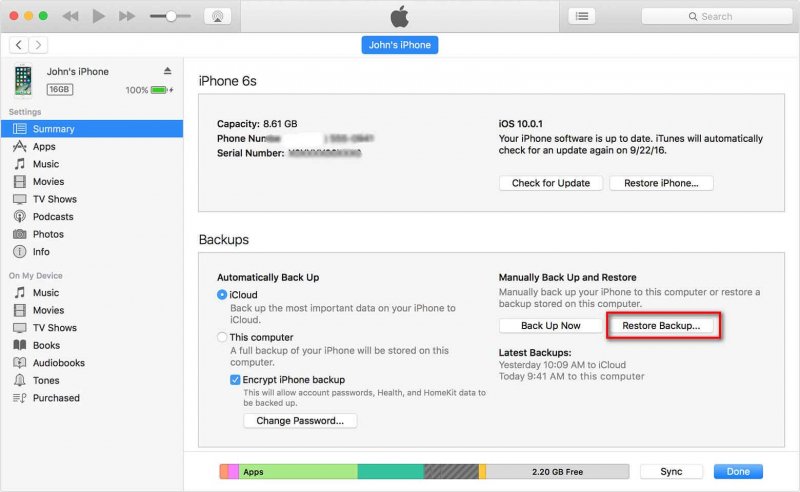
It could take a while to download iTunes backup onto your iPhone. And the iPhone will be restored once it is done.
Note: It will erase all data you have added to your iPhone since your last backup.
People Also ReadHow to Recover Photos from iCloudHow to Retrieve Deleted Contacts from iCloud
Leave a Comment
Comment
iOS Data Recovery
3 Methods to recover your deleted data from iPhone or iPad.
Free Download Free DownloadHot Articles
/
INTERESTINGDULL
/
SIMPLEDIFFICULT
Thank you! Here' re your choices:
Excellent
Rating: 4.6 / 5 (based on 95 ratings)