

By Nathan E. Malpass, Last updated: August 30, 2023
Losing phone numbers from your iPhone can be an unsettling experience, especially if you accidentally delete important contacts. It's a common scenario many iPhone users have faced at some point, but the good news is that there are methods to retrieve those lost phone numbers and apps to restore your contact list on iPhone.
Whether you deleted contacts intentionally and now regret it or had an unfortunate mishap, this article will guide you through the process of how to retrieve deleted phone numbers iPhone.
In this comprehensive guide, we will explore various techniques and tools to help you recover lost contacts on iPhone. We'll cover both built-in methods within your iPhone and third-party solutions to cater to different situations.
By the end of this article, you'll be equipped with the knowledge and confidence to retrieve your deleted phone numbers and ensure that valuable contacts are never permanently lost again. Let's get started on this journey to data recovery and reclaiming your iPhone's contacts!
Part #1: How to Retrieve Deleted Phone Numbers (iPhone)Part #2: Retrieve Deleted Phone Numbers (iPhone) Using FoneDog iOS Data RecoveryPart #3: Conclusion
One of the most effective ways to retrieve deleted phone numbers iPhone is by utilizing the power of iCloud backups. iCloud automatically backs up your iPhone data, including contacts, on a regular basis, provided you have enabled this feature. Here's a step-by-step guide on how to recover deleted phone numbers using iCloud backups:
Before proceeding with the restore process, ensure that your iPhone has an iCloud backup that contains the deleted phone numbers you want to recover. To check if iCloud backups are enabled and up to date, follow these steps:

Before restoring your iPhone from an iCloud backup, it's crucial to erase all content and settings to ensure a clean slate for the recovery process. Here's how to reset your iPhone:
Now that your iPhone is reset, it's time to restore it from the iCloud backup that contains your deleted phone numbers. Follow these steps:
Your iPhone will now start the restoration process, which might take some time depending on the size of the backup and your internet connection. Ensure your iPhone is connected to a Wi-Fi network and plugged into a power source during this process.
After the restoration is complete, your iPhone will restart, and you should be able to see your recovered contacts in the Contacts app. Check if the deleted phone numbers have been successfully restored.
Using iCloud backups to retrieve deleted phone numbers is a simple and reliable method, but keep in mind that any data added to your iPhone after the backup date will be lost during the restoration. If this method doesn't work for you, don't worry; we have alternative approaches in the next section to help you recover your lost contacts.
If you have synced your iPhone contacts with your Google account, you have another excellent option to retrieve deleted phone numbers iPhone. Google Contacts offers seamless integration with iPhones and provides an easy way to recover lost contacts. Follow these steps to recover deleted phone numbers using Google Contacts:
By using Google Contacts, you can quickly recover deleted phone numbers without the need for any additional software or complicated steps. It's worth noting that this method is effective if you have previously set up synchronization between your iPhone contacts and your Google account.
If you haven't done so, consider enabling this feature to have your contacts regularly backed up to Google Contacts, making it easier to recover them in case of accidental deletion in the future.
Using iTunes backups to retrieve deleted phone numbers iPhone involves restoring your iPhone to a previous backup that includes the lost contacts. First, connect your iPhone to a computer with iTunes installed. Then, select your iPhone in iTunes and click on "Restore Backup" from the Summary tab.
Choose the most recent backup that contains the deleted phone numbers and proceed with the restoration process. After the backup is restored, your iPhone will restart, and you can check the Contacts app to see if the deleted phone numbers have been successfully recovered. Remember that any data added to your iPhone after the backup date will be lost during the restoration.
Here are the steps to do it:
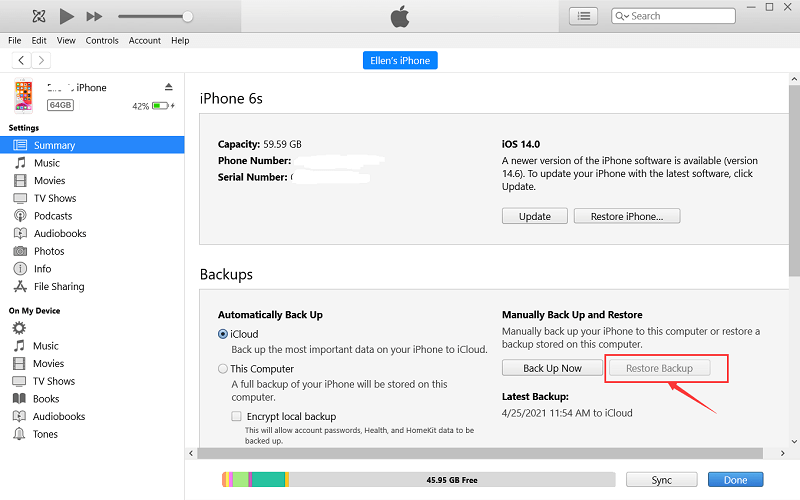
If you use a Mac running macOS Catalina or later, you can retrieve deleted phone numbers iPhone using Finder instead of iTunes. The process is similar to using iTunes backups but involves using Finder to manage your iPhone's backups and restoration.
Steps to retrieve deleted phone numbers using Finder:

By following these steps, you can conveniently recover deleted phone numbers from your iPhone using Finder on your Mac. Just like with iTunes backups, any data added to your iPhone after the backup date will be lost during the restoration, so it's essential to choose the most recent backup that contains the contacts you wish to recover.
While the built-in methods and Google Contacts can be helpful, they may not always guarantee a successful recovery of deleted phone numbers. In such cases, third-party data recovery tools like FoneDog iOS Data Recovery can be a lifesaver.
FoneDog iOS Data Recovery is a powerful and user-friendly software that specializes in retrieving lost data from iPhones, including contacts, messages, photos, and more. Here's how to use FoneDog iOS Data Recovery to recover deleted phone numbers:
iOS Data Recovery
Recover photos, videos, contacts, messages, call logs, WhatsApp data, and more.
Recover data from iPhone, iTunes and iCloud.
Compatible with latest iPhone and iOS.
Free Download
Free Download

Step #1: Download and Install FoneDog iOS Data Recovery
Visit the FoneDog iOS Data Recovery website and download the software for your Windows or Mac computer. Install the software by following the on-screen instructions.
Step #2: Launch FoneDog iOS Data Recovery
Open FoneDog iOS Data Recovery on your computer. Connect your iPhone to the computer using a Lightning to USB cable.
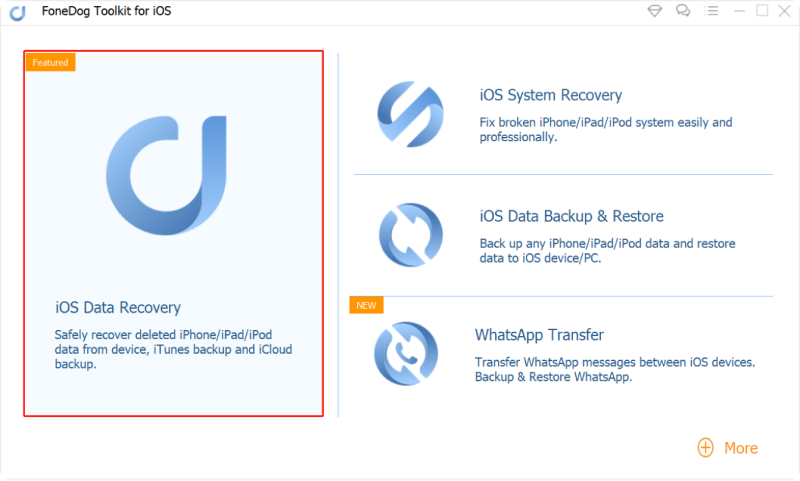
Step #3: Trust the Computer
If prompted on your iPhone, tap "Trust" to allow the computer to access your device.
Step #4: Select Recovery Mode
In the FoneDog iOS Data Recovery software, you'll see various recovery options. Choose "Recover from iOS Device."

Step #5: Scan Your iPhone
Click "Start Scan" to initiate the scanning process. FoneDog will now analyze your iPhone's storage to find deleted data, including phone numbers.
Step #6: Preview and Recover Phone Numbers
Once the scan is complete, you'll see a list of recoverable data, including contacts. Preview the deleted phone numbers and select the ones you want to recover. Click "Recover" to save the selected phone numbers to your computer.
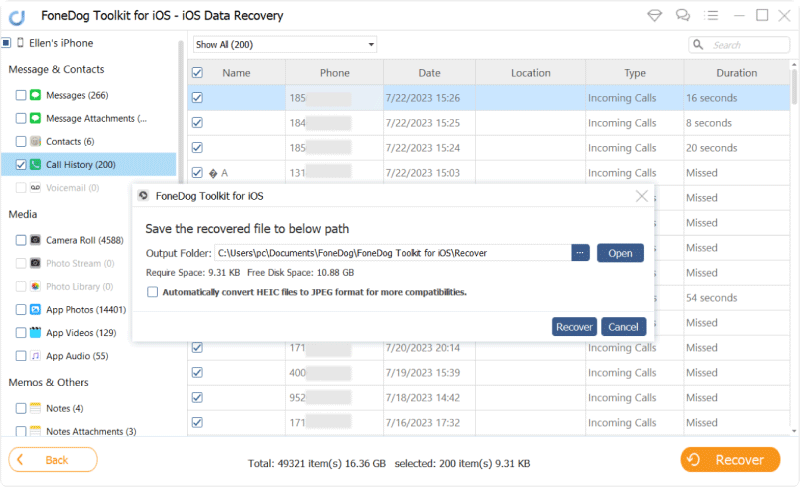
Step #7: Import Recovered Contacts to iPhone
You can now import the recovered contacts back to your iPhone through various methods, such as using iCloud or syncing with Google Contacts.
FoneDog iOS Data Recovery offers a reliable way to retrieve deleted phone numbers iPhone, even if you don't have backups. The software supports various iPhone models and iOS versions, ensuring compatibility with your device.
With its straightforward interface and step-by-step instructions, FoneDog iOS Data Recovery makes data recovery accessible to both novice and experienced users. However, it's always recommended to back up your iPhone regularly to avoid data loss in the future.
People Also ReadWhat to Do When iPhone Lost Contacts After Update? [2023]How to Recover Lost Contacts on iPhone 8/8Plus
We have talked about how to retrieve deleted phone numbers iPhone. In conclusion, losing important phone numbers from your iPhone can be distressing, but there are multiple methods to retrieve deleted contacts.
Using iCloud and Google Contacts, you can restore lost phone numbers if you have proper backups and synchronization enabled. Additionally, iTunes or Finder on macOS Catalina and later offer backup restoration options.
For more advanced recovery needs, third-party tools like FoneDog iOS Data Recovery provide a reliable solution. Remember to regularly back up your iPhone data to avoid data loss in the future and ensure your valuable contacts are always protected.
Leave a Comment
Comment
iOS Data Recovery
3 Methods to recover your deleted data from iPhone or iPad.
Free Download Free DownloadHot Articles
/
INTERESTINGDULL
/
SIMPLEDIFFICULT
Thank you! Here' re your choices:
Excellent
Rating: 4.8 / 5 (based on 79 ratings)