

By Vernon Roderick, Last updated: July 31, 2018
"Hey, Do you guy know how do I get my notes back on my iPhone?"
Don’t worry, as things are not yet lost. There is actually a way for you to restore lost or deleted notes, and it can be done with the help of iCloud. The next section will be discussing how to restore notes from iCloud.
It is not uncommon to accidentally delete a file from your iOS device’s Note app, especially if you are in the process of cleaning them and freeing up more storage space. Now, this could be a frustrating experience, especially if it is an important file.

Method 1: Using The Notes App’s Recently Deleted FunctionMethod 2: Restore Notes from iCloud BackupMethod 3: Applying The FoneDog iOS Data Recovery to Restore Notes from iCloudVideo Guide: How to Restore Notes from iCloud AccountConclusion
The beauty of syncing your iOS device to your iCloud account is that you can access your device’s files and data through iCloud. So if you accidentally deleted an important file from your Notes app, your iCloud can help you retrieve it.
Here’s how you can do it:
This will restore back the file that you have accidentally deleted. Take note that your deleted file will be stored on the Recently Deleted folder for a total of 30 days before it is permanently removed from the Notes App.
If you didn’t sync your iOs device with your iCloud, then it will be hard to retrieve your lost or deleted files. For this, you will need to use the backup file that you have on your iCloud.

Now, if it took more than 30 days for you to try to retrieve your file or you also accidentally removed it from the Recently Deleted file, the next best thing to back that file is through restoring your files and data from your iCloud backup.
Take note: though, that doing this will require that you erase all content and settings of your iOS device. So it is important that the backup you will be restored is up to date so you won’t be losing your recent files and data.
Here’s how you do it:

It is also important to note here that iCloud won’t allow you to view the individual data contained in your backup file. You can only see the size and date of the backup file, so it will be hard for you to tell if the backup contains all the files you need.
There is actually an even better way to recover your lost or deleted Notes file, and that is with the help of a third-party provider. Fortunately, one such company has the perfect solution, and it is the iOS Data Recovery software from FoneDog Mobile Solution Provider.
The software program is designed to allow you to recover lost or deleted data, including photos, contacts, messages, call logs, Notes files, and more.
You can recover lost or deleted files either directly on your iOS device, on your iTunes account or on your iCloud account.
The beauty of the iOS Data Recovery is that it is 100% secure and you can try it out for free for 30 days. This allows you to test out the software risk-free since you will only be required to pay after 30 days.
Download and install FoneDog - iOS Data Recovery. Run the software on your computer and connect your iDevice to your PC or laptop with a USB cable. Then select "Recover from iOS Device" from the left tab and click "Start Scan".

After you click "Start Scan" button, the program will start scanning your iPhone device to scan for lost or deleted notes
The scanning process may last a few minutes, depending on the size of files on your iPhone device You can view all the found data are listed on the left side of the interface when the scanning was done. You can scan and preview all the files one by one.

When the scan process is complete, you can select the notes that you want to restore to your computer.
You can opt for all the data or just some files you want to restore. Choose the data then simply click the "Recover" button, then select a path to recover your note. The program will restore your data to computer quickly and safely.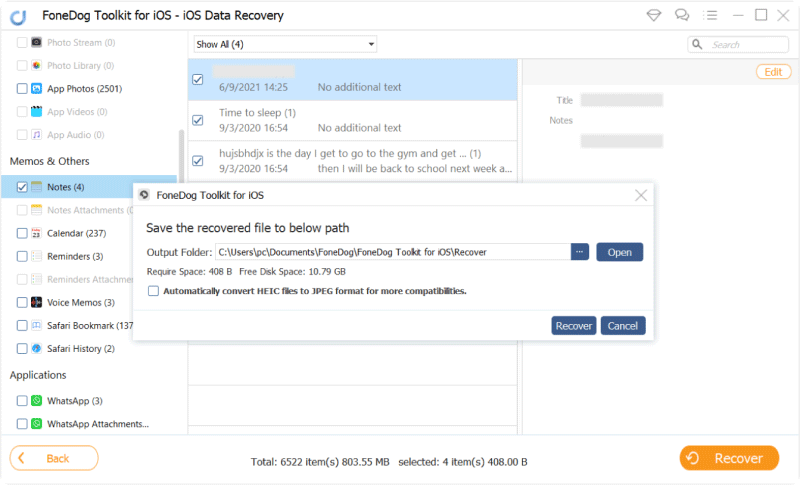
People also read:
Reasons for Black Screen of Death and How to Fix it
The Best iTunes Backup Extractor in 2024
Well, if you encounter the issue of deleting or losing notes by accidentally, you come to the right here, this video guide gives you a detailed tutorial to fix this issue!
It is a frustrating experience if you have an important file from your Notes app that suddenly got lost or you accidentally deleted it. Fortunately, there are actually ways that you can recover that deleted file and you can do it with the help of iCloud.
If you synced your iOS device to your iCloud account, you can check your iCloud account to see if the deleted files are still contained there. If not, then you can restore the backup files that you have from your iCloud.
In case you don’t have a backup file or your backup is already outdated, your best chance of recovering lost and deleted Notes files is through the use of a third party provider like FoneDog. I highly recommend their iOS Data Recovery software, where it is designed to allow you to recover lost or deleted files directly from your device.
You would just need to plug your iOS device on the computer, run the program, and it will do the rest.
Leave a Comment
Comment
iOS Data Recovery
3 Methods to recover your deleted data from iPhone or iPad.
Free Download Free DownloadHot Articles
/
INTERESTINGDULL
/
SIMPLEDIFFICULT
Thank you! Here' re your choices:
Excellent
Rating: 4.7 / 5 (based on 67 ratings)