

By Gina Barrow, Last updated: September 2, 2017
“Luck really hid its face from me because I accidentally deleted all the important text messages from my iPhone 7. To make the situation worst, I didn’t turn on iCloud to have an automatic backup nor created any iTunes backups. Please do let me know if there are ways to retrieve deleted text messages without iPhone backups. I really need them ASAP”. ~Tanya
Part 1. How to Retrieve Text Messages without iPhone BackupsPart 2. How to Get Text Messages Back with iTunes BackupsPart 3. How to Retrieve Text Messages with iCloud BackupsVideo Guide: How to Recover Deleted Text Messages without iPhone BackupsPart 4. Conclusions
Though a lot of iOS users are still doubtful if you can really retrieve text messages without iPhone backups, the truth is, it is really possible. Here’s why: all SMS or text messages that are saved on the iPhone are actually rewritable data. This means that when you delete a message thread, the messages are not erased but rather transferred into a blank space somewhere inside the device which makes it hidden. You can try to use the spotlight search on your phone by typing in some details on the deleted text messages.
You will see fragments of the messages in the search results and this will confirm that the messages are really still there. This information might be a little comforting when you accidentally deleted text messages because you know you can get them anytime soon. The only problem though is how you are going to retrieve text messages without iPhone backups. There are plenty of ways to recover deleted messages:
iOS Data Recovery
Recover photos, videos, contacts, messages, call logs, WhatsApp data, and more.
Recover data from iPhone, iTunes and iCloud.
Compatible with latest iPhone 11, iPhone 11 pro and the latest iOS 13.
Free Download
Free Download

For us to retrieve text messages without iPhone backups, we recommend using FoneDog Toolkit- iOS Data Recovery. This program provides efficient recovery to lost or deleted text messages, contacts, call details, documents, gallery, and other contents. FoneDog Toolkit- iOS Data Recovery is available for download on both Windows and Mac computers so you can use it at any time. If you would like to know how FoneDog Toolkit- iOS Data Recovery works wonders, follow these guides:
On your computer, search FoneDog Toolkit- iOS Data Recovery online and download the software. After downloading, finish the installation by making sure you followed all the onscreen steps. When the program has been installed completely, launch and proceed to the main menu and Select ‘Recover from iOS Device’.
Connect your iPhone to the computer using the USB cable that came along with the box or uses any original Apple USB cables. Wait until the connection is established and once down, click on ‘Start Scan>>’ to begin the recovery.
When the scanning is completed, all the recovered deleted text messages are being displayed on the right side panel. On the left, you will see the entire category lists wherein you can select ‘Messages’ to bring you to its own recovered items.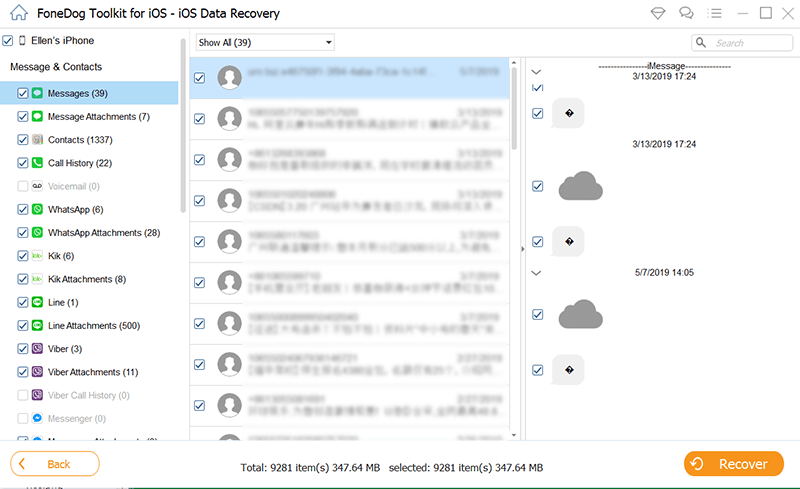
Search the entire Message category in order to find those important deleted text messages. You can see the complete details including the sender or recipients name, number, timestamps and more. You can selectively retrieve those important messages only or you can choose to restore them all. Use the tick box for your desired action. Once you have all the deleted text messages back, click ‘Recover’ to save those files on your computer.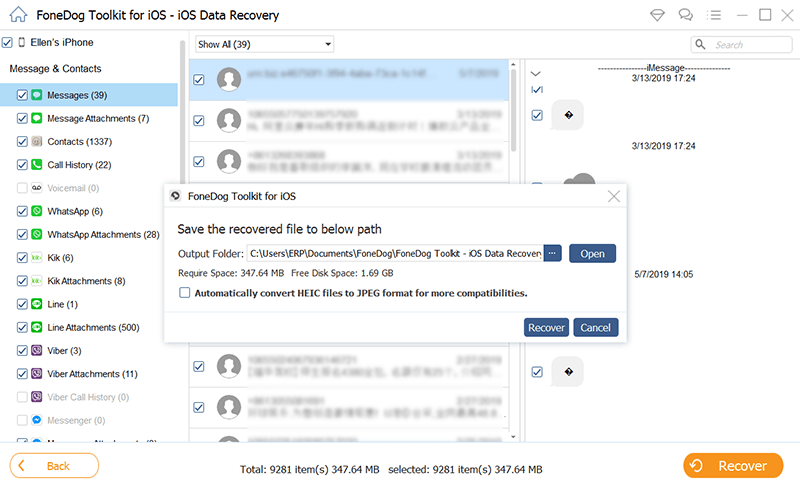
Tips: All the recovered text messages will be saved on a folder in HTML or CSV formats. You can also download the Free Trial version of FoneDog Toolkit- iOS Data Recovery to make sure your deleted files are really recoverable.
You have finally found an easy way to retrieve deleted text messages on iPhone without backups and that is by using FoneDog Toolkit- iOS Data Recovery. Only a few third party recovery programs have very good reputations and FoneDog Toolkit- iOS Data Recovery is one of them. This program is compatible with all iOS devices including the latest iPhone 7. To have a higher rate of recovery, we recommend that you stop using the iOS device once you have found out that you lost your text messages.
This is to avoid data overwriting with the newer messages. Since the messages are hidden in the virtual space, their space will be taken over by newly saved conversations. Although FoneDog Toolkit- iOS Data Recovery is always here to help you out in times of recovery crisis, it is still highly recommended to take backups seriously. IOS is known for its protective features so you don’t have any excuses to lose any of your contents unless of course due to accidents, hardware, and software failures. Check out some backup guides below to find which one is suitable for you.
Old but gold, iTunes is one effective backup option for your text messages. Just like how it backups all your other media contents, you can also do it for your text messages. In order to use iTunes are your backup, make sure you have it running on your computer. Check these steps:
Note: Remember that when you restore a backup from iTunes, it will replace all the new and existing apps with the previous data. This may cause data loss on the newer apps you have recently installed.
People Also ReadHow to Restore Deleted Photos With iTunes BackupsRestore Call History from iTunes Backups
Another convenient way to do a backup is by using iCloud. It is an online storage with 5 GB of free space which allows you to store all you phone’s data and contents over the internet. Since it is an online platform, you can do it automatically as long as you have a wireless connection. To backup on iCloud, follow these:
However, no one knows yet where exactly the path for the text messages is stored in the iCloud because it is on Apple’s servers. Good thing FoneDog Toolkit- iOS Data Recovery, provides an access to your iCloud account and allow you to retrieve text messages.
iOS Data Recovery
Recover photos, videos, contacts, messages, call logs, WhatsApp data, and more.
Recover data from iPhone, iTunes and iCloud.
Compatible with latest iPhone 11, iPhone 11 pro and the latest iOS 13.
Free Download
Free Download

Download FoneDog Toolkit- iOS Data Recovery and launch the program. Once you reach the main menu, click on Data Recovery and choose ‘Recover from iCloud Backup’.
The next step is to log in to your iCloud account in order to gain access to your iCloud backups. Don’t worry about privacy, FoneDog Toolkit- iOS Data Recovery makes sure you are perfectly protected from any identity theft.
Once you have logged in, you can see all the iCloud backups made by your iPhone. You can select any from the lists to restore. Just make sure that those text messages were backed up on that same date. Download the backup file so you can retrieve the SMS.
After the entire iCloud backup contents are downloaded, you can now preview those text messages. Go over each message and choose which among them should be recovered. 
When you have all the required text messages, select them individually or you may choose to restore them all. Click on the recover button at the bottom of the screen once you are done choosing. This will then export the messages on to your computer and will be saved in HTML or CSV file formats.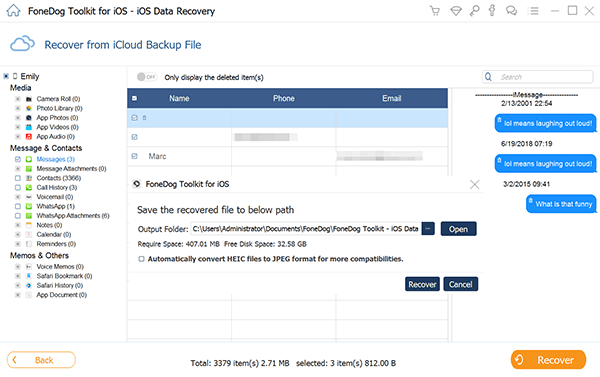
To retrieve deleted text messages on iPhone without backups on iOS devices is very much possible. With the dedication and passion of developers, they have created a wonderful solution that helps people like us make our lives better and easier. FoneDog Toolkit- iOS Data Recovery simply makes the restoration of lost or deleted files more convenient without demanding any technical backgrounds. It only needs to be downloaded and just follow the onscreen prompts and you are safe.
Surely backups never fail as well since they often save us from big headaches but in case you missed doing backups and lost important data such as contacts, text messages, notes, calendars, call logs, photos, documents, and much more, don’t forget to use FoneDog Toolkit- iOS Data Recovery.
Leave a Comment
Comment
iOS Data Recovery
3 Methods to recover your deleted data from iPhone or iPad.
Free Download Free DownloadHot Articles
/
INTERESTINGDULL
/
SIMPLEDIFFICULT
Thank you! Here' re your choices:
Excellent
Rating: 4.5 / 5 (based on 72 ratings)