

By Nathan E. Malpass, Last updated: November 11, 2022
The line is a chat messenger platform supporting audio messaging with minimal effort. However, to reduce the server load, it comes with an auto-delete utility that deletes the audio messages after some time. Therefore, you need solutions to save audio messages from Line on iPhone to keep your important audio messages.
This is also a tool if you are also looking forward to recovering your old messages. This article will give four solutions to save audio messages from Line to your iPhone.
That means you will have unlimited access on your device now that you've retrieved them from the Line platform. Part 1 of the article looks at Keep as one of the solutions, while part 2 looks at inbuilt device settings that you can also explore to have the audio messages to the iPhone from Line messenger.
The last part of this article now looks at a comprehensive and powerful toolkit that supports all data recovery functions from the application to allow you to recover deleted audio messages from your iPhone.
Let's read on and find out more about the solutions. It comes with no conditions and also runs on three options that support the recovery of audio messages from Line.
Part #1: How to Save Audio Messages from Line to iPhone Using KeepPart #2: How to Save Audio Messages from Line on iPhone Using Device SettingsPart #3: Reasons and Solutions Why It's Impossible to Save Audio Messages from Line on iPhonePart #4: How to Save Audio Messages from Line on iPhone Using FoneDog iOS Data RecoveryPart #5: Conclusion
Keep in your virtual storage platform from Messenger App. It supports the auto-delete functions where the audio messages will automatically delete after some time interval. However, you may not want to have the messages. It is the best and most reliable platform to save audio messages from Line on iPhone.
Moreover, it also saves some data types, including audio, photos, video, text, images, and web content. The million-dollar question any Line user may have is how to access the audio messages from Keep. That is simple using the inbuilt functions of the application. This is simple; you only need to go to the Home Tab on the Line App, and under your name, there is Keep; tap on it.
Moreover, It's also possible to send the saved audio messages to other people by only tapping the Plus sign. Our focus is on how to save audio messages from Line on iPhone.
Using Keep. Here is the procedure:
The advantage of this is that you can save multiple audio messages.
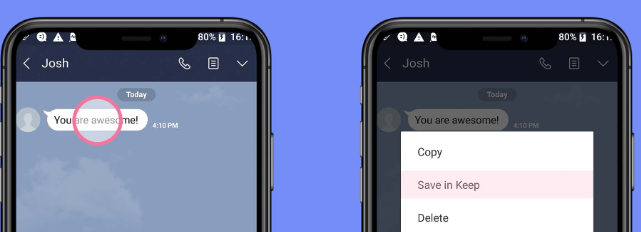
The disadvantage of Keep Safe on the Line messenger is that any time you want to play the audio messages, it attracts some charges. Are you going to pay anytime you want to play the audio messages when there is an option how to save your audio messages from Line on iPhone and have unlimited access from the iPhone?
Here is the procedure:
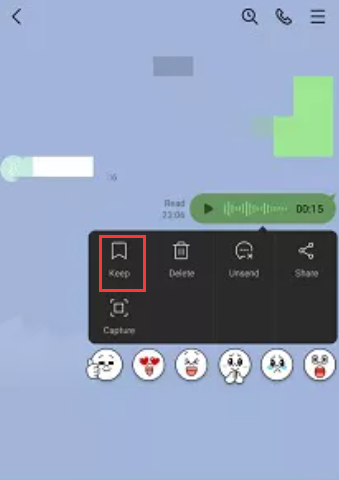
You may still face the challenges of saving audio messages from Line on iPhone even after using the Keep Safe and Save to Device. If this is your situation, it's essential to know why this happens and the best solutions. Here is the reason and how to overcome them.
As long as you don't have enough free space to accommodate the audio messages you want to save from Line on iPhone, then you may experience difficulty in the functions. Therefore, you have no option but to delete some of the data equivalent to the file size of the data that you want to save.
This is an online function; therefore, you need a stable internet connection. It should be stable and have a strong internet strength since this multimedia content needs no interruptions for it to run effectively. It's even worse when you have to deal with multiple audio files. To get the best out of the internet connection, then put the iPhone.
End-to-end encryption means you must have a strong connection between the receiving and the sending end.
As long as all these conditions are met, you are sure you will be able to save audio messages from Line on iPhone. Let's look at an all-in-one digital solution that comes with no condition. Part 4 answers all these for you.
FoneDog iOS Data Recovery is a powerful solution that supports all data recovery functions. The toolkit has no limit on the data types it supports, including audio, photos, videos, photos, applications, and notes. The toolkit supports all iOS versions, including the latest ones.
iOS Data Recovery
Recover photos, videos, contacts, messages, call logs, WhatsApp data, and more.
Recover data from iPhone, iTunes and iCloud.
Compatible with latest iPhone and iOS.
Free Download
Free Download

If the audio messages have disappeared after the time interval, this is the best toolkit to manage all the recovery options.
The best iPhone messages recovery tool supports social media channel integrations that include Facebook Messenger, Line, WhatsApp, Kik, and WeChat, among others. It runs on three modules in which. The last two integrate iCloud and iTunes, which you must have linked to the device before the disappearing function.
Some of the other features include:
Here is the procedure:
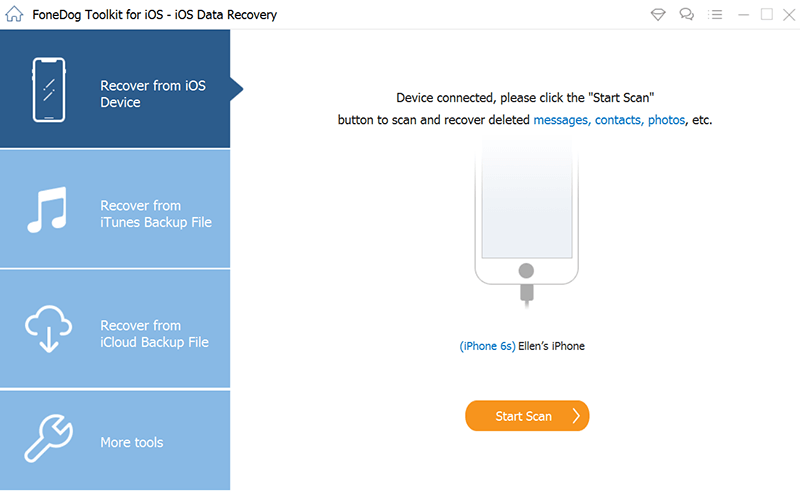
There are two options you can also explore in these digital solutions. The first is to "Recover from iCloud" and "Recover from iTunes" They all come with a condition in that you must have synched either iTunes or iCloud before you run the digital solution to use it as an option of how to save audio messages from Line on iPhone.
Is this not a simple and reliable toolkit that you need to run and manage with no technological know-how?
People Also ReadHow to Recover Lost/Deleted Voice Memos from iPhone without BackupEffective Ways to How to Recover Deleted Facebook Messages on iPhone Devices [2022 Guide]
We have looked at three options on how to save audio messages from Line on iPhone. When you have used the inbuilt toolkits, and it does not work, you have no choice but to use the digital solutions available in the market.
There are several digital solutions available in the market that you can explore but among the solutions FoneDog iOS Data Recovery. It has an array of functions with unlimited conditions for all data recovery functions.
Line is a toolkit that supports all the audio messaging platforms that come in handy to manage and run all the messaging platforms. Its advantage is that it has no limit on the data types among the features discussed in part 4 of this article.
Are you now in agreement that you can save your audio messages from Line on iPhone?
Leave a Comment
Comment
iOS Data Recovery
3 Methods to recover your deleted data from iPhone or iPad.
Free Download Free DownloadHot Articles
/
INTERESTINGDULL
/
SIMPLEDIFFICULT
Thank you! Here' re your choices:
Excellent
Rating: 4.5 / 5 (based on 109 ratings)