

By Nathan E. Malpass, Last updated: October 4, 2022
WhatsApp is a standard combination tool for messages and multimedia content. It's common to save WhatsApp voice messages from iPhone for future reference.
However, there is a backup option for the toolkit; you also need to have a setup saving option to allow you to access the voice notes at a later stage or even online using the cloud storage toolkits. This is possible using the available backup option discussed in the subsequent parts of this article. With one of the tools mentioned below, you can even learn how to recover deleted files on your iPhone.
In part 1, we will look at iCloud as a storage option and how to link WhatsApp to iCloud. In part 2, we will consider the normal iPhone st9rage option to allow you to save your WhatsApp voice messages from iPhone. Lastly, in part 3, we will focus on a third-party solution that is a recovery toolkit even for lost voice notes and how finally, you can save WhatsApp voice messages from iPhone. Continue reading and get to know the processes.
Part #1: How to Save WhatsApp Voice Messages from iPhone Using iCloudPart #2: How to Save WhatsApp Voice Messages from iPhone Using EmailPart #3: How to Save WhatsApp Voice Messages from iPhone Using FoneDog iOS Data RecoveryPart #4: Conclusion
Do you know if you can link WhatsApp with iCloud account? That comes in handy to further save your WhatsApp voice messages from iPhone.
All you need is an iCloud account where you want the multimedia data to be saved, which also makes iCloud a backup option for all your storage toolkits. All you need is the iCloud account to have enough storage to accommodate the voice notes and other content.
It can also be a primary backup option. Its advantage is that you can also automate it to allow you to save WhatsApp voice messages from iPhone with minimal hassle. How does it work?

Do you know one of the ways to save your WhatsApp voice messages from iPhone is to forward them to the Email? Here is the simple procedure you can explore:

Is that not a simple option?
The challenge that iPhone has is that you aren’t able to directly access the file folder and use the process to save WhatsApp voice messages from iPhone. Therefore, you have an option of using iCloud, as discussed above, or using Email.
The FoneDog iOS Data Recovery supports all data recovery functions with minimal effort. It supports all iOS versions and devices, including iPad, iPad, and iPhone.
iOS Data Recovery
Recover photos, videos, contacts, messages, call logs, WhatsApp data, and more.
Recover data from iPhone, iTunes and iCloud.
Compatible with latest iPhone and iOS.
Free Download
Free Download

The toolkit runs on a simple interface and has no plug-in required to operate it. It comes with social media integrations to allow you to recover data from the supported social media tools that include Facebook Messenger, WhatsApp, Kik, Line, and WeChat, among others. It'll even enables you to learn how to recover permanently deleted photos from your iPhone.
Some supported data types include contacts, calendar events, messages, photos, videos, applications, notes, audio, and bookmarks, among others. Here are some of the additional features of the toolkit that come in handy to save WhatsApp voice messages from iPhone.
How does it work to save your WhatsApp voice messages from iPhone? Here is the procedure:
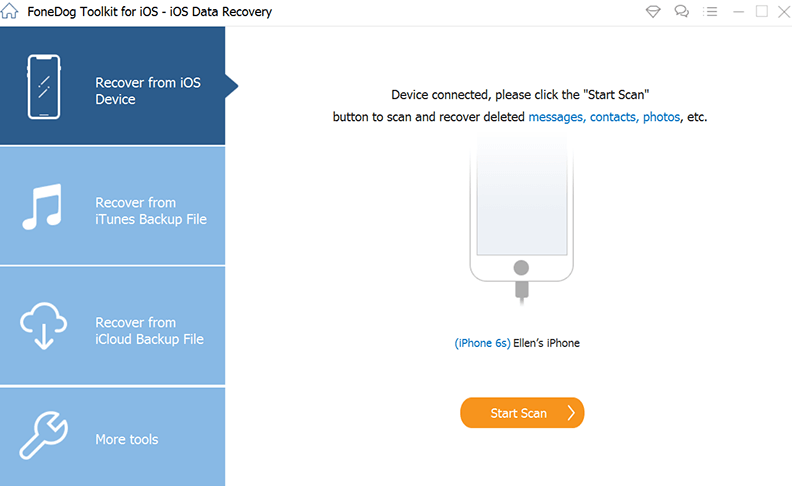
People Also Read3 Easy Ways on How to Recover Photos from Dead iPhoneHow To Recover Photos From Photo Vault For iPhone
The choice of the option depends on what works for you at that time, as long as you save WhatsApp voice messages from iPhone. Moreover, you are at liberty to choose another software among the hundreds that appear in the digital market.
You will still notice that FoneDog iOS Data Recovery will still be the best among the hundreds on the virtual market. Are you now convinced that you have an unlimited option to save WhatsApp voice messages from iPhone? It is possible; you only need to have the correct information and toolkits to achieve the same.
Leave a Comment
Comment
iOS Data Recovery
3 Methods to recover your deleted data from iPhone or iPad.
Free Download Free DownloadHot Articles
/
INTERESTINGDULL
/
SIMPLEDIFFICULT
Thank you! Here' re your choices:
Excellent
Rating: 4.5 / 5 (based on 103 ratings)