

By Nathan E. Malpass, Last updated: February 24, 2023
You don't need this article when you can see the call history. It is specific for one who wants to see call history on iPhone, whether they have been accidentally deleted or the iPhone for some reason there was a system upgrade, and all the call logs disappeared.
This article gives you three options to allow you access to the call logs. iTunes and iCloud are apple toolkits that support all the data recovery functions. The last part of the article introduces a third-party solution that supports all data recovery functions with minimal effort. It comes with additional features like social media integrations such that you can retrieve data, including call logs from the applications. Continue reading and know how best you can recover and see the call logs with minimal effort.
Part #1: How Long Does the iPhone Store Call HistoryPart #2: How to See Call History on iPhone using iCloudPart #3: How to See Call History on iPhone using FoneDog iOS Data RecoveryConclusion
There is no specific duration for the iPhone stores the call history. What happens I that the iOS device stores up to 1000 recent calls at any one point. Therefore, if you have more calls, the recent 100 are the ones you can store. If you don't have more call logs, you will access even the old ones as long as they are within the 1000 limit.
It's also important to note that at any one point, you can view 100 recent calls. The repeat call numbers are regarded as one call log- received calls, missed, and dialed calls-which include all the details of the calls, that is, the time and duration of the calls. Therefore, if you are looking for other ways to see call history on iPhone, read the subsequent parts of this article.
iCloud is an Apple-based application that supports the recovery of iPhone data irrespective of the data type. If this is your primary Backup beforehand, it is the best toolkit for all your iPhone data recovery functions.
For call logs, iCloud Backup all data unlimitedly. Therefore, if you are to see call history on iPhone, you can get call history back through iCloud. However, you need to erase all the data content, including the call history. That is the only disadvantage of this option. Despite that, you must retrieve all the call history with minimal effort. Here is the procedure.
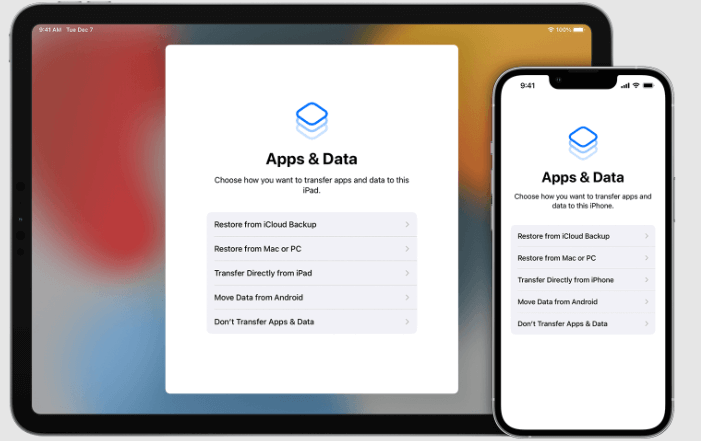
This all-in-one toolkit supports all data recovery functions with minimal effort. FoneDog iOS Data Recovery runs on a simple interface ideal for all users, irrespective of technological know-how. The toolkit supports all data types, including photos, videos, applications, audio, bookmarks, call logs, contacts, and messages. The application comes with social media integrations, including WhatsApp, Kik, Line, Facebook Messenger, and WeChat messages. Some of the supported iOS devices include iPad, iPod, and iPhone, irrespective of the iOS device versions.
iOS Data Recovery
Recover photos, videos, contacts, messages, call logs, WhatsApp data, and more.
Recover data from iPhone, iTunes and iCloud.
Compatible with latest iPhone and iOS.
Free Download
Free Download

Here are some of the additional features of the application.

With all the advanced functions of the application, here is the procedure to run it to see call history on iPhone.
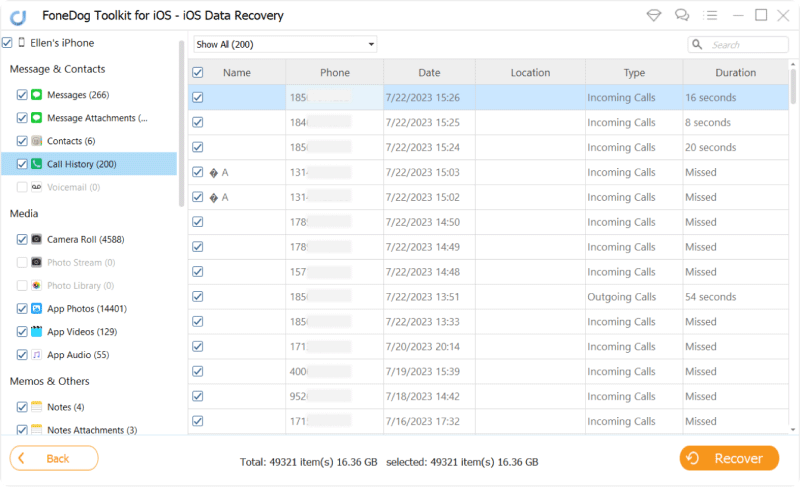
It's a pretty simple application and interactive when it comes to the recovery of any of the data types.
People Also ReadTop 5 Simple Solutions on How to See Deleted Instagram Photos! [2024 Updated]How to Retrieve and See Deleted Text Messages on iPhone
You are at liberty to test and prove the applications' efficiency to know what works for you in the best way possible. Apple toolkits also come in handy to manage the recovery process just in case they have already surpassed the 1000 limit for the call logs.
So the best and most reliable way to see call history on iPhone is when you use the software. You need to try and explore several of them in the market to get the best. In our research, FoneDog iOS Data Recovery is still the best, thanks to the value-added functions that come with the digital solution.
Leave a Comment
Comment
iOS Data Recovery
3 Methods to recover your deleted data from iPhone or iPad.
Free Download Free DownloadHot Articles
/
INTERESTINGDULL
/
SIMPLEDIFFICULT
Thank you! Here' re your choices:
Excellent
Rating: 4.5 / 5 (based on 79 ratings)