

By Adela D. Louie, Last updated: January 7, 2018
All of us are fond of saving text messages on our mobile devices. These text messages can be from our friends, family, or our boss. We save text messages for future references especially if they are from our boss trying to make us do errands or reminding us of our important appointments.
But sometimes you wonder how to retrieve and see deleted text messages on iPhone when you were trying to view your text messages on your iPhone device and suddenly due to system error they are deleted from our device. Or when you are trying to view an important text message you mistakenly press the wrong button causing you to deleted your text messages.
Sounds horrible right? We are sure that if this happens to you, you would want to find a way to how you can get them back. Keep reading and we will show you a fast, easy, and efficient way on how you can see deleted messages on your iPhone.
Video Guide: How to See Deleted Text Messages on iPhonePart 1. We Need A Tool to See Deleted Messages on iPhonePart 2. How to Directly See Deleted Text Messages on iPhone DevicePart 3. How to See Deleted Messages on iPhone with iTunes BackupPart 4. How to See Deleted Text Messages via iCloud Backup FilePart 5. Conclusion
Easy way to see deleted messages on iPhone, right? Go ahead and know more about the way in the video.
The answer to how you are going to see deleted text messages on iPhone is by using FoneDog iOS Data Recovery Tool. This software will surely help you not by only seeing your deleted text messages but also getting them back.
FoneDog iOS Data Recovery Tool can help you recover your deleted data like text messages, contacts, call history, photos, videos, notes, WhatsApp, Viber, and more. It is also very safe to use because it will not overwrite other saved data on your iPhone.
iOS Data Recovery
Recover photos, videos, contacts, messages, call logs, WhatsApp data, and more.
Recover data from iPhone, iTunes and iCloud.
Compatible with latest iPhone 11, iPhone 11 pro and the latest iOS 13.
Free Download
Free Download

FoneDog iOS Data Recovery Tool can help you recover in three easy ways. It can recover directly from your iOS device, using your iTunes backup file and using your iCloud backup file. This means that with or without a backup of your data, you can still get them back. All you need to do is to download FoneDog iOS Data Recovery Tool and install it on your Mac or Windows computer.
Once you have successfully installed FoneDog iOS Data Recovery on your computer, just run the program and have your iPhone connected to your computer. Select "Recover from iOS Device".

Click "Start Scan" button to allow FoneDog iOS Data Recovery Software to locate and extract all your deleted text messages from your iPhone.

After the scanning process is complete, select the file type "Messages" and "Message Attachments" found in the left column of your screen. The software will then show you all your deleted text messages. Preview them one by one for you to be sure that you have the correct items. Once you're done, click "Recover" button to get those text messages back in no time.
Also Read:
How Can I Recover Deleted Contacts from iPhone 8/8Plus
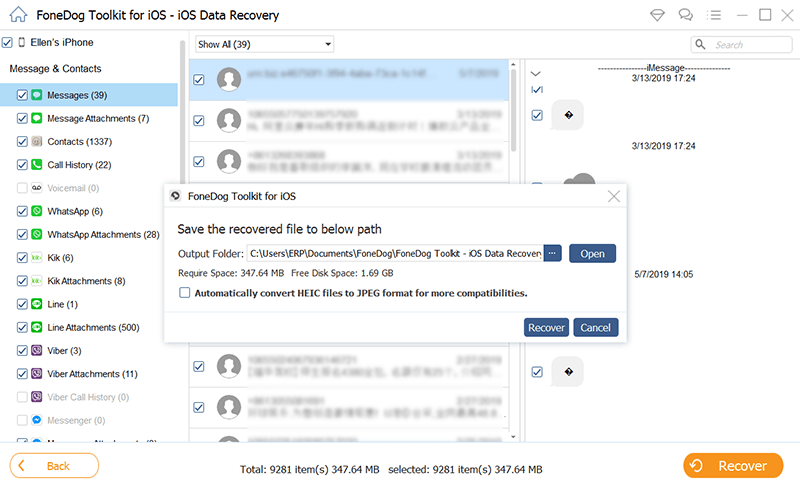
You can use your iTunes backup file if you were able to save your backup before the deletion happened.
Launch the software and then choose "Recover from iTunes Backup File" found at the left side of your screen.

Once your iPhone was successfully detected by FoneDog iOS Data Recovery Tool, choose your iTunes backup file which is shown on your screen and then click "Start Scan" button for the software to extract all your deleted data from your iPhone device.

Once the software is done scanning your iTunes back up file, you will be able to see a list of files on the left side of your screen. Select "Messages" and "Message Attachments" and then have them preview one by one. Once you have ensured that you have the right items, click "Recover" button for you get back all your deleted text messages.
Related Guide:
How to View iTunes Backup Files
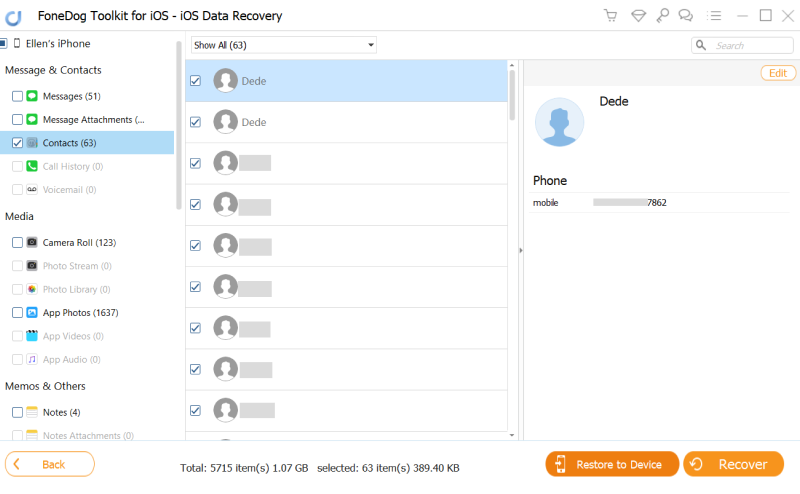
Launch FoneDog iOS Data Recovery Tool and then choose "Recover from iCloud Backup File". And then you must log in your iCloud by entering your Apple ID and password.

After you have signed in to iCloud, the software will then show you all the list of your iCloud backup file that previously made. Select the backup file according to the latest time and date when the backup was made and then click "Download" beside the backup file. Wait until FoneDog iOS Data Recovery Tool had completely scanned your backup file.

After the download is complete, FoneDog iOS Data Recovery Tool will then show you a list of file types that the software supports. Select "Messages" and "Message Attachments" from the list so that the software will be able to extract your deleted data. Then click "Next" button.
After FoneDog iOS Data Recovery Software is done extracting all of your deleted text messages, you will be able to see them on your screen. Have them previewed one by one. Once you're done, go ahead and click "Recover" button below.
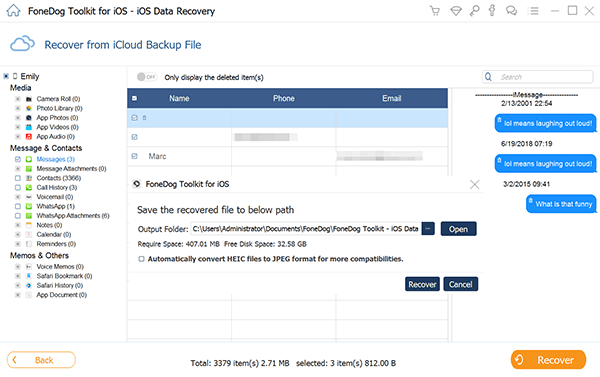
People Also ReadHow to Recover/Retrieve Deleted Text Messages on iPhoneHow to Get iPhone Text Messages on Windows 10 [2021 Guide]
Having a backup of all your important data on your iPhone is really a good idea so that just in any case that you lose important content on your mobile device, recovering them will be a piece of cake. However, having FoneDog iOS Data Recovery Tool installed on your computer will be a better idea.
Why? Because this data recovery software will surely help you recover not just deleted text messages on iPhone but as well as all other important data like your contacts, call history, WhatsApp, Viber, and more. It is also very safe to use because it will not overwrite other important data saved on your device. With its help, you can retrieve and see deleted messages on iPhone easily, as well as any other data.
And the credentials you entered will remain private because your security and privacy are one of the things that FoneDog iOS Data Recovery gives you. Have this program installed on your computer and you will feel worry-free once you experience the same situation in the future.
Leave a Comment
Comment
iOS Data Recovery
3 Methods to recover your deleted data from iPhone or iPad.
Free Download Free DownloadHot Articles
/
INTERESTINGDULL
/
SIMPLEDIFFICULT
Thank you! Here' re your choices:
Excellent
Rating: 4.7 / 5 (based on 63 ratings)