

By Adela D. Louie, Last updated: January 1, 2018
Recovering your lost or deleted data from your iPhone device is not that easy as it looks. Truly, Apple did an amazing job when it comes to backing up all your important data using iTunes or iCloud.
However, iTunes and clouds can only restore the whole backup file of your iPhone device. What if you only want to recover some of the deleted files from your iPhone device like call history, contacts, or just your text messages and photos? I mean, Can you choose which backup to restore iPhone?
iTunes can only restore the whole backup and you cant just selectively choose from just one or two of them. We are sure that you don't want to duplicate data that already exist on your iPhone device and that you would only want to restore those lost data right?
Well, the answer to your problem is just below. Keep reading and we will introduce you to a solution for your query.
Part 1. Selective Restore iTunes/iCloud Backup File Using FoneDogVideo Guide: How to Selective Restore Data from iPhonePart 2. Selective Restore iPhone Data from iTunes Using ComputerPart 3. Conclusion
If you want to just selectively restore data from your iTunes backup file then FoneDog iOS Data Recovery Tool is the answer to your problem. This program is a powerful software extractor that allows you to selectively restore your iTunes backup file like your photos, call logs, text messages and more rather than restoring the iPhone device. The FoneDog iOS Data Recovery Tool is a very easy program to use but yet very safe and effective when it comes to recovering your lost or deleted data from your iPhone using your iTunes backup file.
It will give you the highest success rate possible and will leave you a very satisfying feeling with the result. FoneDog iOS Data Recovery Tool is compatible with any iOS device and any iOS version including iOS 16 and can also work with a Mac or Windows computer. Have this software downloaded the first time and get a chance to use it absolutely free for 30 days.
This is to ensure every customer that we have that they surely will get more than what they are going to pay for and to prove that FoneDog iOS Data Recovery Tool is just the data recovery tool you need for all your problems regarding recovering or viewing your lost or deleted data from your iPhone device.
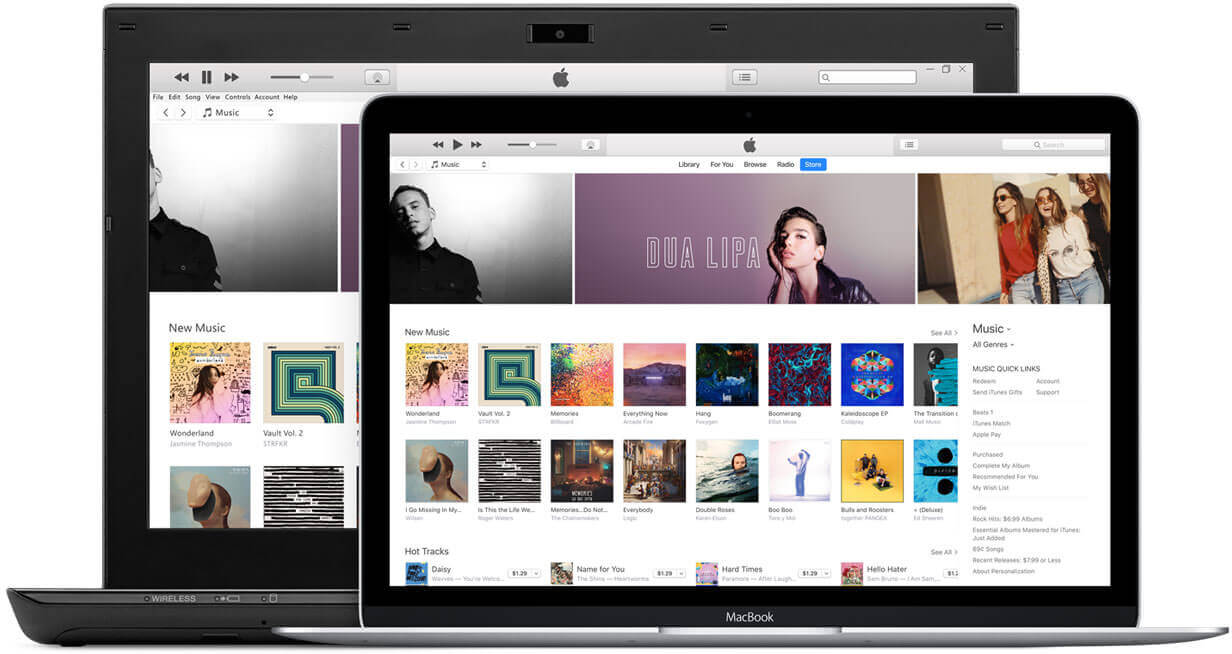 Selective Restore iTunes Backup to iPhone
Selective Restore iTunes Backup to iPhone
As long as you were able to access your iTunes/iCloud backup and you were able to sync your data from day one, you can easily selective recover them using this method.
How do I do a partial iTunes restore on my iPhone? You can selectively restore some apps or data to your iPhone using the "Recover from iTunes Backup File" option from FoneDog iOS Data Recovery. Select "Recover from iTunes Backup File" and choose your iTunes files, then click "Start Scan". Now, selectively choose the files you want to restore and click "Recover". After this, your data has been selectively restored to your iPhone.
If you need to selectvie restore iCloud backup to your iPhone, simply choose "Recover from iCloud Bacup File" and clcik "Start Scan".
To know more details, read the following:
Have this first-place iPhone data recovery tool downloaded on our official site and install it on your Mac or Windows computer.
Absolutely free-trial! You can unsubscribe at any time.
↓↓↓↓↓↓↓↓↓↓↓↓↓↓
After you have successfully installed the program, launch it and then select "Recover from iTunes Backup File" which can be found at the left side of your screen.

After you have successfully installed and selected the option, you will then be able to see on your screen your iTunes backup file. Select your iTunes backup file and then click "Start Scan" button found in the lower right corner of your screen. FoneDog iOS Data Recovery Tool will then start extracting your data from your iTunes backup file.

Once FoneDog iOS Data Recovery Tool is done extracting all your data from your iTunes backup file, it will then show you all the data saved on your iTunes. You can selectively choose from the file types on the left side of your screen like messages, call logs, contacts, videos, photos and more. Just tick the box beside each file.
You can also preview them one by one on your Mac or Windows computer screen and select those you want to restore. Once you are done selecting, just click on "Recover" button and all your selected data will then be stored in a designated folder on your computer.
Also Read:
How to Recover Deleted Text Messages from iPhone X
iOS Update Deleted Photos, How to Recover
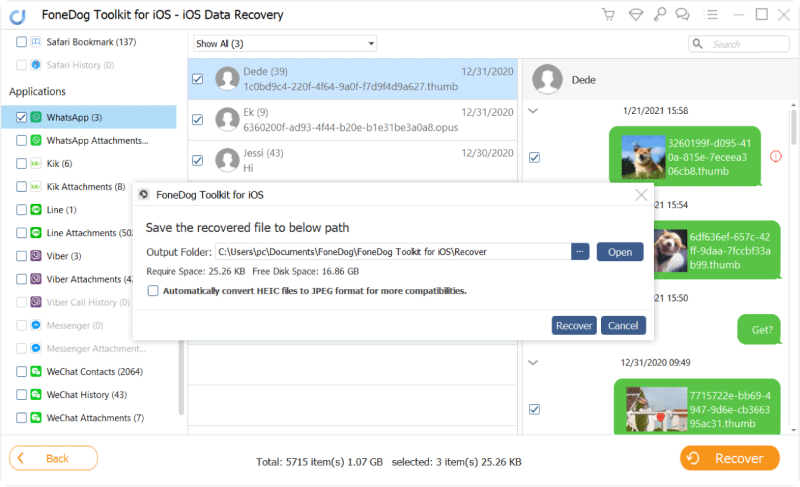
↑↑↑↑↑↑↑↑↑↑↑↑↑↑↑↑
Short and sweet, take less than 200MB of your space, instant download to start your journey!
To selective restore iPhone data from iTunes on your computer, do the following steps:
** Using this method actually allows you to just restore a few of your data stored in your iTunes backup file but not selectively restore. Still, its worth a try though.
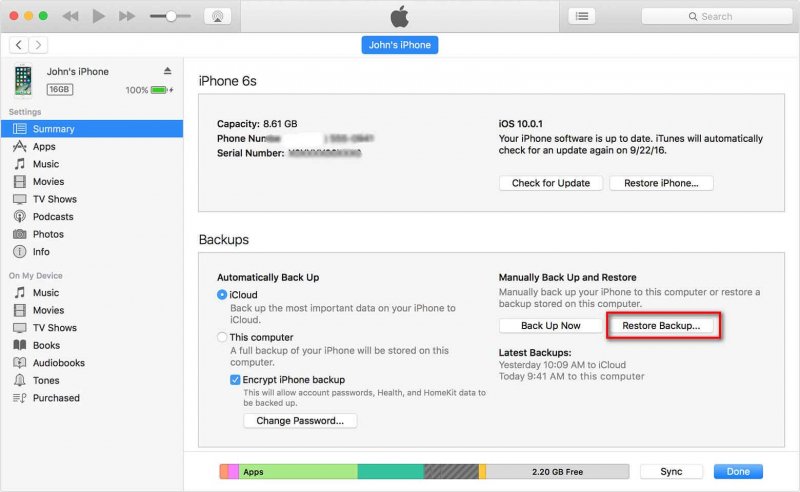 Restore iTunes Backup to iPhone
Restore iTunes Backup to iPhone
The FoneDog iOS Data Recovery Tool will surely help you selectively recover lost or deleted data on your iPhone using your iTunes backup file. Unlike any other data recovery software, FoneDog will allow you to select the files you just want to restore. This software is very efficient to use and safe because it won't overwrite any other data from your iPhone device.
Plus, the FoneDog iOS Data Recovery Tool can work on any iOS device with any iOS version including the new iOS 16 version. This software can easily recover your lost or deleted data from your iPhone like your contacts, text messages, call logs, photos, videos, WhatsApp, notes, voicemail and so much more.
Also, this software does not only recover by using your iTunes backup file but it can also help you recover your lost or deleted data using your iCloud backup file. It can also recover your lost or deleted data from your iPhone device even if you don't have any backups because it can extract your deleted data directly from your iPhone device. This can also work with any Windows and Mac computer.
It a very safe to use because it will not keep any personal information that comes with your data on your iPhone device. Have it installed on your Mac or Windows computer and never worry when you lose one of your important data on your iOS device ever again.
People Also ReadHow to Restore iCloud Backup Selectively
Leave a Comment
Comment
iOS Data Recovery
3 Methods to recover your deleted data from iPhone or iPad.
Free Download Free DownloadHot Articles
/
INTERESTINGDULL
/
SIMPLEDIFFICULT
Thank you! Here' re your choices:
Excellent
Rating: 4.5 / 5 (based on 70 ratings)