By Adela D. Louie, Last updated: November 15, 2022
It is really necessary that you have an idea of how to view iMessage history, especially if you have first-hand experience that finding old messages can really be troublesome, and may consume too much of the free time you have. If you do not have a choice, it is really a hassle to go through one message after the other one, until you have reached the end.
It would also be annoying especially if you are using a specific device for business, it is sure that there are a lot of threads of messages that you have to get through to be able to get what you need.
And the catch to all this is, what will happen if you already have deleted the particular message that you are looking for? Is there a way to recover your deleted files on your iPhone, especially for messages? What should I do to have the said message once more? Well, I guess it is luck and great determination that you have come to read this article, as we will get to figure out ways on how you can be able to view iMessage history.
Part #1: Let Us View iMessage History on Our iPhones Using The Common WayPart #2: How to View Deleted iMessages Using Specific Tools?Part #3: To Summarize It All
Part #1: Let Us View iMessage History on Our iPhones Using The Common Way
Let us begin the article by sharing with you the common way how can we view the iMessages on our iPhones. In the iMessage app, there is a hidden bar that you can utilize to locate messages that you cannot find, here’s how.
- Go and get your phone, and start launching the iMessage app, then reveal the search bar that has been hidden by using your fingers to drag the screen downwards across the middle.
- And once you see the search bar at the top of your screen, you can now start searching for the name of the conversation or try to use a keyword and then select “Search”.
- You will then see the result of your search on the screen and then choose the message that came out with the search and then tap to open it.
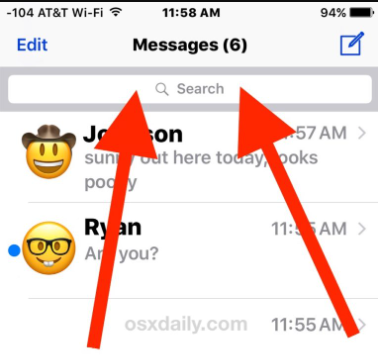
And that is how you simply view iMessage history on your device. It also has to be noted that deleted iMessages cannot be viewed using this method. You also have to know that the messages that you have deleted will then be stored on a specific part before the said data was replaced.
Part #2: How to View Deleted iMessages Using Specific Tools?
Now that you have the idea of how to view old iMessages which is also one way to view iMessage history, let us now identify the methods that we can use to have a glance at the deleted iMessages on our Apple devices.
It will be challenging to figure out the best way to view your iMessage history, specifically messages that have been deleted a long time ago. The good news is we have ways, and we are going to share with you these ways so you can be able to bring the impossible possible.
To make this move possible, we got a tool to share with you all, the FoneDog iOS Data Recovery tool. This tool will make it possible for you to view your iMessage history, including the messages that have been deleted, and those that are old. Before we get to discover how this tool can help us, let us get to know this tool first.
iOS Data Recovery
Recover photos, videos, contacts, messages, call logs, WhatsApp data, and more.
Recover data from iPhone, iTunes and iCloud.
Compatible with latest iPhone and iOS.
Free Download
Free Download

We have listed some of the most notable features of the best free iPhone data recovery tool that you should know about.
- If you have accidentally deleted a file from your iPhone or iPad, this tool will help you recover them all.
- In case you have lost all your contacts as well as messages after you have made an update in the operating system or iOS that you are using, the FoneDog iOS Data Recovery tool has got your back.
- Did you encounter a system error that made you lose your data? You can also use this tool to retrieve them all.
- If your screen has broken, you can use your iTunes backup with the help of this tool to restore all the deleted files.
- And in case you wanted to get back your lost data but have forgotten your password, you also do not have to worry, the FoneDog iOS Data Recovery tool can help you get through it.
- And if despite the broken screen, this tool can help you, you also do not have to worry if your devices have been damaged by sudden water infiltration the tool can also help with it.
- You also do not have to worry if you have suddenly lost your iPhone, you can still be able to restore your data through the help of this tool as well.
- Yes, it is true, if you use factory reset, your data will be erased, and yet through the help of the FoneDog iOS Data Recovery tool, you can be able to restore it.
To be able to start the process to be able to view iMessage history using this tool, you have to download and install it on your computer, and then proceed to follow the steps below.
Option #1: How to View Deleted iMessages Directly on Your iPhone?
- Launch the FoneDog iOS Data Recovery tool on your personal computer, and then choose the option “Recover from iOS device”, you can see this option on the left side of the interface. Once you have tapped this option, you also have to choose “Start Scan”. Remember that you have to use a cable to connect your computer to your device to be able to proceed.
- Once the scanning has been started, it will go through the files that are present and has been deleted on your device. The length of time that the scanning will take will depend on the number of files that you have on your device.
- Choose which ones are you going to restore, and then tap the “Recover” button to be able to proceed. You also have to determine the location path of the data that you wanted to recover. Then the FoneDog iOS Data Recovery tool will begin restoring your data safely and quickly.
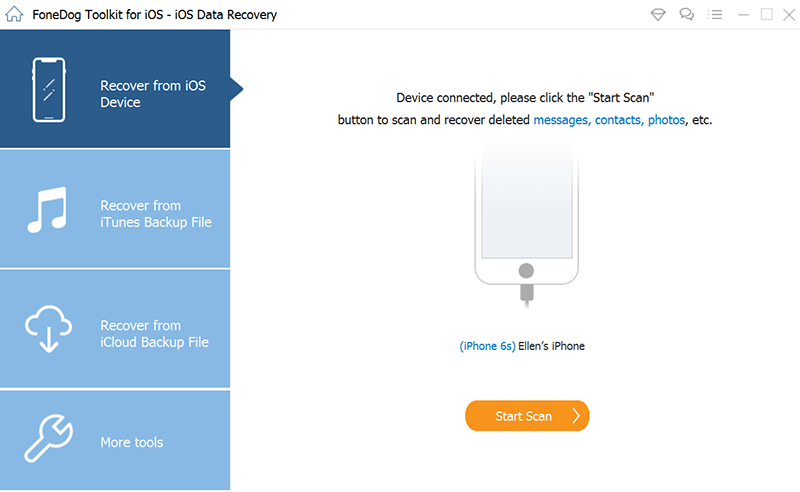
Option #2: How to View Deleted iMessages Using The iTunes Backup?
- Open the FoneDog iOS Data Recovery tool on your computer, and then choose the option that says “Recover from iTunes backup file”. Once you have chosen this option, the tool will then start scanning all the iTunes backup files that are present on your personal computer. You will also get to see them displayed on the window. Choose which one you need, and then choose “Start Scan”, this will trigger the scanning of the iTunes backup file that you have chosen.
- You have to take note that it will take you a few minutes to scan all the data that are present on the backup file that you have chosen. Once everything on the backup has been scanned, such as Messages, Contacts, Photos, and a lot more, these data will be shown on the left side of the screen depending on the categories that they are in. You can also get to preview them one after the other before you proceed with the recovery of files. Then start marking the data and recover all the files that you need by tapping the “Recover” button that you will see at the bottom part of the interface.
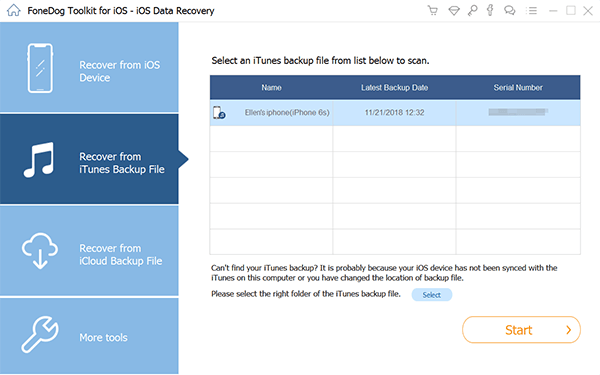
Option #3: How to View Deleted iMessages Using The iCloud Backup?
- Open the tool on your computer, and then choose the option that says “Recover from iCloud backup file”, you will see this option on the dashboard of the tool. Then you will be seeing in the interface the login of iCloud, type in your username and password to proceed.
- Once you have successfully logged in to your iCloud account, the tool can now find all the iCloud backups that you have. Choose which backup are you going to recover your data from, and then tap the “Download” button.
- You can now get to see the preview of the files that you have chosen once the process of scanning is finished. Check the data one by one and choose the specific one that you wanted to recover. To continue choose “Recover”, and have the files restored on your computer.
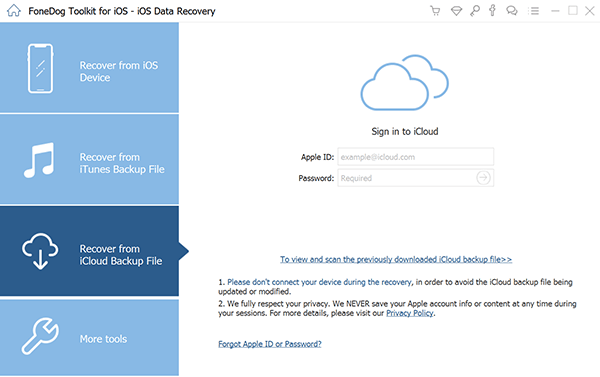
People Also Read【2023】5 Ways to Export Contacts from iPhone to iPhoneHow to Recover Deleted Safari History on iPhone Easily in 2024
Part #3: To Summarize It All
We hope that you have learned a lot of things to be able to view iMessage history. Through the help of these methods and tools, it will now be a lot easier and less of a hassle to check out files that are already old, or have been deleted through time. On the other hand, it is also better that you keep a copy of the files before you start deleting them so there will be no regret.


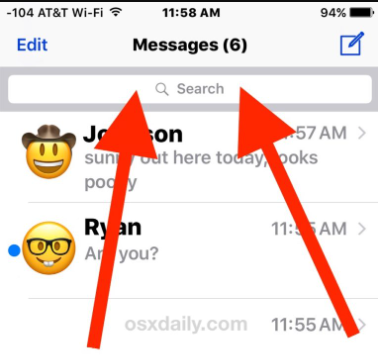

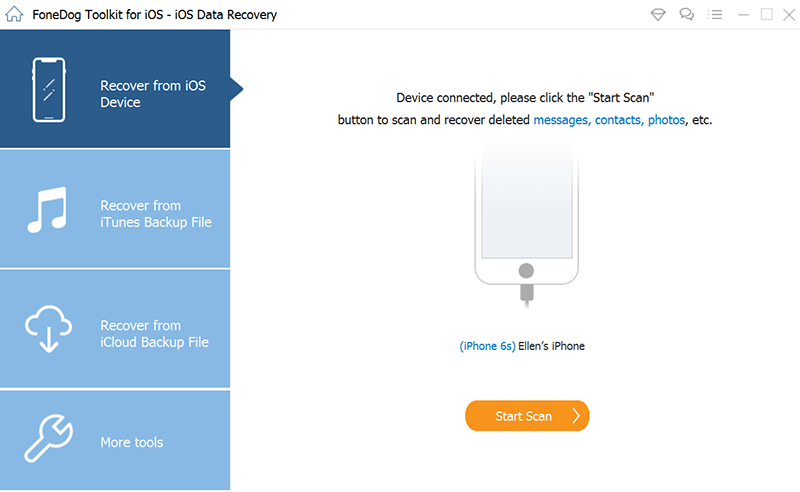
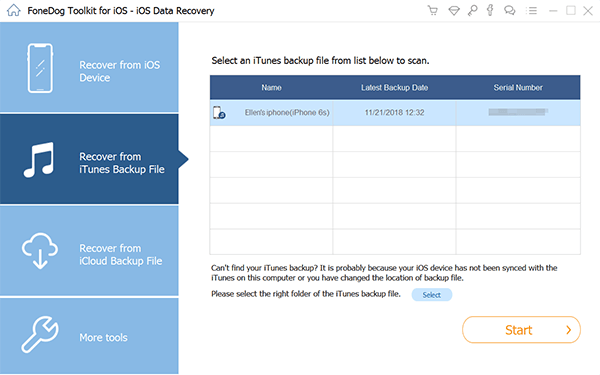
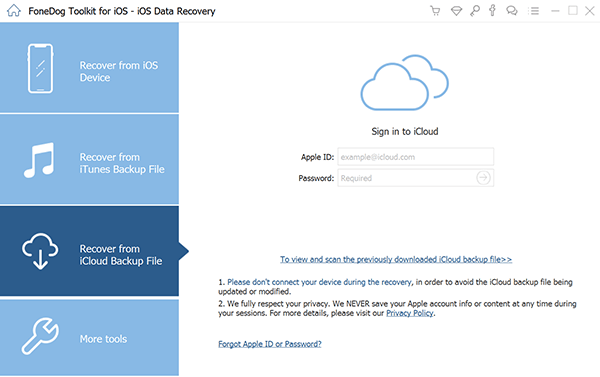
/
/