

By Nathan E. Malpass, Last updated: October 23, 2018
Smartphones are very handy these days. They can help you surf the web, take photos, and send messages to everybody. I use my smartphone all the time and find the application WeChat to be very useful. People send me videos and images on this app all the time. Now, I want to backup WeChat photos and videos. How do I do this?
~Smartphone/ WeChat User
After some years of coding software for iOS devices, we have created a reliable tool for iOS users to get back their deleted data from iOS devices.
Here is a tip for you: Download FoneDog iOS Data Recovery to recover your deleted WeChat history or other data from iOS devices without a backup. For you to make a backup of your WeChat photos and videos, we have also gathered some great ideas and solutions below.
iOS Data Recovery
Recover photos, videos, contacts, messages, call logs, WhatsApp data, and more.
Recover data from iPhone, iTunes and iCloud.
Compatible with latest iPhone and iOS.
Free Download
Free Download

Part I: IntroductionPart II: Backing up Your Photos and Videos within Web WeChatPart III: Restoring WeChat History without Having A BackupPart IV: Conclusion
People Also ReadHow to Fix WeChat Cannot Send Files?Can I Get Back Photos from WeChat on iPhone?
Backing up any file you have is always a good idea. It can help you in times of need especially when you need these files for work and they are mistakenly deleted from your device.
One thing might want to back up is the photos and videos from your WeChat.
Well, it’s a good idea to do so because you can lose some of these photos and videos if they are expired already. Or, you can lose these if they have been deleted on your account just because they are from conversations that are a hundred years old.
So, how do you do this? Well, check out your guide below:

Now, you can use WeChat on your Windows PC or Mac computer without having to use it on the app. The tool we use for this is WeChat’s web version. Here’s how to backup WeChat photos and videos on the said platform:
Step 01 - Open your browser.
Step 02 - Head to the web page of WeChat.
Step 03 - Ensure that WeChat is logged in within your Android smartphone or iPhone.
Step 04 - In your browser, go towards Discover.
Step 05 - Then, press Scan QR Code.
Step 06 - Align the code with that of your phone in order to scan it.

Step 07 - Now, you will be logged into WeChat on the web. Open the conversation where you want to backup the files (e.g. videos or images) from. Do this on your phone.
Step 08 - Press and hold the photo or video you want to back up.
Step 09 - Select option named More. Take note that if you press and hold a photo or video and select Send To Chat, you will only be able to send one item.
Step 10 - Choose the items you wish to transfer.
Step 11 - Tap button named Share. By this time, you will be allowed to select the new chat. And then, you need to select your self or you can select File Transfer as the receiver of the file.
Step 12 - Go to the computer’s Web WeChat. You will now be able to see the image or video you have sent. These will be shown on the new chat. They are on hold to be downloaded.
Step 13 - If you want to save an image, you should right click on it. After which, you should select Download. It will now be saved on your computer. For videos, you have to open it first. After which, right-click on it. Then select Save Video As. After which, select the location where you want to save it.
Download WeChat Chat History Files
Now, go to the Web WeChat on the computer and you will see the photos or videos you just sent are displayed on the new chat, waiting to be downloaded.
For the photo, you should right click on the image and choose "Download" and it would save on your computer.
To find out the WeChat chat files location, you should go to "This PC > Local Disk(C) > Users > (your computer's name) > Download".
If you want to recover WeChat history and files, you can do so with a tool called FoneDog’s iOS Data Recovery (for the iPhone) or FoneDog’s Android Data Recovery (for Android).
Let’s check out FoneDog’s iOS Data Recovery first:
01 - It helps you recover various files such as photos, videos, documents, messages, etc.
02 - It helps you recover data from iTunes, iPhone, and iCloud.
03 - Compatible with the latest model of iPhones. Compatible with other iPhone models as well.
04 - It is 100% secure. It doesn’t contain any malware or viruses that can bring trouble to your device.
05 - It has one of the world’s best success rate.
06 - A preview is made available. You can preview the files before actually restoring it.
07 - Data is kept very safe. No data will be overwritten during the process of using the tool.
08 - It gives you a 30-day free trial. You don’t have to shell out money before actually purchasing it.
Here’s how to use it on your device:
Step 01 - Download FoneDog Toolkit on its official website. Make sure you have the latest version of iTunes downloaded and installed. Do not open iTunes when you are currently using FoneDog on your device. This is to prevent automatic sync. You can also deactivate the automatic sync feature on iTunes. Go to Preferences and then Devices. After which check out the box that says “Prevent iPods, iPhones, and iPads from syncing automatically.”
Step 02 - Launch FoneDog Toolkit on your device.
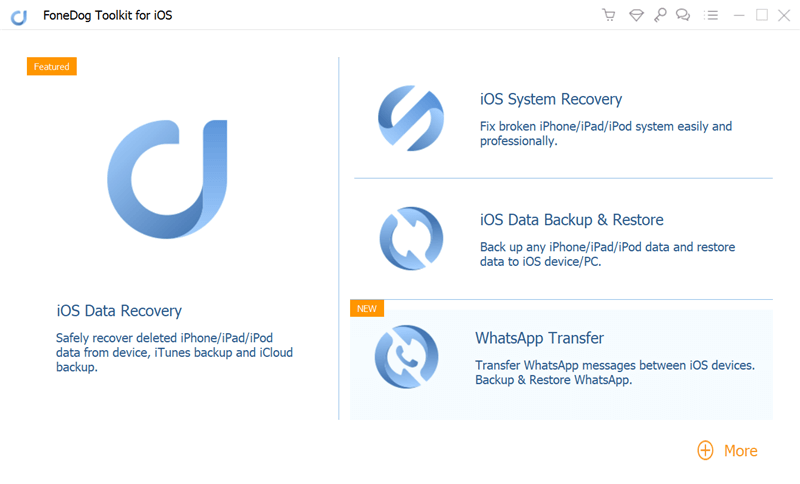
Step 03 - Connect your Apple device to your computer using a cable that comes with it. Select Recover From iOS Device.
Step 04 - Press Start Scan.

Step 05 - All data category will be listed on the left-hand side of the screen. Select the files you want to restore.
Step 06 - Press Recover button.
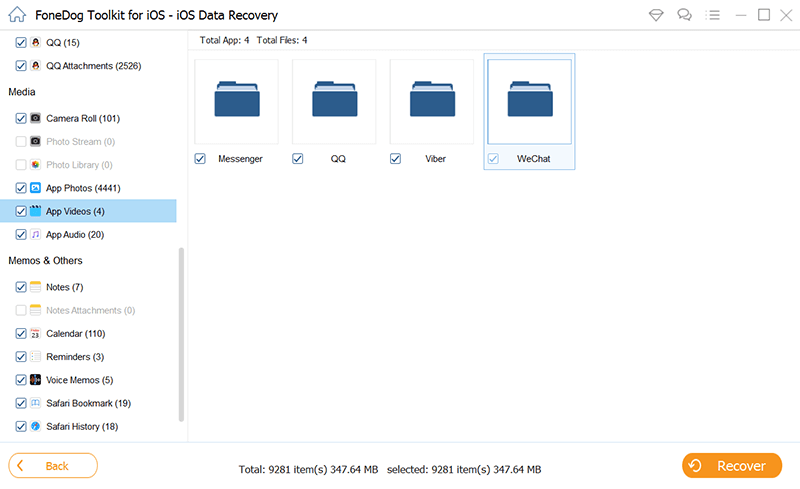
Step 07 - Select a location where you want to save the files.
Step 08 - Press Recover again.

Now, that’s for iOS. How about Android phones. Well, we use FoneDog’s Android Data Recovery. Below are the features and advantage of the said tool:
01 - It helps you recover various files such as photos, videos, documents, messages, etc.
02 - It helps you recover data from various applications.
03 - Compatible with approximately 6000+ Android devices.
04 - It is 100% secure. It doesn’t contain any malware or viruses that can bring trouble to your device.
05 - It has one of the world’s best success rate.
06 - A preview is made available. You can preview the files before actually restoring it.
07 - Data is kept very safe. No data will be overwritten during the process of using the tool.
08 - It gives you a 30-day free trial. You don’t have to shell out money before actually purchasing it.
Here’s how to use it step-by-step:
Step 01 - Download FoneDog Toolkit on its official website.
Step 02 - Launch FoneDog Toolkit on your device.
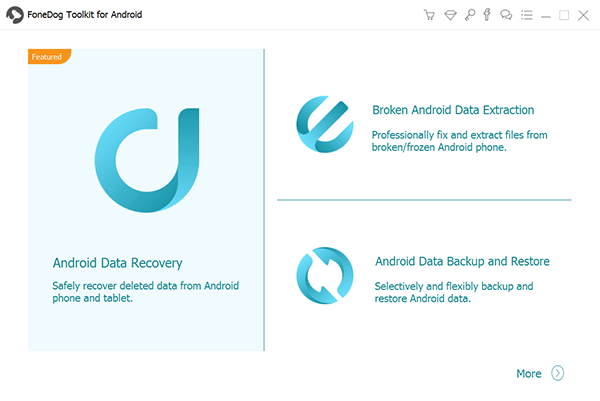
Step 03 - Connect your Android device on your computer.
Step 04 - Activate USB debugging on your Android phone for it to detect the device.

Step 05 - After it has detected the Android phone, check out the data types you want to recover.
Step 06 - Press Next for the scanning process to start.

Step 07 - Preview the data one by one. Select the files you want to recover.
Step 08 - Press Recover.

Step 09 - Choose a location you want to save the files to.
Step 10 - Press Recover again.
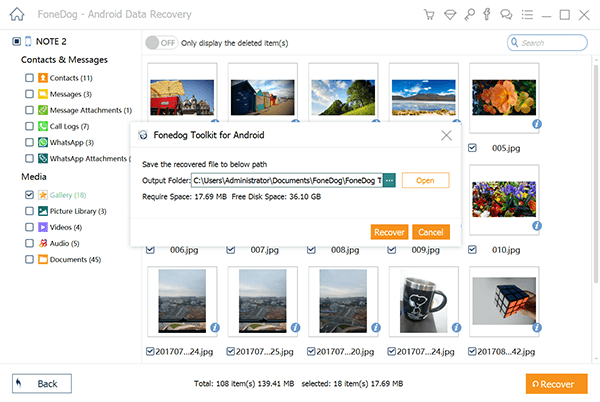
You can easily back up your photos and videos from WeChat with a few simple steps. You just need a computer and a phone.
Plus, if you want to recover WeChat data that has been lost, you can use FoneDog’s tools. They have the iOS Data Recovery tool for iPhones and the Android Data Recovery tool for Android phones.
Leave a Comment
Comment
iOS Data Recovery
3 Methods to recover your deleted data from iPhone or iPad.
Free Download Free DownloadHot Articles
/
INTERESTINGDULL
/
SIMPLEDIFFICULT
Thank you! Here' re your choices:
Excellent
Rating: 4.6 / 5 (based on 106 ratings)