

By Nathan E. Malpass, Last updated: January 16, 2023
Technology is the best principle for humanity thanks to the fact that it makes the world a global village. The phone is our small wallet, bookshelf, and communication channel. That means that when you want to know more about someone, get to their phone. Where do the deleted files go? That is what we want to answer.
We have much information stored on our phones that we can’t afford to lose. That applied to our computers too. Several toolkits come in handy to recover your deleted files on iPhone. Some toolkits use the available backup options, while others still restore data even if you lack a backup toolkit. One such toolkit is discussed in part 2 of this article. In part 3, we will also introduce some essential iOS data recovery options for enjoying data recovery.
Continue reading and get more information.
Part #1: Where Do The Deleted Files Go on iPhone Temporarily?Part #2: Where Do Permanently Deleted Files Go on iPhone?Part #3: How to Find Deleted Files on iPhone: FoneDog iOS Data Recovery?Part #4: Conclusion
The answer to this question should determine the method to use to recover temporarily deleted files. When you accidentally delete files or for some reason you aren’t able to access the files on your iPhone then the best place to check on them is on the Recently Deleted folder the folder is similar to recycle bin of the PC. They are accessible in one tap for a restore function.
In this place they are stored for a month. Go to the files App and click the three dots on the bottom part of the screen and click the Recently Deleted Files. In part 2 of this article, we will look at where do the deleted files go after they are in this new state. Read on.

When the files are now not accessible on the Recently Deleted folder or the photos app then it means they acquire a new state ”permanently Deleted files.” Do you know you can still recover the files if and only if they aren’t overwritten by other files? It’s not deleted per see but still stays in its original storage location until you add some files to occupy that space.
At this point you have to think of any backup options you may have to come in handy to save the situation. For iPhone, iTunes and iCloud are the best options but in case, that wasn’t done before, then you have no option but to use a software like on discussed in part 3 of this article to recover the permanently deleted data.
But in case you had the iTunes or iCloud backup then this procedure comes in handy to answer the question “Where do the deleted files go?”
This is another backup function associated with the iDevices, which allows you to sync all the iOS data, including contacts, messages, photos, videos, files, and call logs, among others. The online based toolkit supports access even from a mac or a PC. All you need to do to Backup the files on this toolkit include

Anytime you are looking for where the deleted files go? Yes, you will get them on iTunes as a backup.
This Apple-based application supports all iOS data backup with minimal effort. It has no limit on the data types. A unique advantage of the toolkit is that you can access the data from any iOS device as long as you have the iCloud account details, including the Apple ID and the passcode. The procedure is similar to the ones for iTunes.
FoneDog iOS Data Recovery is your go-to iOS data recovery application. The toolkit has no limit on the data types. Some data types supported include photos, videos, bookmarks, audio contact messages, and call logs. The toolkits run on a simple interface ideal for all users, both novices and experts.
iOS Data Recovery
Recover photos, videos, contacts, messages, call logs, WhatsApp data, and more.
Recover data from iPhone, iTunes and iCloud.
Compatible with latest iPhone and iOS.
Free Download
Free Download

The application has no limit in the iOS versions. Also, the toolkit comes with a social media integration such that you can recover content from the supported social channels, which include WhatsApp, Facebook Messenger, WeChat, Kik, and Line, among others. The toolkit runs on three modes: Recovery from iOS Device, Recovery from iTunes Backup, and Recovery from iCloud Backup. The last two modes work if and only if you have a backup option with the respective toolkits beforehand.
Here are some of the advanced features of the toolkits that you will enjoy to help you answer the question of where do the deleted files go.
With the excellent features, how best does the top deleted files recovery for iPhone work?
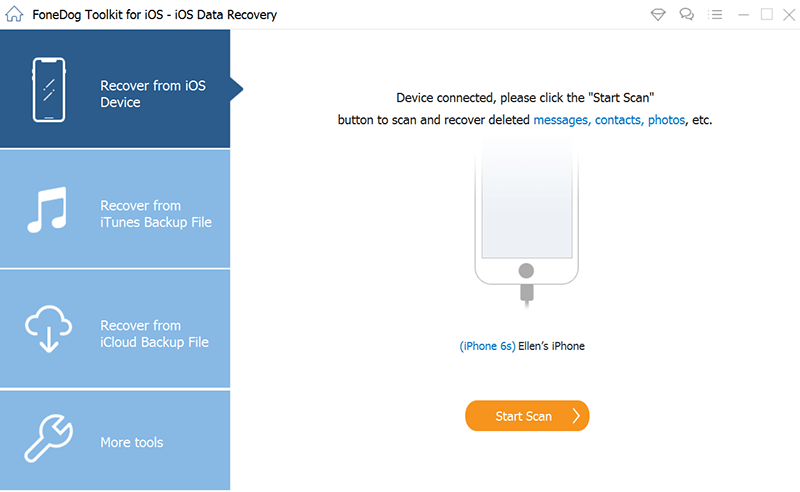
This is an option when you lack a backup file, but if you have a backup on iTunes and iCloud, you will use the two last modes among the three. What a simple toolkit for all iOS data recovery functions.
People Also ReadHow to Recover Lost Files if Your iPhone Was Stolen or LostHow to Recover Lost Files on Your iPhone after Factory Reset
Do you now have an idea of where do the deleted files go? Where they are kept shouldn’t be an issue for you but what should worry you is how to retrieve the crucial files you lost. Among the hundreds of applications on the digital market FoneDog iOS Data Recovery still takes the lead as the best and most reliable application for all the iOS data recovery functions.
Leave a Comment
Comment
iOS Data Recovery
3 Methods to recover your deleted data from iPhone or iPad.
Free Download Free DownloadHot Articles
/
INTERESTINGDULL
/
SIMPLEDIFFICULT
Thank you! Here' re your choices:
Excellent
Rating: 4.6 / 5 (based on 94 ratings)