

By Gina Barrow, Last updated: December 4, 2017
Look:
“My 6S gets stuck on Apple logo right after I updated the iOS and it’s been like this for how many hours now. I was hoping it was only part of the upgrade or just a delayed startup but no, it really gets stuck. How can I do when my iPhone stuck on Apple logo?”
Having been developing iOS applications for the past several years, we've created a useful tool for everyone.
Here is a tip for you: Download FoneDog iOS System Recovery to quickly fix any iOS system errors and issues, including iPhone stuck in Apple logo. In case you might want to try some different methods, we have also collected some useful and common solutions below.
iOS System Recovery
Fix with various iOS system issues like recovery mode, DFU mode, white screen looping on start, etc.
Fix your iOS device to normal from white Apple logo, black screen, blue screen, red screen.
Only fix your iOS to normal, no data loss at all.
Fix iTunes Error 3600, Error 9, Error 14 and various iPhone Error codes
Unfrozen your iPhone, iPad and iPod touch.
Free Download
Free Download

Part 1. About iPhone Stuck on the Apple LogoPart 2. What Causes iPhone Stuck on Apple Logo?Part 3. Fix iPhone Stuck on Apple Logo Via Force Reboot- the Easy SolutionPart 4. Fix iPhone Stuck on Apple Logo by DFU Mode (Hard Solution)Part 5. Fix iPhone Stuck on Apple Logo Using iOS System Recovery (Best Solution) - All Models SupportedPart 6.Video Guide: How to Fix iPhone Gets Stuck on Apple Logo
There are a lot of iOS users affected by a lot of system issues like getting iPhone stuck on Apple logo during the update and restore processes. Some even reported that it happens at some random point.
Other users on the other hand experiences freezing, crashing, black screen, looping on start, gets stuck in recovery mode, and many more. All these issues can be pointed out to the ill-functioning iOS system, your anti-virus, or even the hardware parts of the iPhone.
I think you'll agree with me when I say: It's REALLY hard to fix "when my iPhone gets stuck on the apple logo".
In today's post we will discuss all the things we need to know about iPhone gets stuck on Apple logo, what causes it, and exactly how can we fix it plus more tips on how to manage such incidents in the future.
Since there is no definite solution that fits all the scenarios, here are the solutions we think really help fix iPhone gets stuck on the Apple logo. Find out which one works for you.

Why does this matter?
There can be a lot of potential reasons why iPhones gets stuck on the start-up screen. Understanding the root cause of this issue will greatly help you deal with a lot of other iOS issues in the future.
iPhone gets stuck on Apple logo can be caused by a number of reasons or it can be any of the following below:
With the given reasons above, it is better than you diagnose the problem first before complicating things.
Don’t panic! Assess all the things you have done on the iPhone which may have affected the way it rebooted. Just like humans, mobile devices specifically iPhones also do a routine every time it boots up starting from its processor down to its hardware.
When something is not right inside the iPhone, it will definitely show some signs and one of them gets stuck on the Apple logo. However, unlike humans, iPhones don’t talk and it cannot tell you what’s wrong and what you need to do.
This is where you need to begin. When the software is not fully functioning, it will affect a lot of other parts of the system and you need to act fast on how to fix it before it becomes too late.
The good thing is that gets stuck on startup screen is one of the most common and easiest issues on iPhones so there are a lot of ways on how to deal with it.
We have compiled and tested the 3 easiest ways on how to fix iPhone stuck on Apple logo. Remember, you can try all the above steps if needed but then not all the methods we show works for everybody but definitely, all these are worth a try.
If your iPhone won't turn on, the easiest and fastest way to fix iPhone gets stuck at Apple logo is to perform a force rebooting. A forced restart does not do any harm to the device; it only lets the phone have a quick refresh by forcing it.
This does not cause any data loss. A forced restart can also be helpful if your iPhone is freezing or crashing. If your iPhone stuck in the Apple logo, try the steps below:
Press and release the Volume Up button. Press and release the Volume Down button. Then, press and hold Side button until the recovery mode screen appears.
Press and hold both the Side and Volume Down buttons at the same time. Keep holding until the recovery mode screen appears.
Press and hold the Home and the Top (or Side) buttons(Power button) together at the same time. Keep holding the recovery mode screen appears.
When the device reboots normally then you have fixed the iPhone gets stuck on Apple logo issue but if not, then consider doing the next step below.
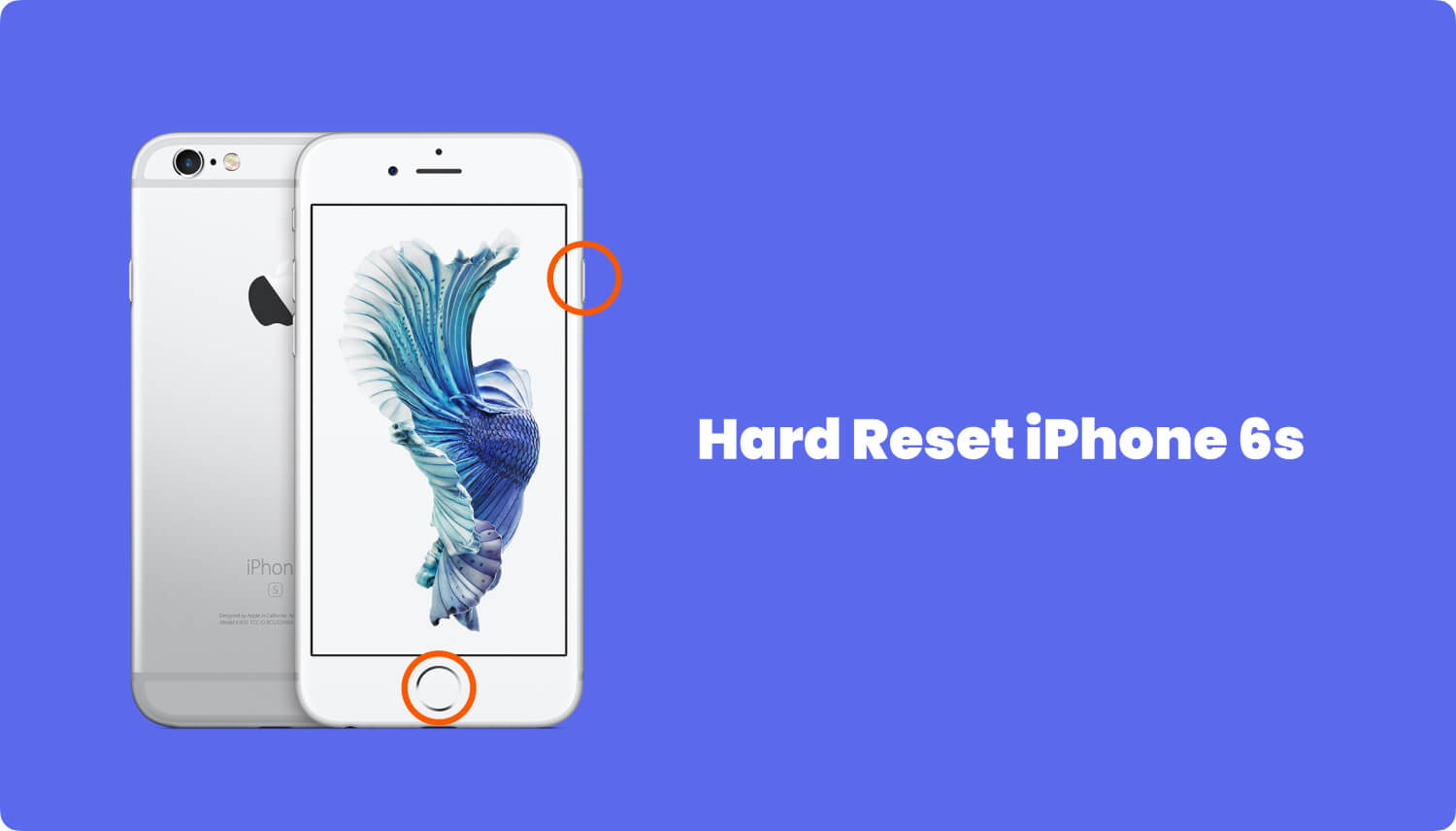
If force restarting your iPhone does not fix iPhone with Apple logo then you can consider putting the device into DFU mode to resolve the issue.
DFU or ‘Device Firmware Update’ can be considered as the last possible step in fixing an iPhone that gets stuck on its Apple logo. The process of DFU puts the iPhone into another state where it allows the restore process without activating the bootloader.
The steps on how to put the iPhone into DFU mode can be a little tricky but is easy to perform.
You can enter into DFU mode by following the simple steps below:
The only thing that is quite uncomfortable with this method of iPhone gets stuck on Apple logo is that it triggers data loss to current apps and data that are not included in the backup.
But then, DFU mode will really fix iPhone gets stuck at Apple logo.
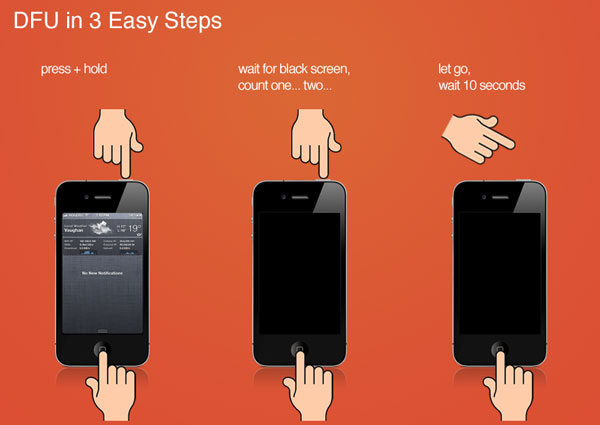
If this method still fails, then consider checking your warranty and go to the nearest Apple center to have the device fixed iPhone gets stuck with Apple logo. It is better to visit the nearest store to make sure the warranty will not be voided in case they troubleshoot the issue iPhone gets stuck with Apple logo for you.
However, there are plenty of programs that can fix iPhone stuck on Apple logo if you would like or if you are out of warranty already. These programs offer a lot of other possible ways to fix the issue iPhone gets stuck with Apple logo by running an in-depth checking and troubleshooting.
The best software that handles and manages iOS System issues better is called FoneDog Toolkit- iOS System Recovery, find out below how this program can help you fix any system issue in no time.
The Best Part?
Among the given solutions above to fix iPhone gets stuck with Apple logo, this final method will surely fix iPhone stuck on Apple logo without data loss. FoneDog Toolkit- iOS System Recovery is the best solution when it comes to any kinds of iOS system issues like gets stuck with Apple logo, iTunes error codes, freezing and crashing, white/blue/black/red screen, and more.
This software can be used to recover your deleted text messages, contacts, photos and other data on the apps it supported.
This software simply fixes the iOS system and does not cause any data loss.
To better learn how this software works in order to fix iPhone gets stuck at Apple logo, check out the step by step procedures below:
On your computer (Win or Mac) download and install the program FoneDog Toolkit- iOS System Recovery by following the onscreen guides.
After the program, FoneDog Toolkit- iOS System Recovery launches, click ‘iOS System Recovery’ from the main menu.
Plug in the iPhone using an original USB cable and then wait for the automatic detection.
When it is already detected by the program, select the system issue that you are experiencing on the right side of the screen.
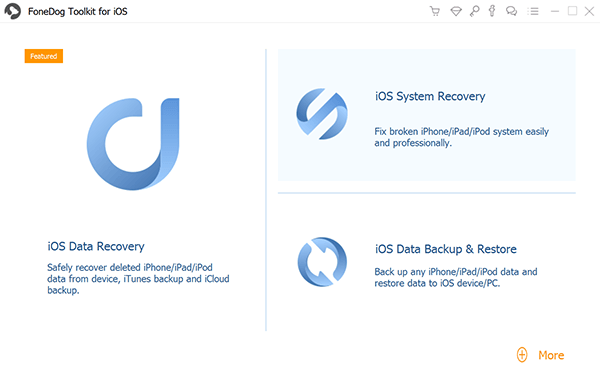
The next step will be downloading the latest firmware package to the iPhone.
Using the drop-down menu, select the correct make and model of the iPhone series you are using.
You may refer to the model number at the back of the screen to confirm the details. Click ‘Repair’ to continue.

FoneDog Toolkit- iOS System Recovery will start the downloading and repairing process of the iPhone so it can take a while usually about 10 minutes before the system recovery is completed.
At this point, you are unable to use the device. You can also see the repair progress on the screen.
The iPhone will restart back to normal, signaling that the iOS system has been fixed.
Related Guide:
How to Put Your iPhone into DFU Mode

With FoneDog Toolkit- iOS System Recovery you can fix iPhone 6 stuck on Apple logo in just 3 easy steps.
All the steps provided are straightforward that you don’t need any experts to perform the iOS system recovery for your iPhone gets stuck on Apple logo.
This software is very user-friendly, especially for beginners. That's Not All! The Video Guide is also given to you.
The way the iPhone gets stuck on the Apple logo signifies a malfunctioning iOS. It can be triggered by a lot of reasons and factors such as software update and restore, jailbreaking hardware, and more. FoneDog Toolkit- iOS System Recovery will help you fix this issue iPhone stuck on Apple logo without data loss and in the shortest period of time if the iPhone gets stuck with Apple logo.
Leave a Comment
Comment
iOS System Recovery
Repair various iOS system errors back to normal status.
Free Download Free DownloadHot Articles
/
INTERESTINGDULL
/
SIMPLEDIFFICULT
Thank you! Here' re your choices:
Excellent
Rating: 4.7 / 5 (based on 73 ratings)