

By Vernon Roderick, Last updated: August 14, 2020
Just like any other phone, your iOS device is very dependent on its apps. One of the most important apps is iTunes, which is used as a media player as well as a file manager. However, as great as iTunes is, it is still far from being flawless. There are many problems that will inevitably occur on your iOS device.
It can be said that the “An unknown error occurred -50” message is just one of them. In fact, it might be one of the worst errors you can encounter. Fortunately, though, there are many solutions to such problems as well. But before discussing that, let’s first learn how the “An unknown error occurred -50” message came to be and other things you need to know about the error.
Part 1: Signs of the “An Unknown Error Occurred -50” MessagePart 2: Restore Your System to Normal to Fix “An unknown error occurred -50”Part 3: Other Ways to Fix “An unknown error occurred -50”Part 4: Conclusion
As previously said, there are many problems that you can encounter with your iOS device. For that reason, you can’t possibly know what caused a problem with just a look at it. You will have to analyze it first. Lucky for you, experts have already come up with a lot of signs that come into play when you encounter the “An unknown error occurred -50”, including the following:
If you’ve noticed these things on your device, you are most likely already suffering from the “An unknown error occurred -50” error. So without further ado, let’s head to your first option on how to fix this problem.
Fixing the error by itself can be considered as a great option, but you may also restore your computer at once so that the apps, including iTunes, can be repaired as well. To do this, of course, you will have to use a tool. And for that, we recommend FoneDog iOS System Recovery.
FoneDog iOS System Recovery is a software that was designed to help with returning iOS devices to their original status by restoring its system. This software is often used when an iOS device is showing some errors.
One of the errors that can be fixed by FoneDog iOS System Recovery is what we are discussing now, the “An unknown error occurred -50” message. This is precisely why FoneDog iOS System Recovery is the best tool for this job.
So how can you use the FoneDog iOS System Recovery for our problem right now? As luck would have it, the FoneDog iOS System Recovery is neither hard to come by nor difficult to operate. You just have to follow these steps:
Once you’ve downloaded the software on the official website and installed it on your computer, launch the tool. Now there should be some options on the interface. Here you should choose the “iOS System Recovery” option.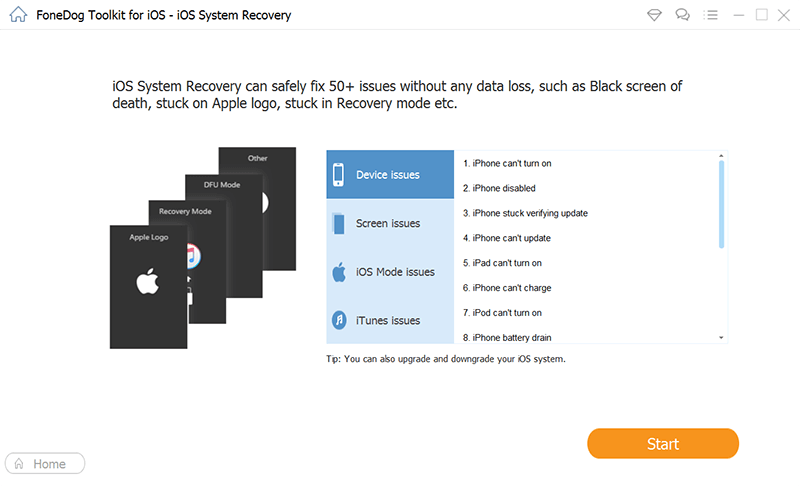
Now that the software is open with the right option, connect your iOS iPhone or iPad to the computer with a USB cable. Then you will be shown some possible reasons for the problem. Select the ones that you think are true, then click on the Start button.
Downloading the firmware will be required if you want to fix the errors that are occurring on your iOS device. to do this, you just have to select the Device Category whether it’s an iPad or iPhone, the Type, Model, and select the iOS version that the firmware will base on. Now click on the Download button to start the process.
The download should start. All you have to do at this point is to wait for it to finish. Meanwhile, you should avoid using your device.
After the firmware is downloaded, the repair process will automatically start. Again, just wait for the process to complete, and during this time, make sure you don’t use your iOS device. After the repair, wait for the device to reboot first before you unplug it from the computer port.
With this, you will be able to fix errors on most of your apps, including the “An unknown error occurred -50” message. Now if you are not fond of using third-party software, we still have more options for you.
As previously said, one of the signs for the error is that you are experiencing slow internet. For that reason, it’s worth checking your network connection to see if it is low or high. To do this, you have to follow these steps:
The Network icon should look like an antenna showing some radio waves.
Now if you see that the internet connection is low, then this must be what’s causing the “An unknown error occurred -50” message to appear. Now if that is not the case, and you’re still encountering the message until now even after doing these steps, then your internet might not be the problem. Now let’s head to another option that you have.
Sometimes, it’s not that you don’t have a fast enough internet connection. There are also cases where other software is interrupting the operations on your iTunes. One of the programs that can interrupt commands from other programs is your anti-virus.
Unfortunately, we don’t have all the knowledge about how to disable or fix the problem for every anti-virus software. The only thing we can tell you, though, is that you should check your anti-virus program.
There, go to the Restricted or Blocked programs and domains and make sure that it doesn’t include the following domains:
If even one of these domains is included on the Restricted or Blocked list, then you can assume that the “An unknown error occurred -50” message really was from the anti-virus intervention.
Now all you have to do at that point is to remove those domains. You may also disable your anti-virus software if you can’t remove the domains through normal means. Either way, this should stop the intervention. However, there are still things that can interfere with the operation of your iTunes app.
The last thing you have to make sure is that the Download folder on your computer is empty.
This is because files that are currently being transferred to the Download folder can often cause conflicts or timeouts on the iTunes app.
This is understandable since both have something to do with your file system. You may also find that it is a common case considering that while downloading, we tend to do some things during that time, such as using the iTunes app.
But remember that it doesn’t exactly have to be a file currently being downloaded. Files that have already been downloaded can also cause conflicts or timeouts to the iTunes app and in turn, be the reason for the “An unknown error occurred -50” to show up. On Window, you can clear the Download folder by following these steps:
You may also clear your Download folder on your Mac with these steps:
Now you might be thinking that there would no longer be something interrupting the iTunes app. Unfortunately, conflicts with other programs aren’t the only cause for the “An unknown error occurred -50” message. It also has something to do with your Registry.
The Windows Registry is a system that stores all kinds of information about your programs and settings of your computer. But just like any other system, it can sometimes become corrupted and cause some problems to your programs, including the iTunes app.
However, removing an object on your Registry or cleaning it improperly can cause further errors.
For that reason, you should first be ready for the consequences of modifying your Registry. One way to do that is to back up your Registry first. To back up your Windows Registry, follow these steps:
Now that you’ve already made a backup, it’s time to actually learn how to clean the Registry and solve the error once and for all. Here’s how you can do it:
Note: You can easily search for the folder by typing in the name on the window.
This should clear the unused programs of your computer and in turn prevent the “An unknown error occurred -50” message from appearing again. Now if you don’t have the know-how to do this, you can also opt for third-party software that automatically clears your registry.
Another option is to use the automated repair so that you don’t have to trouble yourself anymore.
Instead, you can rely on your PC to fix the “An unknown error occurred -50” issue for you. Here’s how you can do this:
After this, the problem should fix itself. If not, then you might want to head to our next option.
Your next option is to fix the problem at its core, and that is by resolving the issue by modifying your iTunes app. One way to do this is by updating the iTunes app. This is because an outdated app can often cause errors and eventually, it’ll lead to the “An unknown error occurred -50” issue.
Either way, here’s how you can update your iTunes on your Windows PC.
Now here’s how you can do it on your Mac computer:
Make it a habit to do this regularly so that you will be able to fix problems before they happen.
But it may not be a guaranteed success still. So you will have to use the last resort.
Reinstalling the iTunes app can also be considered as updating iTunes, with the exception of resetting the settings to default. We’ve made this the last resort since you may lose some files in exchange for fixing the “An unknown error occurred -50” issue.
Regardless, here’s how you can reinstall your iTunes app easily:
Once you’ve reinstalled the app, the “An unknown error occurred -50” should already be resolved. The worst-case scenario is that you’ve lost some files along the way.
Most of the time, you will find that iTunes can solve most of your problems with your files. Unfortunately, although the app itself solves issues, there can also be errors that occur within that app alone.
One such error is the “An unknown error occurred -50” issue. While it may seem very difficult to fix, you will be able to easily overcome this problem if you know how the error came to be.
Leave a Comment
Comment
iOS System Recovery
Repair various iOS system errors back to normal status.
Free Download Free DownloadHot Articles
/
INTERESTINGDULL
/
SIMPLEDIFFICULT
Thank you! Here' re your choices:
Excellent
Rating: 4.6 / 5 (based on 78 ratings)