

By Vernon Roderick, Last updated: May 3, 2017
About This Article: When you meet "The iPhone could not be restored. An unknown error 9", this is the iTunes Error 9 (iPhone Error 9) existing. Don't worry, this article will show you several solutions to fix error 9.
So dear readers and avid iPhone or other iOS device users, you are probably here because you have experienced an iTunes error 9 (iPhone Error 9) that appeared suddenly out of the blue.
Perhaps prior to this, you received a notification that iTunes has a new firmware or update for you. You then hooked up your iOS device normally, like any other day. Everything goes well, then suddenly… Yes, we know where this leads to.
Well, for one thing, you are definitely not alone. Many other iOS 16 device users have experienced the same exact situation, and it is because of this, we at FoneDog have tried and tested ways for you to get your cell phone/camera/gaming/video/business device back into full swing.
So read on Apple users and let us now look into what this error 9 iTunes is all about and what causes it to even appear.
Having focused on software development for iOS devices, we have created a tool that meets iOS users' needs and is easy to use.
Here is a tip: Download FoneDog iOS System Recovery to fix iTunes error 9, error 4005, error 4013, error 4014, or other system errors on your iOS device. It's 100% safe and no technical skills are required.
Only one click and then the problem iTunes could not restore the iPhone because an error occurred will be fixed. Click the button below to have a try for free!
iOS System Recovery
Fix with various iOS system issues like recovery mode, DFU mode, white screen looping on start, etc.
Fix your iOS device to normal from white Apple logo, black screen, blue screen, red screen.
Only fix your iOS to normal, no data loss at all.
Fix iTunes Error 3600, Error 9, Error 14 and various iPhone Error codes
Unfrozen your iPhone, iPad and iPod touch.
Free Download
Free Download

If you want to figure out the reason and solution all by yourself, we have some great ideas and common solutions below for you to try.
People Also Read:
How to Fix iTunes Error 4005
How to Fix iTunes Error 4013 or 4014
Part 1. What is iTunes Error 9?Part 2. The Easiest and Most Time-Efficient Method to Fix iTunes Error 9 (iPhone/iPad/iPod Touch)Part 3. Another 7 Methods of How to Fix the iTunes Error 9Part 4. Video Guide: How to Fix iTunes Error 9 or iPhone Error 9
iTunes Error 9 mainly happens during iOS device updating or restoring. When that occurs, all the progress will lost and the iOS device will effectively be stuck in whichever of the two options it was doing.
It is noted to be not as common or frequent than other errors such as Error 3149, 4013, 4014, 3600 and the like. The problem, however, is that when it strikes, it strikes quite hard.
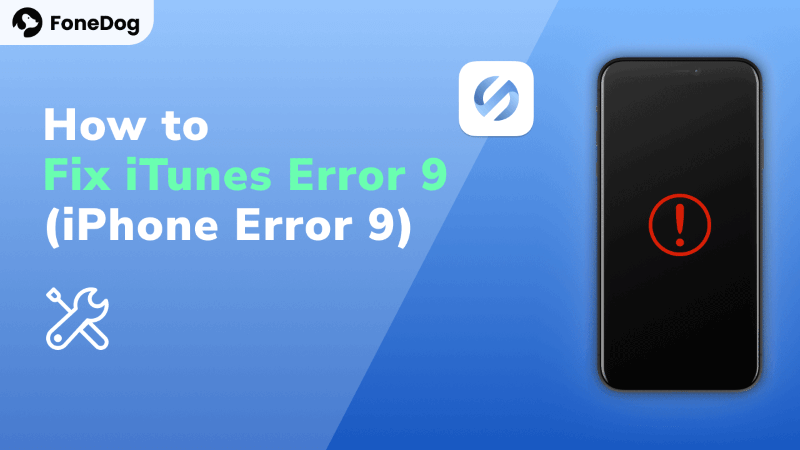
Here are some of the symptoms and prompts that you may have experienced.
The usual causes for error on most devices are when it is related to software issues. The thing here is that hardware, no matter how solid they are supposed to be, also contribute to the downfall of your iOS device’s functionality. Here are the common causes for this error to occur.
Now that we see what the causes are, we can note that both software and hardware are the possible culprits for the error’s occurrence. With this, we can now go into actually fixing iPhone 5s/6s/7/8/X/11/12/13/14/15 error 9.
After you know what is iTunes Error 9 or iPhone Error 9, let us begin how to solve this issue. We will try to use a third-party software FoneDog - iOS System Recovery to fix iTunes Error 9, Error 4005, Error 4013, Error 4014, or other system errors. It is important to also take notice that this method will NOT meddle with your data. A great advantage! Try it for free here:
iOS System Recovery
Fix with various iOS system issues like recovery mode, DFU mode, white screen looping on start, etc.
Fix your iOS device to normal from white Apple logo, black screen, blue screen, red screen.
Only fix your iOS to normal, no data loss at all.
Fix iTunes Error 3600, Error 9, Error 14 and various iPhone Error codes
Unfrozen your iPhone, iPad and iPod touch.
Free Download
Free Download

Here are the steps for removing the iTunes Error 9 from your iOS device forever:

As you can see, with FoneDog all the work is done for you. You would not need to go through the long processes anymore.
It does everything from a complete system recovery to getting your precious data back to fixing those annoying restarts. All you need is a computer or a laptop. We also made it easier than previous versions to get everything done faster!
Now that we obtained a better understanding of the error 9 iTunes in question, we will now go into the possible ways for you to fix the problem. Please take note, that if you are unsure or cannot perform a fix listed, there are always others available.
If you do attempt each one, and there still hasn’t been a solution then do not worry. Our final method will be the sure fix you need to get your device up and running again!
Sometimes, a simple reset is all that is needed for the software to refresh and adjust itself. We will start you off with this easy method first.
How to Reset your iOS device (Older Models: iPhone 6s or earlier, or iPad)
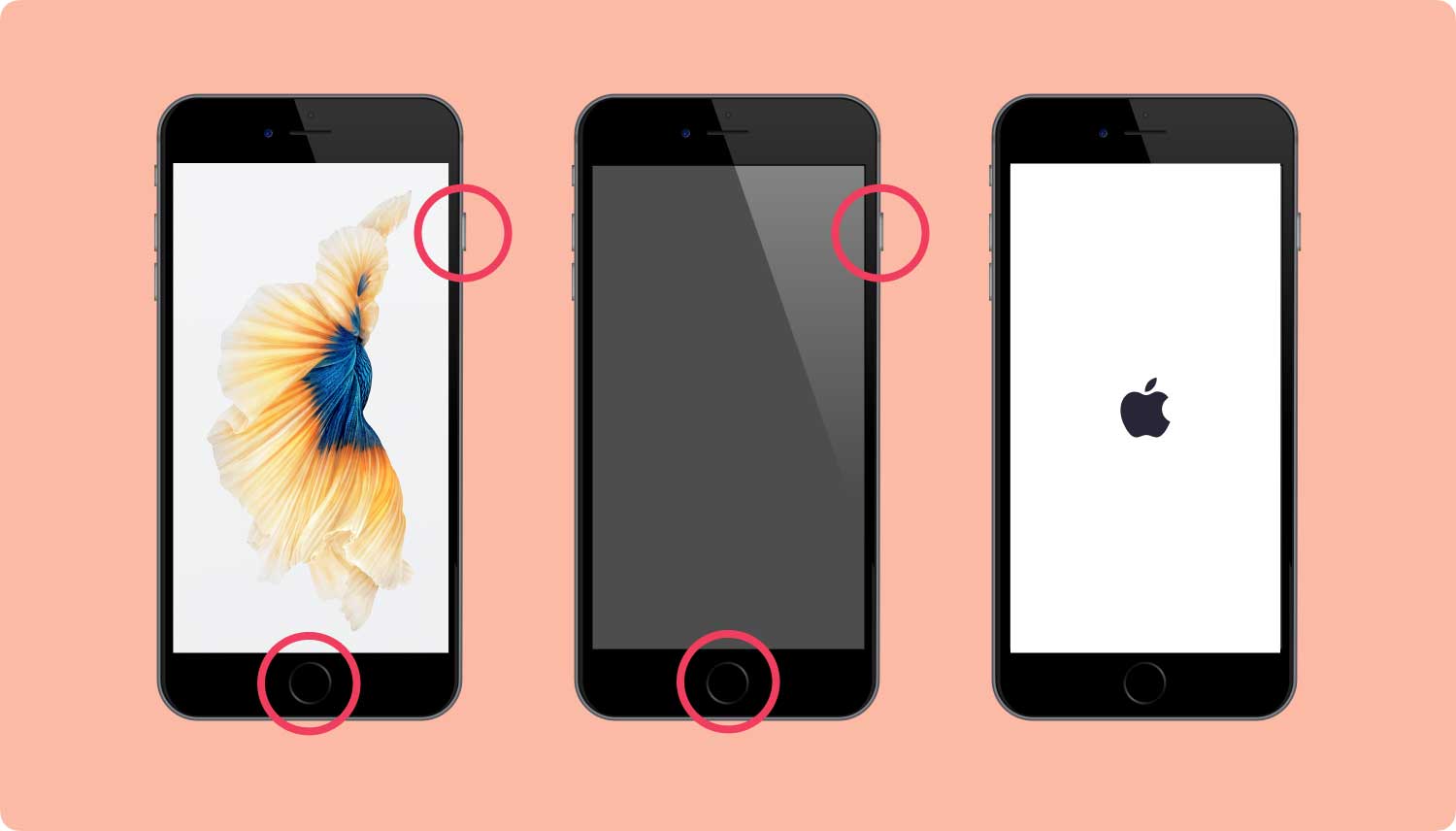
How to Reset your iOS device (iPhone 7, iPhone 7 Plus)
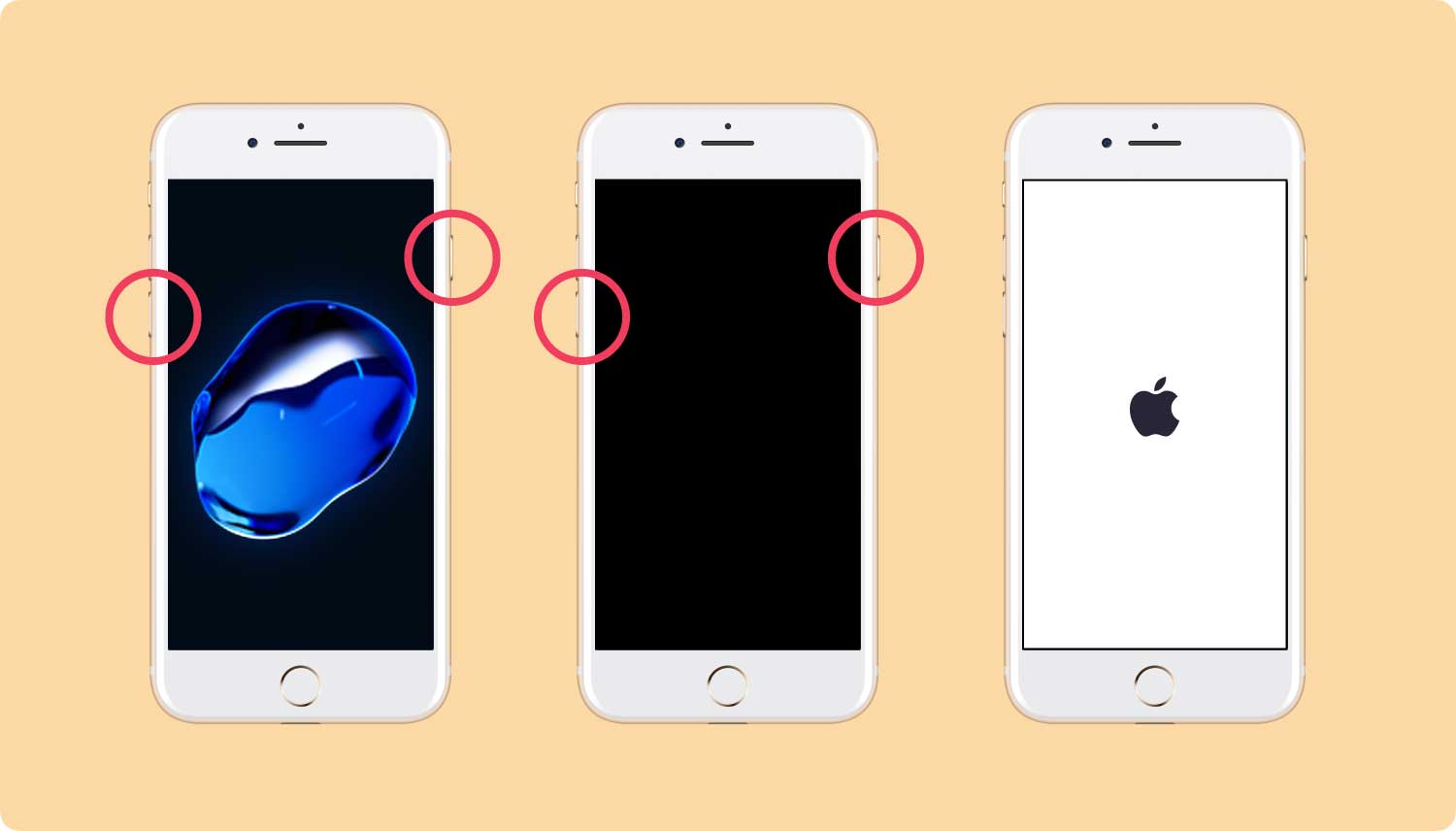
How to Reset your iPhone X or iPhone 8 or later models:
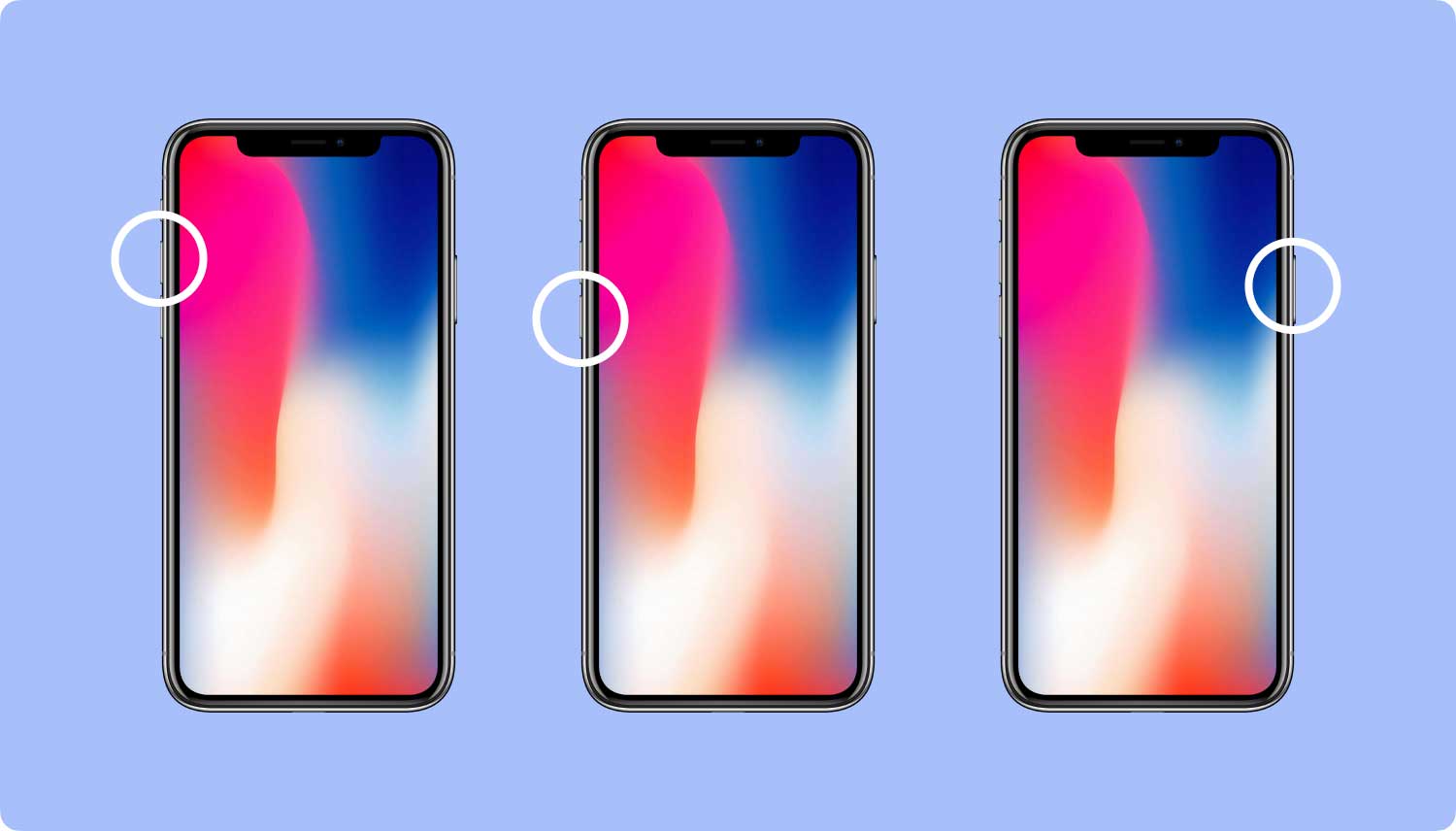
Hopefully, this was all that was needed. If not, let us move on to the next methods available.
Here we need to have your iTunes updated to the newest version. Doing this is simple.
For Mac Users
For Windows Users
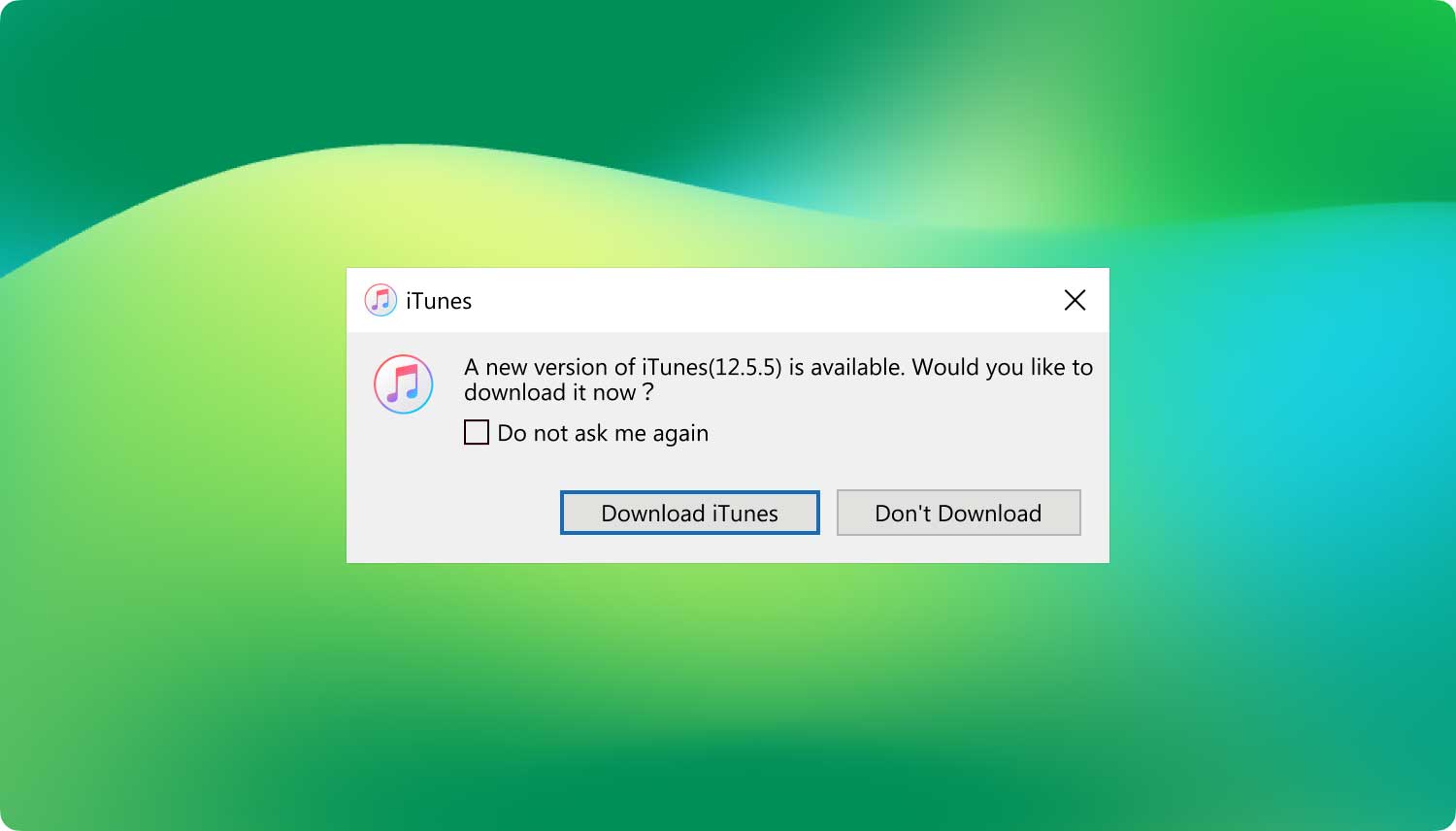
Another good practice is to try a different computer where you can plug in your iOS device. Make sure it has iTunes and try Method 2. If this works, it means that your computer has an issue that needs to be addressed.
This could include hardware or software problems or worst case scenario, a binary code in your registry has been altered. If the latter is true, then you would perhaps need to perform a complete computer recovery.
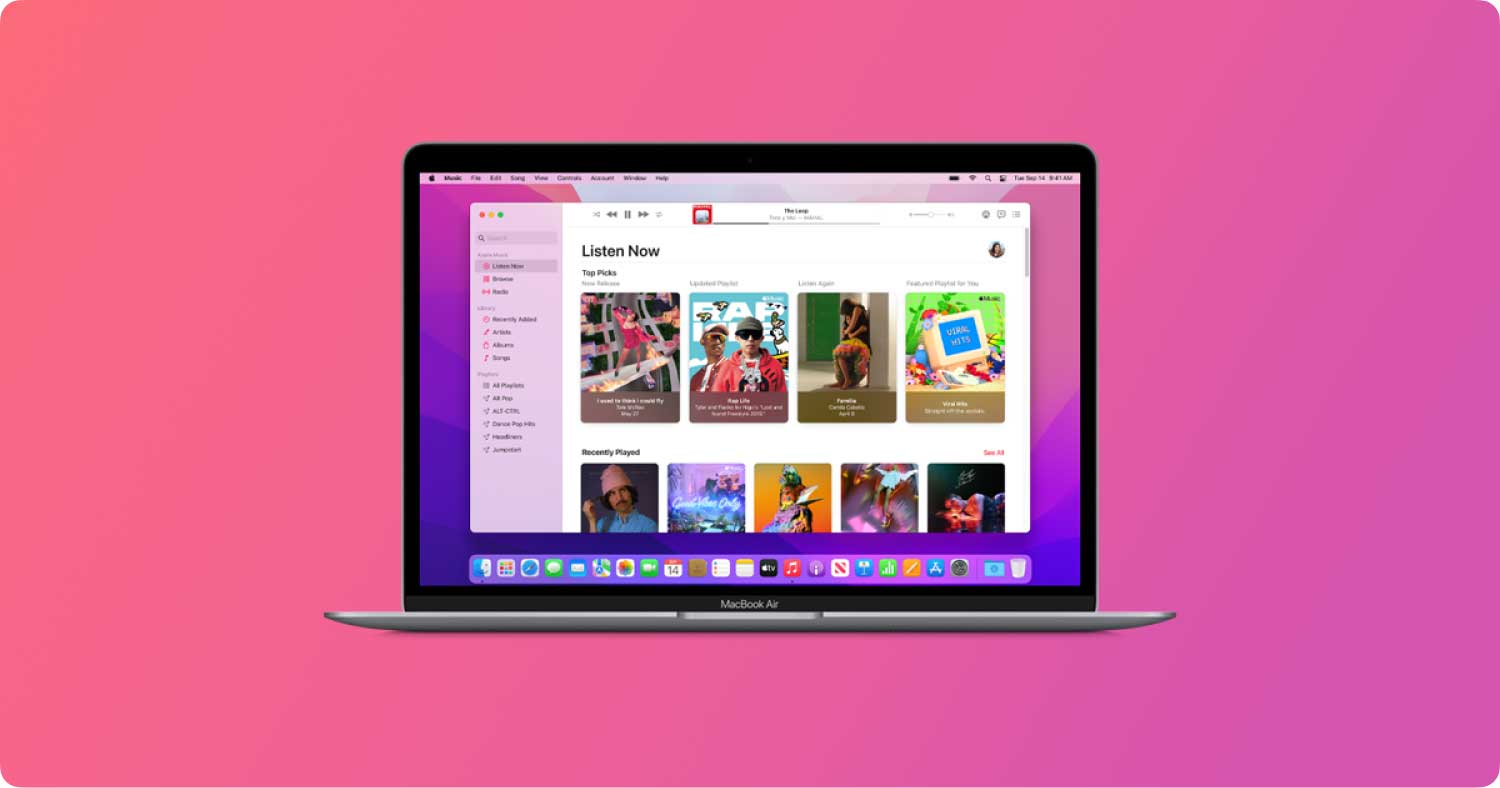
Consider the scenario where perhaps your USB cable has become faulty through wear and tear or mishandling.
A possibility for the iPhone 6 Error 9 to appear is also through a sudden disconnection when it was updating.
A simple fix for this is to try a new USB cable or one that you know currently works. Also be sure that the connection is not loose and seated in the device and the computer/laptop securely - this may have caused the interruption in the update if you did not intentionally yank the cable.
*Make sure that the USB cable is certified and authentic - best if it was from Apple.

iOS System Recovery
Fix with various iOS system issues like recovery mode, DFU mode, white screen looping on start, etc.
Fix your iOS device to normal from white Apple logo, black screen, blue screen, red screen.
Only fix your iOS to normal, no data loss at all.
Fix iTunes Error 3600, Error 9, Error 14 and various iPhone Error codes
Unfrozen your iPhone, iPad and iPod touch.
Free Download
Free Download

Using this option may cause data loss so it is not entirely advised, but it may just be the fix you need. It is imperative that you back up your data just in case.
Remember, if you are not comfortable with this method, you can try the final solution which is guaranteed to keep your data intact.
Also, only attempt this option if you have not seen results from Method 1 and 2.
*If the error 9 iPhone 6 still occurs, hard reset your iOS device again and click on ‘Restore’ this time.
This workaround is the ‘Apple way’ of fixing Error 9, but if it still did not work, you still have plenty to choose from.
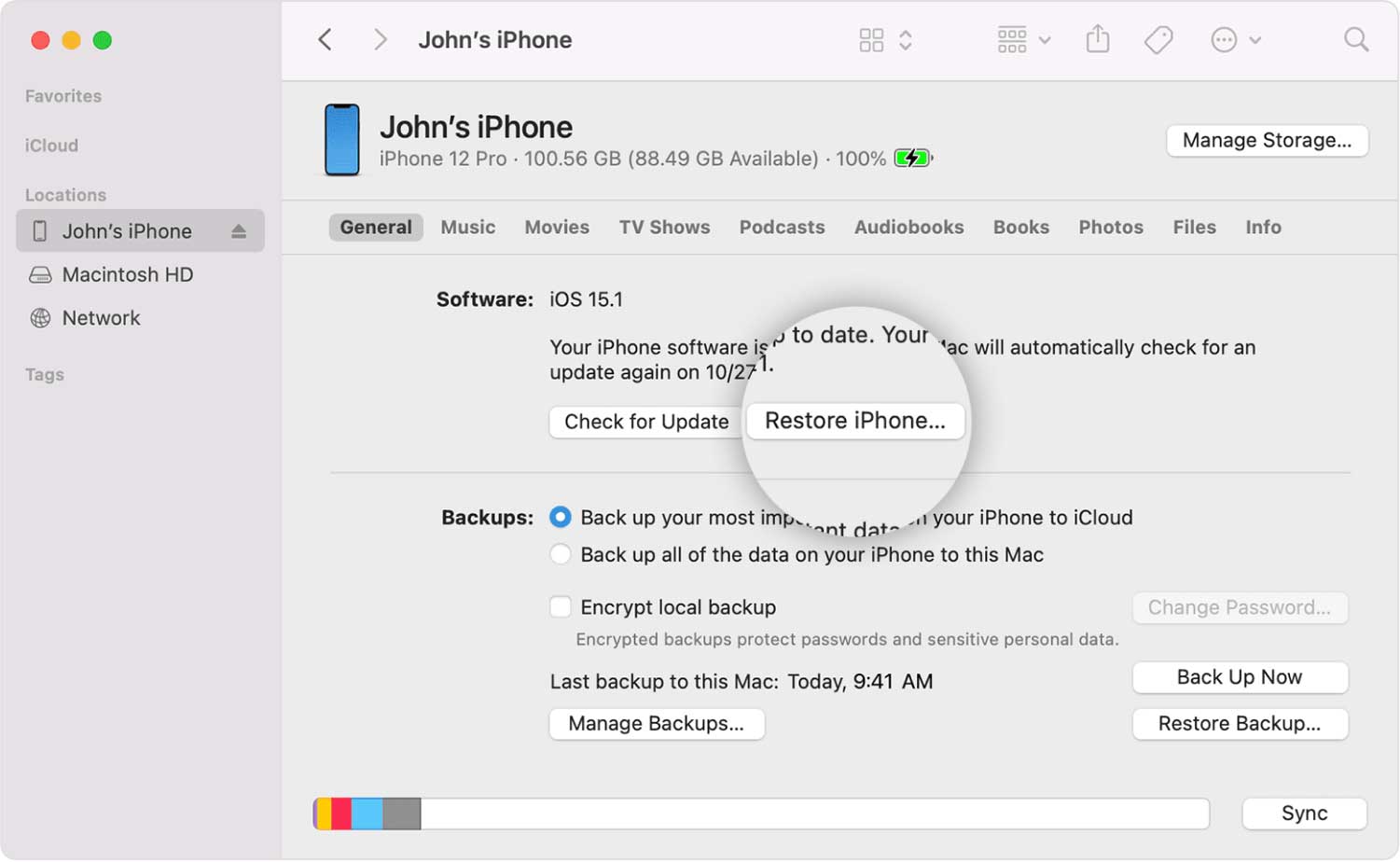
If any of the above did not work, then a security software on your computer is perhaps blocking communication to Apple’s servers. A bit of investigation is needed, so please follow carefully.
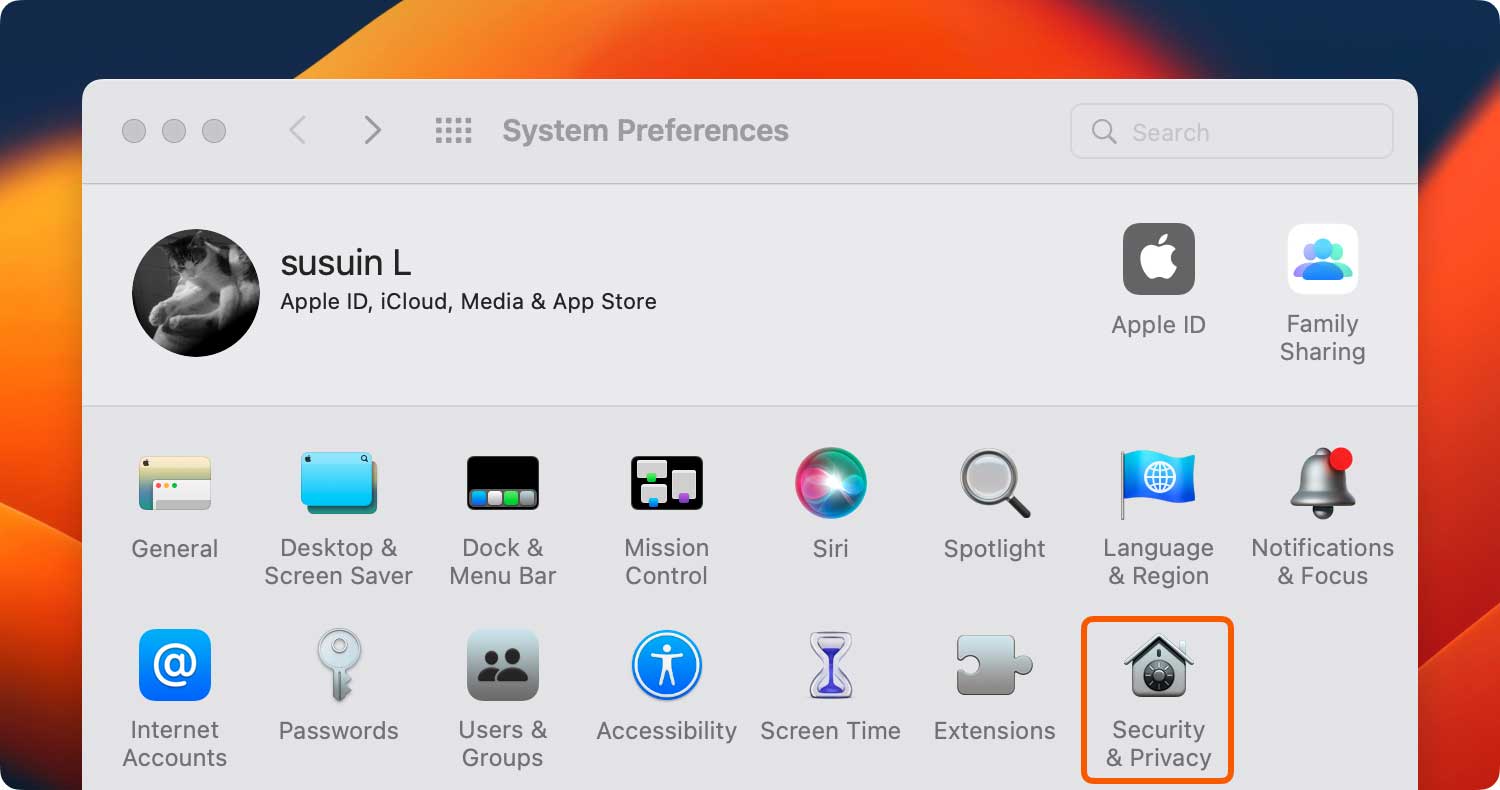
These here are a mix of checks to both hardware and software. Anyone of these may be the fix required, so be sure to go through this list carefully. Note that some are user-defined solutions.

Now that we have gone through all the methods, ranging from easy to hard, and if you still have not found the right fix and iPhone still could not be restored error 9 or would like to have something quick and fast, then allow us to present to you the easiest solution of all - using the FoneDog toolkit - iOS System Recovery.
After using FoneDog - iOS System Recovery your iOS device is ready to go but it does not just end there. If you have forgotten to backup your data, before using any of our products then please do not worry not because of the FoneDog - iOS Data Recovery has you covered.
All of your data that you may have lost, will be fully restored to exactly how you had it. To make sure that all of your data won’t go missing for the next time, you may also opt to use our FoneDog - iOS Data Backup & Restore module so everything is accessible and safe on your computer. It won't cost you a long time to restore an iPhone.
Keep in mind that you never again would have to bring your iOS device to a repair shop where your data may potentially be at risk from prying eyes as well as having to pay huge fees. Your data is only accessible by you and you alone - as it should be.
As easy as all of our software, it is always good to have a one-stop program that does everything efficiently. In addition, you may have noticed several other different repair modules available - yes we are that thorough in making sure you have everything you need. You are welcome!
So give our products as shot with a free trial to start off. With our user-friendly interface, immediately you will see what it is capable of and why it is well loved and received amongst our satisfied customers. We stand proudly by our product and so will you. Go on and give it a try. It is as easy as 1, 2, 3!
Leave a Comment
Comment

Patricia2020-01-15 10:00:00
the software says "the firmware package is not compatible with your device, load firmware again..." (i did already twice). Is there any advice what i can try?

Bobbye2019-08-02 02:19:41
I used to encounter some problems on my iPhone. One problem was iTunes error 9, and I didn't know how to fix iTunes error 9. But I saw the advertisement for FondDog which specializes in data recovery. I tried it and recovered some crucial data. It is really an amazing software!

kittu2019-05-03 15:16:59
my iphone 6s was struck with apple symble, i went to store they told that it was getting error 9 we cannot repair your phone , kindly give suggestion to get my phone to normal condition
iOS System Recovery
Repair various iOS system errors back to normal status.
Free Download Free DownloadHot Articles
/
INTERESTINGDULL
/
SIMPLEDIFFICULT
Thank you! Here' re your choices:
Excellent
Rating: 4.3 / 5 (based on 92 ratings)