

By Gina Barrow, Last updated: November 12, 2017
“I just recently updated my iPhone to the new iOS 11 and I received iTunes error 3503. I am afraid to do anything on my iPhone since I am not fully aware of its technicalities but I badly need my Smartphone. How do I fix iTunes error 3503??”
There are a lot of possible issues that may arise whenever you are attempting to update, sync, and restore iPhone/iPad/iPod Touch in iTunes. With the recent release of iOS 11, a lot of users have reported that they were unable to update their devices because of the iTunes error 3503. Learn how to fix iTunes error 3503 in this article and discover quick and easy ways to overcome future error codes.
 Solutions to Fix iTunes Error 3503
Solutions to Fix iTunes Error 3503
Part 1. What is iTunes Error 3503?Part 2. Potential Fixes for iPhone Restore Error 3503Part 3. How to Fix iTunes error 3503 EasilyVideo Guide: Quick Way to Fix iTunes Error 3503Part 4. Conclusions
Having spent many years of writing software for iOS devices, we have created a good tool that every iOS user can use.
A tip for you: Download FoneDog iOS System Recovery to fix iTunes errors. If you want to fix the errors all by yourself, you can read on to find a good method.
iOS System Recovery
Fix with various iOS system issues like recovery mode, DFU mode, white screen looping on start, etc.
Fix your iOS device to normal from white Apple logo, black screen, blue screen, red screen.
Only fix your iOS to normal, no data loss at all.
Fix iTunes Error 3600, Error 9, Error 14 and various iPhone Error codes
Unfrozen your iPhone, iPad and iPod touch.
Free Download
Free Download

Apple has not yet officially commented on this iTunes error code 3503 but it commonly appears whenever restoring from iTunes or updating from iTunes. With this, apple error 3503 is then considered to be a common iTunes error but without proper troubleshooting methods. You can consider doing the quick fixes suggested by Apple.
We have collected all the possible solutions for iPhone Error 3503 here, you can try to fix this error one by one:
Since there are no definite solutions yet on how to fix iTunes error 3503, we have compiled all the possible solutions that can help people who are experiencing this kind of error.
This may be basic but still helpful. You can try to power cycle all the devices involved, the computer and the iPhone. Give it a quick refresh and then restart the devices and retry the update.
You can try to turn off ‘Find my iPhone/iPad’ to see if the update will work as per some users who reportedly suggested that turning this setting off helped them finish the update.
To turn off ‘Find my iPhone/iPad’, Go to Settings > tap You Name > iCloud >then turn off Find My iPhone/iPad.
Always check the latest iTunes version before doing any actions as this may affect the way iTunes behave towards your command; not sure but it works that way.
To update iTunes, go to iTunes> find Help>scroll down and click Check for Updates.
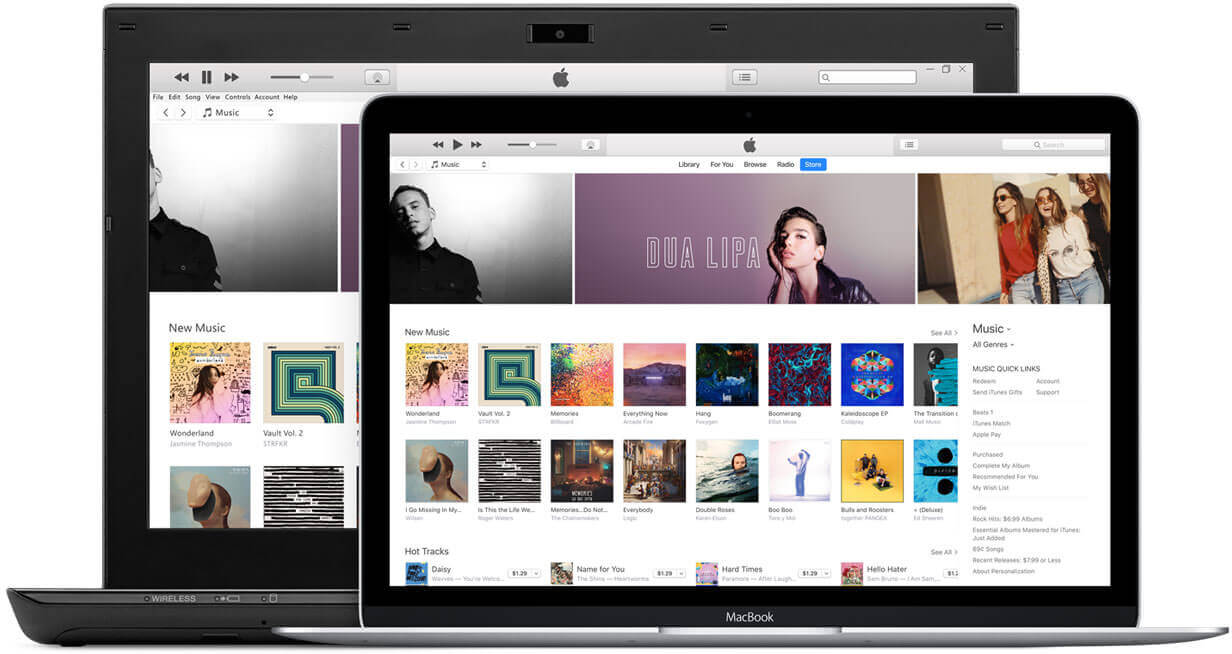 Update iTunes to Fix Error 3503
Update iTunes to Fix Error 3503
iTunes error 3503 is usually encountered in iOS 11 so most probably it is brought about by this version. If you want to fix iTunes error 3503 and keep your data safe, you can opt to downgrade to the next lower iOS version.
Hard resetting the device has proven to be effective in solving common issues like iTunes error 3503. To do this, press and hold altogether the Sleep/Wake and Home buttons for about 10 seconds then gently release when you see the Apple logo, wait until the device restarts on its own and back to the home screen.
Some users suggested that turning off the anti-virus helped them continue the update/restore on their iPhones. To do this, you can refer to your own anti-virus software’s settings on how to temporarily disable.
These solutions are proven to fix iTunes error code 3503 by most iOS users who have experienced this issue first hand. We cannot guarantee that it will work for you but it is worth a try. However, if you are tired of doing all these annoying and complicated steps then you can easily fix iPhone error 3503 by using third-party tools.
FoneDog Toolkit- iOS System Recovery is the best and safest way to fix iTunes error 3503. This software has proven to be effective and safe to use by most iOS users who also encountered several iOS system issues. FoneDog Toolkit- iOS System Recovery has the following features:
To better learn how to use FoneDog Toolkit- iOS System Recovery and fix iTunes error 3503, then follow these guides below:
To start the process, first you need to download the software: FoneDog Toolkit- iOS System Recovery and follow the onscreen installation guides. Once you have finished installing the program and have reached the main menu, click ‘iOS System Recovery’.
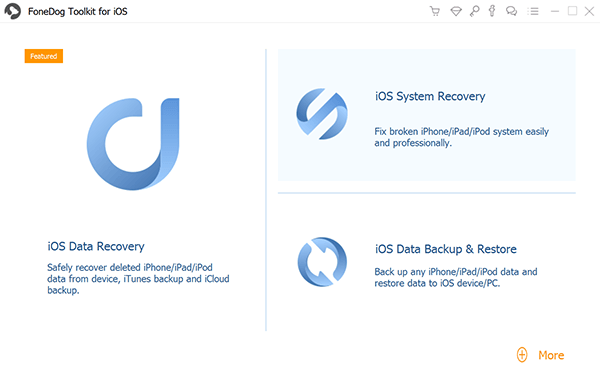
Launch iOS System Recovery -- Step1
After selecting ‘iOS System Recovery’, connect the iPhone/iPad to the computer using a USB cable and wait until the software detects the connection automatically. Once detected, you can now choose among the system recovery options on the right side and then click ‘Start’ to begin the process.
 Start Fixing iTunes Error 3503 -- Step2
Start Fixing iTunes Error 3503 -- Step2
When the system recovery begins, you will be asked to enter the correct model number of the iOS device in order to download the correct firmware version. You can refer to the back of the iPhone/iPad or you can search online for the exact information. After you have entered and downloaded the correct firmware, the repair process will begin. The entire system repair may take a while but you can see its progress onscreen too. Do not disconnect the iPhone/iPad at this point since it may cause further issues on the device. Keep the connection stable and secure until the process is complete. The iPhone/iPad will reboot all by itself to mark the completion of the system repair and recovery.

Download Firmware and Fixing the iTunes Error 3503 -- Step3
Read More:
If you want to Recover your deleted or lost data from Your iPhone, iPad or iPod, then you may need FoneDog - iOS Data Recovery. FoneDog supported the latest iPhone X, iPhone 8, iPhone 8 Plus and the iDevices with iOS 11.
See the guide:
Recover Deleted Text Messages from iPhone
How to Fix iPhone Stuck on Apple Logo
And there you have it, you have learned how to fix iTunes error 3503 in just 3 easy steps. Take note that FoneDog Toolkit- iOS System Recovery does not erase your information during the system recovery. It only fixes your iOS system while making sure everything else is intact.
There can be more iTunes error codes that will appear in the future based on whatever scenario you are but bear in mind that FoneDog Toolkit- iOS System Recovery will always have your back no matter what kind of system issues it can be. Tell your friends you already know how to fix iTunes error 3503 and are now confident to update any iOS device to the latest version.
Leave a Comment
Comment
iOS System Recovery
Repair various iOS system errors back to normal status.
Free Download Free DownloadHot Articles
/
INTERESTINGDULL
/
SIMPLEDIFFICULT
Thank you! Here' re your choices:
Excellent
Rating: 4.6 / 5 (based on 66 ratings)