

By Nathan E. Malpass, Last updated: May 17, 2018
Do you know how to unlock disabled iPad? I met this issue on my iPad yesterday, so tell me some advice if you know how to fix it.
To err is human. Well, true enough. Nowadays even the most careful person will come to a point that he/she forgets things. This goes to show when we are faced with the horror of a disabled iPad. How does it even happen?
For one, in most cases, we enter the wrong passcode several times. Sometimes you even need to remove your Apple ID without knowing the password. Setting up a passcode is our way of making sure that our devices remain safe from prying eyes and protected from information theft by unauthorized individuals.
But as mentioned there will be instances that we forget what shouldn't be forgotten, in this situation the passcode to our iPad. Heck, we may even be so sure that we have the right one and try so many times to the point that the device becomes disabled and we are to blame. Sometimes being too confident is a bad thing.
You may even be put in this situation if you have a kid that got access to your iPad and tried to use it without really knowing the passcode on it. I assure you this happens to most parents with toddlers, quite frustrating but nothing you can really do since the deed is done.
Although, It is a good thing that such security features have been created, especially if let's say your device was stolen. You can rest easy knowing that whatever data you have stored can't easily be accessed. Let's just hope that person who stole is not a hacker then it will be a totally different story.
Nevertheless, there are proven ways to unlock a disabled iPad and if you read on you might just find the right one to help you out of your predicament.
Part 1: Test Your Inner Technical Know-HowPart 2: How to Unlock Disabled iPad without Losing Any DataVideo Guide: How Can We Unlock iPad Disable IssuePart 3. How to Unlock Disabled iPad If You Forgot Your PasscodePart 4: Conclusion

Having focused on software development for some years, we have created an iOS tool that is suitable for everyone.
Here is a tip for you: Download FoneDog iOS System Recovery to easily unlock your locked iPad without any data loss. If you want to try some other methods, we have collected some common solutions below.
iOS System Recovery
Fix with various iOS system issues like recovery mode, DFU mode, white screen looping on start, etc.
Fix your iOS device to normal from white Apple logo, black screen, blue screen, red screen.
Only fix your iOS to normal, no data loss at all.
Fix iTunes Error 3600, Error 9, Error 14 and various iPhone Error codes
Unfrozen your iPhone, iPad and iPod touch.
Free Download
Free Download

Not everybody is fully capable of fixing iPad is disable issue on their own. But we have enumerated the basic fixes that worked for most users that didn't require them to break a whole lot of sweat.
If you have this enabled this would be the easiest way on how to unlock disabled iPad. This was created really for the purpose of remotely securing your iOS device if it's stolen, or also in the case that you can't find where you last left your device.
How to unlock your iPad when it's disabled without iTunes? You can use a different iOS device when going through this process. Just make sure you use the same iCloud account. Also, this would work if your device is connected to the internet before it was disabled.
Step 1: Login to iCloud using your credentials
Step 2: Select the option "Find my iPhone".
Step 3: If you have multiple devices synced to your iCloud account carefully choose which one it is you are trying to get access to. Check your Apple ID carefully.
Step 4: Once you have made sure that you selected the iPad you are having problems with go on and select "Erase iPad".
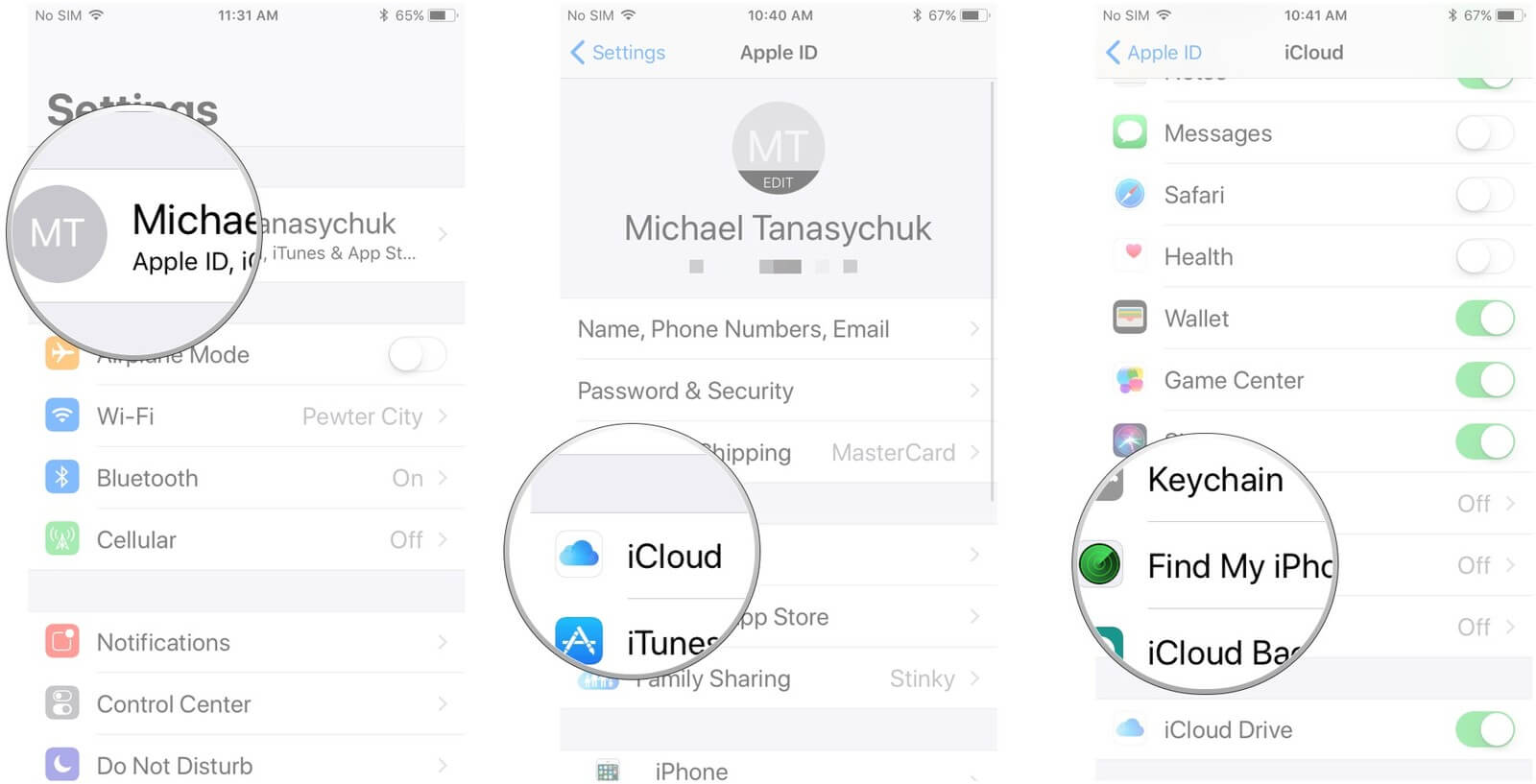
Important Note: This particular step will completely turn your iPad back to how it was when you first bought it. Meaning all that it contains will be wiped out. So before deciding to push through with it better make sure you have backed up all your information.
How do I get my iPad out of disabled mode? As mentioned above for the first suggested fix your device should be connected to the internet for it to work. But what if it isn't? There is another way and that would be by using iTunes.
Step 1: Use the cable of your iPad that came along with it when it was purchased to connect to your computer.
Step 2: If the iTunes app doesn't automatically launch try doing it manually.
Step 3: Automatic syncing should now commence and it will base it on how you set it up or by its default setup.
Step 4: Wait for the device to complete the sync process and finish creating a backup.
Step 5: Once done select "Restore"
Step 6: Look out for the setup screen and once you reach this far choose "Restore from iTunes Backup", select your iPad from iTunes and make sure you pick the latest backup file for you to download on it.
Here is one great way how to unlock disabled iPad. This process should remove the passcode from your iPad and allow you to use it again. All you have to make sure is that a backup was created so you won't have so much of a hard time setting up your device again.
People also read:
Repair iPad is Disabled Connect to iTunes
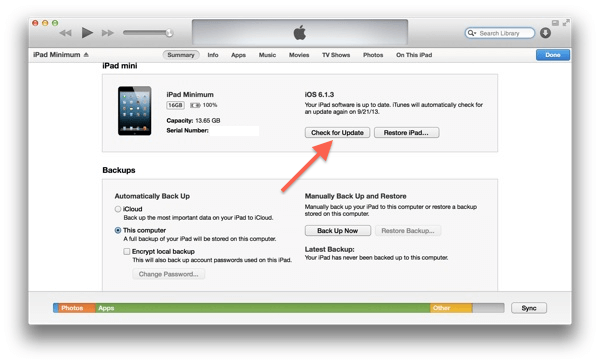
Note: If it asks you still for a passcode (which in this case is forgotten hence the disable iPad), try another computer you may have synced the device with. If there is none there will be Fix 3 for you to try which is going into recovery mode.
Who wants to start from scratch after building up your iPad? No one right? But if you actually want to be able to use it again then here is another fix you can try.
Mind you though this will mean significant data loss, so as always it is advisable that you have backed up all your important stuff from your iPad before proceeding.
This is for those who have not synced their device with iTunes previously or enabled the "Find My iPhone" feature. Also, you can go and use any type of computer so you won't need to worry about having a Mac just to go through this process.
People also like to ask How Can We Put iPhone in Recovery Mode.
Step 1: Connect your iPad to your computer via a usb cable then launch iTunes
Step 2: Launch iTunes manually if it doesn't automatically start.
Step 3: Once iTunes has launched and while your device is connected do a force restart. To do so, While holding the Sleep/Wake button make sure you hold down the Home button at the same time. Only release once you see the connect to iTunes prompt on the screen.
Step 4: You will be given two options, "Restore" and "Update". In this case, you go and select "Update". Downloading the needed files may take some time so it would be best to not touch your iPad and allow it to complete the process.
Step 5: Once done you will find that the passcode that has been forgotten is now removed and you can now set up your iPad again with your desired settings.
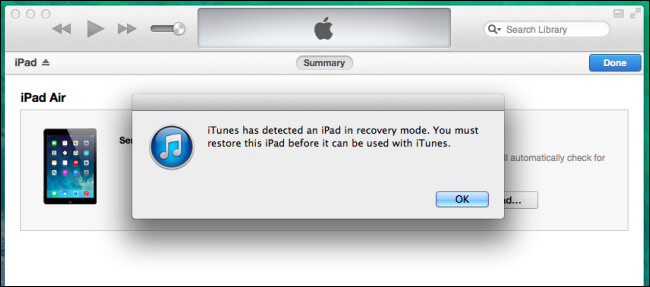
The FoneDog Toolkit-iOS System Recovery will do the trick that avoid lost data from iPad when fix iPad disable issue.
If you have not been diligent enough in terms of keeping a backup of everything you hold dear on your iPad then the steps we initially suggested is just not that ideal.
Really who would want to lose everything and go back to square one without having a way of getting that precious stuff back?
That's why the FoneDog Toolkit-iOS System Recovery is the most recommended fix out there. You get to fix the problem yourself without worrying about significant data loss. You become an expert in what you thought is a lost cause.
The FoneDog Toolkit is also known to fix various system issues even iTunes errors you are not familiar with like Error 3600, Error 14 and several other error codes. Even glitches like black, blue and red screens are covered by the FoneDog Toolkit-iOS System Recovery.
It provides a safe, simple and hassle-free way of getting your iPad back to its normal working condition. Read on for the steps you need to go through to guide you in getting your disabled iPad fixed.
Here is a free Download Botton for you have a try.
Here is a really safe way on how to unlock the disabled iPad without worrying about significant data loss, just follow these simple steps:
Downloading and installing the program takes a few easy steps and once done you can launch it and then proceed to select the “iOS System Recovery” option to start off.

Once in the right selection connect your iPad to your computer (works well with both Mac and Windows). Your device will be automatically detected and on the next part you go and select "Start"

For the FoneDog Toolkit-iOS System Recovery to work its magic it is necessary to download the appropriate and up to date firmware for your iPad. This will guarantee that it fixes whatever abnormalities there are with your operating system.
To kick off the process just go on and select "Repair". You must keep in mind though that you would need to provide accurate details about your device, i.e model, serial number etc. to ensure that there would be no issues when the repair process commences.

The repair process of the FoneDog Toolkit-iOS System Recovery takes a while to finish. It would be best to not touch the iPad and do anything while it is ongoing.
Either way, you will get a notification once it is done and it will prompt your iOS device to reboot.

Now you can go ahead and see for yourself the success that the FoneDog toolkit has brought about. This is signaled by the fact that when you open your iPad to set it up you won't find it asking you for a passcode, and your iPad is no longer disabled.
This is a video guide to instruct you how to unlock iPad disabled issue, you can fix this issue by watching this video quickly.
It's always frustrating when you forgot your passcode and can not open it after several attempts which results in your iPad being disabled. Now, how to break into an iPad without a passcode? What to do when it is disabled?
If there's no way that you find your passcode back, then you need help from a third-party tool. The most recommended software is iOS Unlocker. Here are some of its features:
You can unlock your iPad with this tool in the following situation:
If you need to unlock your disabled iPad, click the button below to unlock your iPad in the safest and quickest way!
Here are the easy steps to using iOS Unlocker to unlock the iPad:

Your iPad is user-friendly and has a relatively strong security system that puts you at ease in terms of your device being safe. There will just really be instances that forgetting your passcode would prove to be such a problem.
We use our devices for day to day functions like staying in touch, work, or even for entertainment. So it would be hard for us to go by with a disabled iPad for a long period of time.
Good thing that you have the FoneDog Toolkit-iOS System Recovery to come to your rescue which can easily and safely solve the problem of how to unlock disabled iPad.
It will even go ahead and fix any underlying problems on your iPad you may not have known about before your iPad is disabled. To sum it up you have the FoneDog Toolkit-iOS System Recovery as your go-to hero for device issues you thought were hopeless.
Leave a Comment
Comment
iOS System Recovery
Repair various iOS system errors back to normal status.
Free Download Free DownloadHot Articles
/
INTERESTINGDULL
/
SIMPLEDIFFICULT
Thank you! Here' re your choices:
Excellent
Rating: 4.5 / 5 (based on 66 ratings)