

By Nathan E. Malpass, Last updated: September 27, 2023
Modern smartphones have become an integral part of our lives, serving as our communication hub, digital assistant, and entertainment center. However, even the most advanced devices can encounter glitches from time to time, leaving users frustrated and unsure about what to do next.
One such unsettling situation is when the iPhone frozen on lock screen, seemingly unresponsive to your every touch. Whether you've experienced this issue firsthand or are just looking to arm yourself with knowledge for the future, you're in the right place.
In this article, we'll delve into the common reasons behind an iPhone freezing on the lock screen and equip you with a range of effective troubleshooting techniques to resolve the issue. From simple restarts to more advanced strategies, we'll guide you through step-by-step instructions to bring your frozen iPhone back to life.
So, take a deep breath, and let's explore the world of troubleshooting, ensuring that you're well-prepared to tackle any unresponsive lock screen scenario that comes your way.
Part #1: Top Reasons Why iPhone Frozen on Lock ScreenPart #2: Top Fixes for the Issue “iPhone Frozen on Lock Screen”Part #3: Best Tool to Fix “iPhone Frozen on Lock Screen” Issue: FoneDog iOS System Recovery
Your iPhone freezing on the lock screen can be a perplexing and frustrating experience. While it might seem like a random occurrence, there are several common reasons behind this issue. Understanding these underlying causes can help you pinpoint the root of the problem and take appropriate steps to prevent it in the future.
Here are the top reasons why your iPhone frozen on lock screen:
The intricate software ecosystem of an iPhone can sometimes encounter glitches or bugs that disrupt its normal operation. These glitches can cause the device to become unresponsive and freeze, leaving you stuck on the lock screen.
Running multiple apps or having too many processes active at once can strain your iPhone's system resources. When the device's memory or processing power becomes overwhelmed, it might freeze as a protective measure to prevent further complications.
While iOS updates are designed to improve your iPhone's performance, they can also introduce compatibility issues with certain apps or settings. Incompatible software can lead to unexpected freezes, especially after an update.
Third-party apps downloaded from the App Store can sometimes be poorly optimized or contain bugs that interfere with your iPhone's stability. If a problematic app runs into issues while the device is locked, it could result in a freeze.
Although software issues are often the primary culprits, hardware problems can also trigger a frozen lock screen. Malfunctions in components like the power button or the touchscreen digitizer can disrupt the normal functioning of your device.
Insufficient storage space on your iPhone can hinder your ability to perform tasks smoothly. When the device is running low on storage, it might struggle to execute processes, leading to temporary freezes.
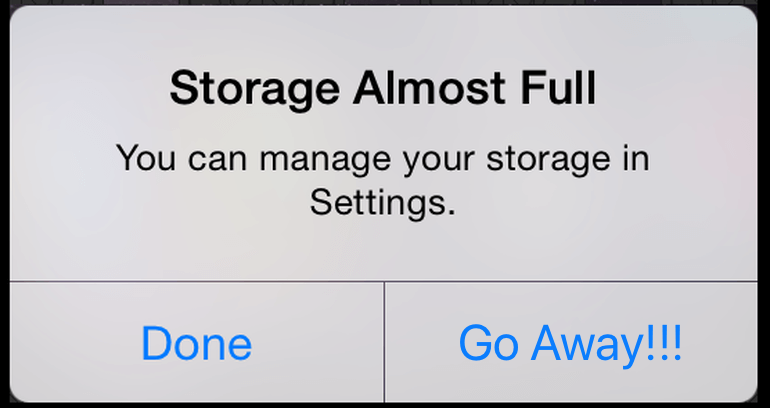
Sometimes, network or connectivity problems can cause apps or processes to hang, which in turn could freeze your iPhone frozen on lock screen. This is especially relevant if your device is trying to establish or maintain a connection at the time of the freeze.
Intense usage or exposure to high temperatures can cause your iPhone's internal components to overheat. In response to this heat, the device might freeze as a precaution to prevent further damage.
Wireless charger not doing its job? Slow charging speed? A failing or degraded battery can impact your iPhone's overall performance. If the battery is unable to provide sufficient power to support the device's operations, it might lead to freezes or unresponsiveness.
Jailbreaking or making unauthorized modifications to your iPhone's operating system can compromise its stability. These modifications can introduce instability and lead to freezing issues.
Certain background processes, such as updating apps or syncing data, can conflict with the lock screen's functionality. Additionally, a flood of notifications arriving while the phone is locked might lead to temporary freezes.
Misaligned or inaccurate touch screen calibration can result in unresponsive touch interactions. This can make it seem like your iPhone frozen on lock screen, when in fact, it's a touch sensitivity issue.
Corrupted files or data on your iPhone can cause various issues, including freezing. If critical system files or app data become corrupted, it can disrupt the device's normal operation.
Some security features, like Face ID or Touch ID, might lock the phone if there are multiple failed attempts to unlock it. In certain cases, the device could become temporarily unresponsive as a security measure.

Background app refresh can sometimes lead to performance issues, as apps continue to fetch data even when the device is locked. This constant activity could potentially lead to freezes.
Physical damage to your iPhone's components, like a cracked screen or water exposure, can cause unexpected freezes. Such damage might impact the device's ability to function properly.
By identifying the potential causes of your iPhone frozen on the lock screen, you're one step closer to resolving the issue. In the following sections of this article, we'll delve into practical solutions and troubleshooting steps to help you overcome these challenges and restore your iPhone to its normal functionality.
Encountering an iPhone frozen on lock screen can be frustrating, but the good news is that there are several effective solutions to address the issue. Depending on the underlying cause, you can try one or more of the following fixes to restore your iPhone's functionality:
A force restart is often the first step in resolving an unresponsive iPhone. To do this, press and quickly release the Volume Up button, then the Volume Down button. Afterward, press and hold the Side (or Power) button until the Apple logo appears, indicating a restart.

Outdated or buggy apps can lead to unexpected freezes. Visit the App Store and update all your apps to the latest versions. This can address compatibility issues and ensure smoother operation.
Double-press the Home button (or swipe up from the bottom on iPhones without a Home button) to access the App Switcher. Swipe up on the apps' preview cards to close background apps that might be causing conflicts.
Clear out unnecessary photos, videos, and apps to free up storage space on your iPhone. A cluttered storage can impact performance and cause freezes.
Navigate to "Settings" > "General" > "Reset" > "Reset All Settings". This won't delete your data but will reset all customized settings to their default values, potentially resolving any configuration-related issues.

Ensure your iPhone is running the latest version of iOS. Go to "Settings" > "General" > "Software Update" to check for and install any available updates.
If your iPhone freezing issue persists, you might need to restore it using a backup. Connect your iPhone to a computer, open iTunes (or Finder on macOS Catalina and later), and select the "Restore Backup" option.
Go to "Settings" > "General" > "Background App Refresh" and either disable it entirely or selectively choose which apps can refresh in the background.

Inspect your iPhone for any physical damage. If you suspect hardware problems, such as a damaged screen or buttons, consult Apple Support or visit an Apple Store for assistance.
As a last resort, perform a factory reset to restore your iPhone to its original state. Make sure to back up your data before doing this, as a factory reset erases all content and settings.
If none of the above fixes work, it's time to reach out to Apple Support for professional assistance. They can provide personalized guidance based on your situation.
Remember that the appropriate fix depends on the specific cause of the freeze. Before attempting any major troubleshooting steps, it's a good idea to back up your data to ensure you don't lose any important information. By carefully following these solutions, you're well on your way to resolving the issue of your iPhone frozen on lock screen and getting back to using your device smoothly.
When all else fails and your iPhone remains frozen on the lock screen, you might need a reliable and specialized tool to help you resolve the issue. One such tool that stands out is FoneDog iOS System Recovery.
iOS System Recovery
Fix with various iOS system issues like recovery mode, DFU mode, white screen looping on start, etc.
Fix your iOS device to normal from white Apple logo, black screen, blue screen, red screen.
Only fix your iOS to normal, no data loss at all.
Fix iTunes Error 3600, Error 9, Error 14 and various iPhone Error codes
Unfrozen your iPhone, iPad and iPod touch.
Free Download
Free Download

This powerful software is designed to freely tackle your iPhone OS, including unresponsive devices, without risking data loss. Let's explore why FoneDog iOS System Recovery is a top choice for fixing the "iPhone Frozen on the Lock Screen" issue:
How to Use FoneDog iOS System Recovery:

By employing a specialized tool like FoneDog iOS System Recovery, you can efficiently address the "iPhone Frozen on Lock Screen" issue and get your device back to optimal functionality. Remember to always follow the instructions carefully and, if necessary, seek guidance from the tool's support team.
People Also ReadUseful Tips on Fixing iPhone that Won't Turn on(Practical Skill)How do You Fix Your iPod if it is Disabled
Leave a Comment
Comment
iOS System Recovery
Repair various iOS system errors back to normal status.
Free Download Free DownloadHot Articles
/
INTERESTINGDULL
/
SIMPLEDIFFICULT
Thank you! Here' re your choices:
Excellent
Rating: 4.6 / 5 (based on 91 ratings)