

By Gina Barrow, Last updated: April 21, 2018
“My iPhone text messages are out of order recently and the conversations don’t make sense at all! How do I fix an iMessage out of order issue?”
If I delete them, is there a way to get them back?

Having spent some years on software development for iOS devices, we've created a powerful tool for iOS users.
Here is a tip for you: Download FoneDog iOS System Recovery to easily fix any iOS system errors quickly and safely. If you want to fix the error all by yourself, we have collected some other basic solutions below.
Part 1. Why iPhone Text Messages Out of Order?Part 2. How to Fix iPhone Text Messages Out of Order? [6 Fixes]Part 3. Easy and Recommended Fix for iPhone Text Messages Out of Order IssueVideo Guide: How to Fix iPhone Text Messages Out of Order IssuePart 4. Conclusion
Most users reported that their iPhone text messages were out of order after updating their iPhone to the latest iOS. It seems that if the messages were received within the same minute, they were put together, causing the out-of-order issue.
If you receive garbled iMessages on your iPhone, although the cause is unknown, there are several methods that are said to be effective according to user feedback. Let's try it!
Here is a quick guide on how to fix iPhone text messages out of order issue.
Here’s what you need to do:
First thing you can do is restarting your iPhone. This can temporarily fix iPhone messages out of order issue.
If you are using iPhone 8 and up, give it a quick reboot by pressing and holding the Sleep/Wake button and slide it off. After a few seconds press and hold the power button and let go when the Apple logo appears.

Once you have rebooted the iPhone, you may consider disabling the iMessage for a while and turn it back on. This will test and check if the issue is caused by the app itself.

If you are confident that you experienced the iPhone text out of order happened right after the iOS update, Apple for sure will release a newer version that will fix the said bugs.
You can try updating the iOS by going back to Setting, then tap General, tap Software Update. Tap on download and install if there is an available version.
People Also ReadiOS 11 Software Update Failed? Here’s How to Fix it
A lot of users advised that you must turn off Set Automatically setting under Date & Time because this has solved the iPhone SMS out of order issue.

Some users also suggested that putting the iPhone into airplane mode has resolved the text message out of order issue.
To do this, follow the steps:

When you have done what you can and still the messages are messing up, you may consider resetting all settings on the iPhone. Restoring back to the defaults can resolve a lot of bugs and minor phone issues. However, this will totally wipe out the contents of the phone.
Before doing this, make sure you have set the proper backup to avoid cases of data loss.
Once you have backed everything up, open "Settings", tap "General", find and tap "Reset", tap "Reset All Settings". You are then required to enter the iPhone passcode and confirm the desired action.
People Also ReadHow Can We Fix iPhone Touch Screen Not Work
Well by now you believe that this is an iOS bug that needed to be resolved right away otherwise it will cause a lot of serious troubles. If the above steps didn’t fix the iPhone messages out of orderissue. Try using third party tools that will resolve any kinds of system errors.
We recommend that you use iOS System Recovery by FoneDog. This is the most effective and user-friendly program that fixes various iOS system problems.
It offers the following key features:
Follow the steps to easily fix system errors on iPhone.
Run and launch FoneDog Toolkit- iOS System Recovery on the computer and start connecting the iPhone. It automatically detects the phone so simply click on start to continue.
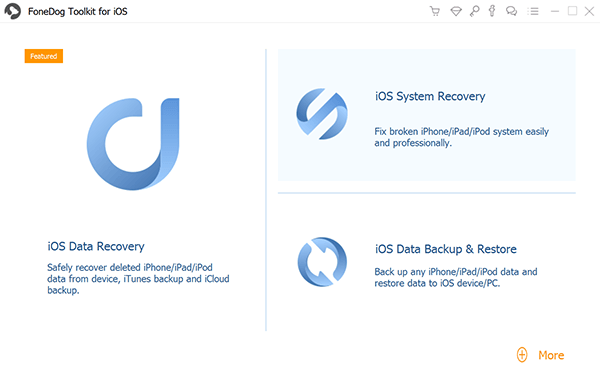
After the software has detected the device, choose the correct firmware package that is compatible with your iPhone and click repair to begin the recovery.

FoneDog Toolkit- iOS System Recovery will run a system repair that will take a few minutes.

It will restart the iPhone once the repair is completed.

You can download the Free Version of the program to try and fix various iOS system issues like freezing/crashing, iTunes error codes, stuck on Apple logo, and many more.
There are plenty of fixes available to resolve the iPhone SMS out of order issue. However, you must carefully follow the suggested steps to ensure that the problem is resolved. Otherwise, you can choose to repair the iOS system safely by using FoneDog Toolkit- iOS System Recovery.
Leave a Comment
Comment
iOS System Recovery
Repair various iOS system errors back to normal status.
Free Download Free DownloadHot Articles
/
INTERESTINGDULL
/
SIMPLEDIFFICULT
Thank you! Here' re your choices:
Excellent
Rating: 4.7 / 5 (based on 89 ratings)