

By Adela D. Louie, Last updated: April 30, 2020
Ever had trouble updating your iPhone? Were you able to get the error iPhone update error 4000? If so, then this is definitely for you.
The error you get when you try to update your iPhone is not an unknown error but considered to be an iTunes error. This happens when you try to do an update on your iPhone device using your iTunes program. This type of error is the one preventing your device from updating and that it says that your iPhone is no way to be updated.
Lucky for you, we have managed to find an excellent solution for the scenario where you receive that iPhone error update 4000.
Part 1: The Best Way to Fix iPhone Update Error 4000Part 2: Other Ways on Fixing iPhone Update Error 4000Part 3: Conclusion
We all know how annoying it is when you try to update your iPhone device but you keep on getting an error message. And one of which, as was mentioned earlier, is the iPhone update error 4000 because of some issues with your iTunes program. That is why we have come up with the best solution that you can use.
The FoneDog iOS System Recovery is the answer to your query. This is because, with the use of the FoneDog iOS System Recover software, you will be able to repair your iPhone device back to its original status. And the best part is that you will not be able to lose any of your precious data at all. That means that this software is not only effective but also very safe and easy to use.
Using the FoneDog iOS System Recovery software, you will have two options on how you can fix your iPhone device. One is by doing it the standard way in which you will not lose any of your data. And the other is the advanced way wherein you can use it when in case that the standard method is not successful. Two amazing options wherein you are assured that you will be able to fix your device no matter what.
iOS System Recovery
Fix with various iOS system issues like recovery mode, DFU mode, white screen looping on start, etc.
Fix your iOS device to normal from white Apple logo, black screen, blue screen, red screen.
Only fix your iOS to normal, no data loss at all.
Fix iTunes Error 3600, Error 9, Error 14 and various iPhone Error codes
Unfrozen your iPhone, iPad and iPod touch.
Free Download
Free Download

And aside from the fact that you can fix this error, there are also a lot of conflicts that this program can fix. Some of them are if you are stuck in recovery mode, DFU mode, a black, blue, or a red screen on your device, and so much more. Now, to better help you in fixing the iPhone update error 4000, here is a quick instruction that you, yourself can easily follow in no time.
After launching the FoneDog software on your computer, simply select an option – in this case, the iOS System Recovery – from the main page of the program. And then, plug in your iPhone device to your computer with a working USB cable. And then go ahead and inspect the possible bricked reason. And after that, click on the Start button for you to proceed with the process.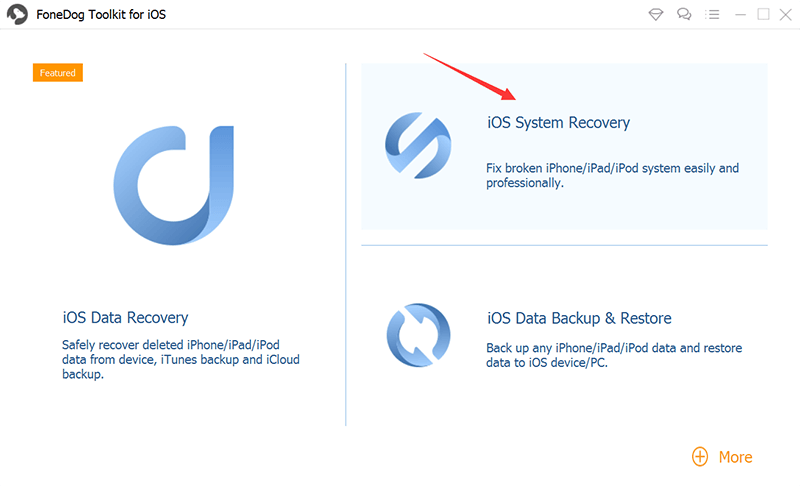
Now, for you to be able to solve any faulty functions from your operating system, the FoneDog iOS System Recovery software will then ask you to download the correct firmware. This is very important. Also, the program will be able to give you the latest version of your iPhone device.
So on this page, all you have to do is to click on the Download button for you to get the latest version. Wait for the program to complete the download process.
After the download is done, the FoneDog iOS System Recovery Software will then begin to repair your iPhone device. At this point, please do not use your iPhone while the process is still going. Because if you do, this can get your iPhone device to be bricked and completely useless.
After the repair is done on your iPhone device, the FoneDog iOS System Recovery will let you know. However, you cannot yet disconnect your iPhone device from your computer. You have to wait for your iPhone device to reboot first. And when your device is completely booted up, then you can disconnect it from your computer.
How do I fix error 4000 on iTunes? Here are also some other basic troubleshooting that you can do on your iPhone device for you to fix the error iPhone update error 4000.
This is one very simple and the easiest way for you to try when you are having the update error 4000. Some users say that they were able to fix the problem when they try to restart both their iPhone device and their computer so why not give it a shot as well. And after you restart both iPhone and computer, go ahead and try to update your iPhone device using your iTunes program.
If you were not able to update your iPhone device using iTunes when it is plugged into a USB port connected to your keyboard or your USB hub, then you might as well consider to unplug your iPhone and connect it straight to your computer’s USB port. After that, you can simply try to update your iPhone device again using your iTunes program.
There are instances that your antivirus programs mess up with your iTunes. It is because sometimes, antivirus prevents some processes of the iTunes from working properly which is one reason why you are getting the iPhone update error 4000. So with that, you can opt to turn off your antivirus first and then try to update your iPhone using your iTunes. And once that you are successful with it, then you can turn back on your antivirus on your computer.
There is also a possibility that the reason why you are getting the error 4000 when you update your iPhone using your iTunes is that you have an outdated version of the program. So to fix this, you have to make sure that you have the latest version of iTunes installed on your computer. And if you were able to find out that you do not have the latest version of iTunes, then here is what you need to do.
Once that you were able to update iTunes, go ahead and try to update the version of your iPhone using iTunes one more time.
See, the iPhone update error 4000 is one common error that you can get when using your iTunes to update your iPhone device. And since it is common, there are several solutions that you can do to have this issue fixed. Lucky for you, we have already provided you with all of the solutions that you can easily apply on your end.
Leave a Comment
Comment
iOS System Recovery
Repair various iOS system errors back to normal status.
Free Download Free DownloadHot Articles
/
INTERESTINGDULL
/
SIMPLEDIFFICULT
Thank you! Here' re your choices:
Excellent
Rating: 4.8 / 5 (based on 72 ratings)