

By Adela D. Louie, Last updated: June 9, 2018
The full solution of fix iPhone vibrates for no reason have updated in this article. Quickly learn how to fix this kind of issue.
One feature our iPhone device have is that you turn on vibrations for notifications of your email, text messages, calls, and even notifications that you get on your social media accounts. However, there are instances that our iPhone device does not work well and one of the most irritating problems that you can experience is that it keeps on vibrating for no reason at all.
It is very irritating as well that your iPhone device vibrates with no reason especially if you are in class or in a meeting. Luckily, we were able to list down some quick fix on this issue that occurs on your iPhone device. But before you go to the solution to the problem, you must first know the reason why your iPhone vibrates for no reason at all.
This is because if you do not know the main reason then how are you supposed to get it fixed, right? Being knowledgeable about a certain abnormality that happens on your iPhone device will help you determine quick enough on how you will be able to solve it.
We have included some main reasons as to why your iPhone device vibrates for no reason at all and some other quick fix that you can do. We have also included the best software that you can use just in case that none of the basic troubleshooting works. Keep reading this article to learn more about the issue and how you can fix it.

Having spent some years on coding software for iOS devices, we have created a professional tool for every iOS user.
Check this tip: Download FoneDog iOS System Recovery to quickly fix iPhone vibrates for no reason and any other system error on iPhone. If you don't want help from third-party software, we have gathered some common solutions below.
iOS System Recovery
Fix with various iOS system issues like recovery mode, DFU mode, white screen looping on start, etc.
Fix your iOS device to normal from white Apple logo, black screen, blue screen, red screen.
Only fix your iOS to normal, no data loss at all.
Fix iTunes Error 3600, Error 9, Error 14 and various iPhone Error codes
Unfrozen your iPhone, iPad and iPod touch.
Free Download
Free Download

Part 1. Why Does iPhone Vibrate for no Reason?Part 2: Basic Thing You can Do to Solve iPhone Vibrate for no ReasonPart 3. Best Solution for iPhone Vibrating for No ReasonVideo_Guide: How to fix iPhone Vibrate no ReasonPart 4. Conclusion
If you want to have the perfect solution to your problem, then it requires you to have an accurate information on what the cause as to why your iPhone vibrates for no reason at all. Now, for you to be able to fix the issue on your iPhone you need to know the reasons behind it.
If you have that knowledge in you, then that's the time that you will be able to fix your iPhone that vibrates for no reason.
Here are some possible reasons why your iPhone keeps on vibrating for no reason at all:
Try the solutions below to fix your iPhone vibrates for no reason issue step by step:
Here, we will show you on what you can do on your iPhone to get rid of this issue happening on your iPhone device.
In some cases. force restarting your iPhone can be very helpful. If you are experiencing that your iPhone keeps on vibrating for no reason just go ahead and force restart your iPhone device.
One of the effective solutions is to turn off the vibration on iPhone, then restart the iPhone and turn on the vibration again to see if the iPhone stop vibrating for no reason.
To restart iPhone, here is how you can do:
To force restart iPhone 8 and later models, quickly press and release the Volume Up button, quickly press and release the Volume Down button, then press and hold the Side (Power) button until the Apple logo appears, and finally release the Side button.
If you are using the iPhone 7 or iPhone 7 Plus - Just go ahead and press and hold the Sleep/Wake button and the Volume down button for about 10 seconds until you see the Apple logo on your screen.
If you have the iPhone 6 or older version of iPhone - Just go ahead and press and hold the Sleep/Wake button and the Home button at the same time for about 10 seconds as well until you see the Apple logo appear on your screen.

If the vibration occurs on a specific app, you can try uninstalling that app to see if that resolves the vibration issue.
According to some user feedback, the Pokémon game may be the reason why the iPhone has been vibrating recently. A post on its website said they were looking into the issue. So, if you are annoyed by the vibration, it is best to delete the app until the problem is resolved.
In some cases, location services settings are the reason your iPhone vibrates. If you have persistent vibration issues on your iPhone and location services are active, try changing the setting in iPhone settings from "Always" to "Only when using the app".
If none of these solutions works, you can try iOS System Recovery to repair your iPhone back to a normal status.
You can try to check your iPhone's settings. To check on that, here's how.
#1. Launch Settings on your iPhone device, then go to Sounds.
#2. Go ahead and disable the "Vibrate on Silent" feature.
If you want to turn off all vibrations on your iPhone, just do the following steps.
#1. Go to your Settings and then hit General
#2. Then go to Accessibility
#3. Locate and turn off Vibration feature to disable all vibrations on your iPhone device.

There are actually instances that a notification on your mailing account can make your iPhone vibrate. You can simply go ahead and check if your mail alerts are turned off.
#1. Launch Settings on your iPhone and then tap Notification Center and choose Mail option.
#2. Go ahead and tap on your Mail accounts and then select Alerts and then tap "None".
If you have multiple Mail accounts on your iPhone, then just go ahead and make sure that you have turned off all your notification alerts for all your Mailing accounts.
Skipping this on even one account may let your iPhone still vibrate when you receive email on the specific Mail account.
In the situation that your iPhone keeps on vibrating for no reason at all, then that means that there might be some moisture intrusion on your device. You can always try the old habit of turning your iPhone device off and then putting in a bag of rice to completely dry the moisture off.
One of the main reasons as to why your iPhone keeps on vibrating for no reason is when your iPhone got wet or it had a contact with a liquid.
If all else fails and none of the above solutions worked for you, then we have the best way to solve your problem. Sometimes, another reason why your iPhone vibrates for no reason is that of a software malfunction on your iPhone device. It's a good thing that we have designed a special software just for you. This software is called the FoneDog Toolkit - iOS System Recovery.
The FoneDog Toolkit - iOS System Recovery Tool will help you fix your iPhone that vibrates for no reason. This tool will also be able to fix various iOS Systems issues like recovery mode, DFU mode, and some screen issues.
The FoneDog Toolkit - iOS System Recovery program allows you to fix your iPhone to normal without losing any of your data so you can be sure that using this program is really safe. This program will help you repair your iPhone in the safest way possible.
Here are some various issues that the FoneDog Toolkit - iOS System Recovery can help you with.
If your iPhone gets stuck in Recovery Mode
If your slide is not working at all
If you are having a frozen or a non-responsive device
If you are experiencing an Endless Start on your iPhone.
If you are experiencing getting an error code while you are using iTunes like Error 14, Error 9, Error 21, Error 3014 and more.
The FoneDog Toolkit - iOS System Recovery program is also compatible with any iOS device which includes the new iPhone 15, iPhone 15 Pro, and the iPhone 15 Plus. This program will keep all your data stored on your iPhone device safe during the whole process of repairing your device. It also supports the new iOS 17 version and also is compatible with either MAC or Windows computer.
Free Download this version to get started on repairing your iPhone, here are some guidelines that you can easily follow.
Repair Your iPhone That Vibrates for No Reason
You can get the FoneDog Toolkit - iOS System Recovery from our official website, www.fonedog.com, and have the program installed on either your Mac or Windows PC.
After successfully installing the program on your computer, go ahead and run the FoneDog Toolkit and then select "iOS System Recovery" to begin with.
After that, go ahead and connect your iPhone using your USB cable to your computer and then wait for the program to detect your device.
Once your device has been detected by the FoneDog Toolkit - iOS System Recovery program, go ahead and click on the "Start" button.
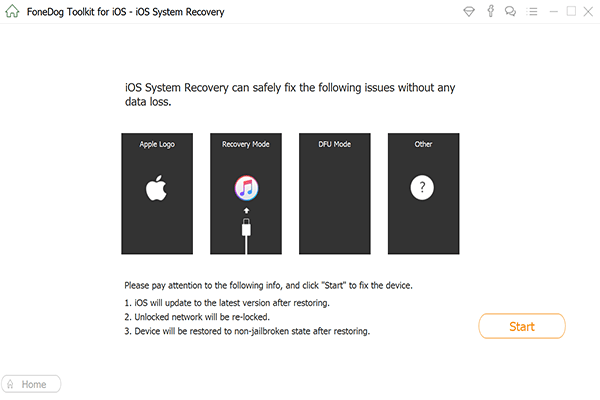
Now, for you to fix any abnormalities on your iPhone device, you must get the firmware package for your iPhone.
On this page, you will be asked to get the firmware package. But before you do that, the FoneDog Toolkit - iOS System Recovery will ask you to put in some important and precise information about your device.
The FoneDog Toolkit - iOS System Recovery program will ask you to enter your device category, device model, and your device type.
Make sure that you enter the correct information needed so that the FoneDog Toolkit - iOS System Recovery program will be able to download the right firmware. This is for you to prevent getting your iPhone bricked.
Also, if you do not have the latest iOS version installed on your iPhone, the FoneDog Toolkit - iOS System Recovery will also provide a download for you.
After entering all the information needed, just go ahead and click on the "Repair" button.

Once you have completely downloaded the firmware package for your iPhone, the FoneDog Toolkit - iOS System Recovery program will then start repairing your device.
Please remember that you are not allowed to use your iPhone during this process because if you do, there is a big chance that your iPhone will get permanently bricked and we are sure you will not want that to happen.
Be patient and let the FoneDog Toolkit - iOS System Recovery program do all the work.

The repairing process of your iPhone will take some time so you just have to wait patiently until the FoneDog Toolkit - iOS System Recovery program is done.
Once the repair is done, FoneDog Toolkit - iOS System Recovery will notify you. You cannot unplug your iPhone yet until it reboots.
Once that your iPhone is fully back on, you can now try to unplug your iPhone device from your computer and then check your iPhone device whether it still vibrates for no reason.
Pretty sure the FoneDog Toolkit - iOS System Recovery program had done a good job of fixing your iPhone device.

People also Read:
Fix iMessage Not Working on iPad
Is iPhone Disabled? How to Unlock iPhone Device?
Having an iPhone that vibrates for no reason at all is very irritating. Because of this, you need to know that there are a lot of reasons why this is happening to your device like the ones mentioned above. There are also solutions that you may want to consider doing since they are all basic troubleshooting before resorting to your very last option.
Since we all know how hard it is to have a device that is malfunctioning, this is why we made a special program for you - the FoneDog Toolkit - iOS System Recovery program. The FoneDog Toolkit - iOS System Recovery program is intended for those people who are having trouble with their iOS device like the instance that your iPhone keeps on vibrating for no reason.
The FoneDog Toolkit - iOS System Recovery is also known to repair various issues on your iPhone device like error codes that you get when you use your iTunes program, screen error like white screen, blue screen, black screen and more.
The FoneDog Toolkit - iOS System Recovery program will also help you fix your iPhone that is looping endlessly if it is stuck in recovery mode, DFU mode, or if your iPhone device is stuck at Apple or iTunes Logo and boot loop.
The FoneDog Toolkit - iOS System Recovery program also helps you fix your iOS device in the safest way because, during the whole repairing process, it will keep all your data safe and secured.
The FoneDog Toolkit - iOS System Recovery program is also compatible with any iOS devices so you do not have to worry about compatibility.
Have the FoneDog Toolkit - iOS System Recovery and you will rest assured that the abnormalities you experience with your iOS device will be fixed.
Leave a Comment
Comment
iOS System Recovery
Repair various iOS system errors back to normal status.
Free Download Free DownloadHot Articles
/
INTERESTINGDULL
/
SIMPLEDIFFICULT
Thank you! Here' re your choices:
Excellent
Rating: 4.3 / 5 (based on 76 ratings)