

By Vernon Roderick, Last updated: April 23, 2020
“Help! My iPhone X is defective. It shows a vertical green line on the screen. Please tell me how to fix it. They say it is called the iPhone X green line of death.”
This is an issue reported by several users in forums and social media who encountered the problem with their iPhone X device. At the beginning of usage, the green line does not come up. The problem only surfaces later on when you are using the device.
Some tried restarting the iPhone X device but still, the vertical green line remains which would appear on the left or right sides of the screen. This seems to be a hardware defect. An explanation of this electrical fault is possibly when the voltage flows incorrectly on a line of green sub-pixels.
The solution as reported by the iPhone X users is to bring the iPhone X device to Apple Support to change the phone’s screen to a new one or replace the unit completely. If your device is still within the warranty period, you will not get charged for anything for the repair service and hardware change. Some have to pay $400 in a replacement of the iPhone X unit but you can check with Apple if they can offer you free of charge especially if it is a known issue or hardware defect of iPhone X units.
We have spent several years and create a great tool to solve various problems on your device. Here is a tip for you: Download FoneDog iOS System Recovery to repair your iOS system to normal status. If you want to repair the screen line all on your own, we have collected some useful ideas below.
iOS System Recovery
Fix with various iOS system issues like recovery mode, DFU mode, white screen looping on start, etc.
Fix your iOS device to normal from white Apple logo, black screen, blue screen, red screen.
Only fix your iOS to normal, no data loss at all.
Fix iTunes Error 3600, Error 9, Error 14 and various iPhone Error codes
Unfrozen your iPhone, iPad and iPod touch.
Free Download
Free Download

Part 1: 6 Methods to Fix Green Line of iPhone X or Other iPhonesPart 2: How to Backup Data in iPhone Before Fixing the Green Lines on Your iPhone ScreenPart 3: In Summary
With the issue you are experiencing on iPhone X green line of death, you might want to know how to fix the iPhone that won't turn on after your drop it. Of course, it might be a system issue if you didn't drop your iPhone. Here are some workarounds that you can perform if these might help resolve the problem.
Upon encountering any issue with the iPhone device, first and foremost is to perform a restart of your iPhone. This method will flush out the memory and clears the cache and temporary data which results in your iPhone device in better performance.
Therefore, a force restart should be your first shot to fix the green line of death issue of your iPhone. How to perform iPhone X device restart:

To resolve the issue on iPhone X green line of death after drop, try running the recovery mode. This method will reinstall the latest iOS and will not erase the data in your device but you can try to perform a backup of your data, just in case.
Tip: iOS Data Recovery is a great tool to get data from your iPhone for you to back them up before restoring your iPhone to fix the green lines issue. If you're interested, feel free try it here:
How do you fix the Green Line of Death on an iPhone? Check your iPhone device if it has been wet or moist with water as it can cause issues to your phone. Let it dry out first before using it. Turn off the device; remove the battery and all accessories from the device. Dry the device with towels and a vacuum cleaner. You can try the rice method by putting the iPhone device in a bag of uncooked rice leaving it for a few days. You can also use other absorbent materials if rice is not available.
Ensure that your iPhone device is running on the latest version of iOS to prevent green lines issue. To get rid of the green stripe of your iPhone screen, follow these steps:

To make a green line on your iPhone go away, you can always try resetting your device.
Resetting your iPhone device to its factory settings will erase all data so it is highly recommended to make a backup and restore it to your device after the reset. You can use iCloud or iTunes to perform the backup. The method is discussed more in detail on the next section.
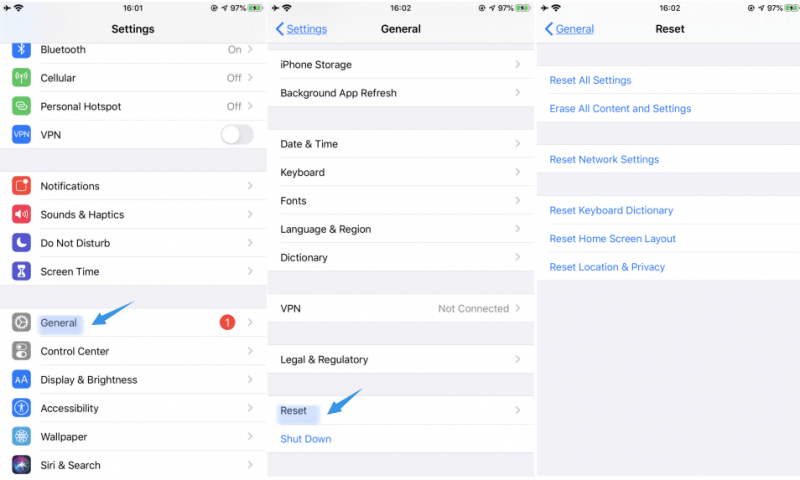
The reason for the iPhone X green line of death may be that your iPhone was accidentally dropped causing damage to the screen or other parts of the iPhone X device, or a hardware defect.
To fix this issue, contact Apple Support online or go to your nearest Support center so they can take a look at your iPhone device, inspect the hardware for any damages, and perform the necessary repair. If your iPhone is under warranty, they may change the screen or completely replace your iPhone X unit.
This section provides the detailed steps on how you can back up your data in your iPhone device and restore the backup to your device.
If the green line of death is caused by a hardware issue, then you can use FoneDog iOS Data Recovery to extract the data in your dead iPhone before sending it to the repair center to avoid losing data. You can click the button below to try it for free:
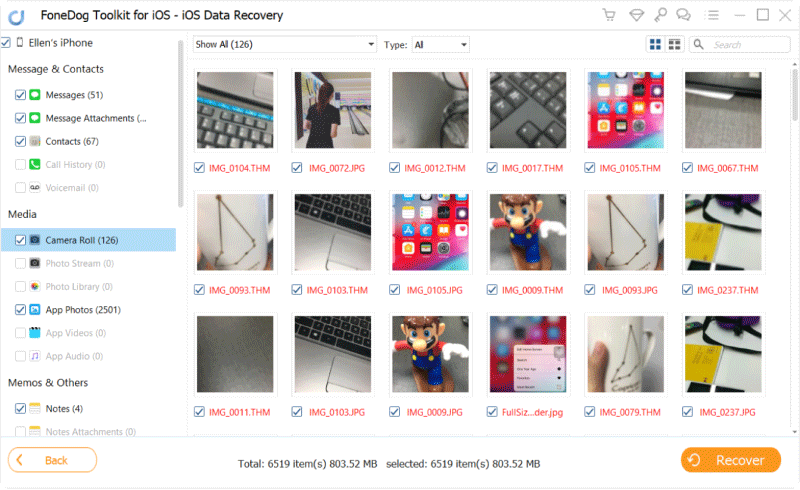
With this first method, all of your data can be backed up from your iPhone device and saved to the computer. You can easily restore the backup via iTunes. How to back up your data via iTunes:
Using this second method, the first 5GB of your data is free. More than that, you will need to pay a monthly fee.
How to back up your data via iCloud:
There are some issues reported by users such as the iPhone X green line of death. Some tried restarting their iPhone X devices but to no avail. This article discusses the issue, the workarounds you can follow, and how to get the complete solution including how to back up your important data from your iPhone X device.
Leave a Comment
Comment
iOS System Recovery
Repair various iOS system errors back to normal status.
Free Download Free DownloadHot Articles
/
INTERESTINGDULL
/
SIMPLEDIFFICULT
Thank you! Here' re your choices:
Excellent
Rating: 4.6 / 5 (based on 69 ratings)