

By Nathan E. Malpass, Last updated: June 26, 2020
The iPhone -- a popular smartphone brand created by Apple, uses “security and privacy” as its main selling point. As they say, “what happens in your iPhone, stays in your iPhone.” As such, a lot of people have bought the iPhone X to take advantage of its features and capabilities.
But what if iPhone X won’t turn on? What will you do in this case? It can be pretty annoying to learn that your beloved, expensive smartphone won’t open. In most cases, these happen when only a black screen appears on your iPhone.
In this guide, we’ll give you loads and loads of solutions to the problem. You can try out the easy solutions first and go ahead with more complex ones. But first, let’s talk about the iPhone X and its technical specifications. Go ahead! Read our comprehensive solutions below.
Part 1: The iPhone X: Technical SpecificationsPart 2: How to Fix iPhone X Won’t Turn on with iOS System RecoveryPart 3: iPhone X Won’t Turn on: The Ultimate List of Other SolutionsPart 4: Conclusion
The iPhone X by the big tech company Apple was initially launched in October 2017. It was announced in September of the same year and boasts of a lot of features. Although it’s not a dual-SIM phone, it provides a Nano-SIM slot for its users.
The screen stats are impressive – with 5.8 inches of display capable of showing up to 16 million colors. This super retina touchscreen is of the OLED type and supports Dolby Vision, 3D Touch, and is definitely scratch-resistant.
It starts with iOS 11.1.1 but can be upgraded to the most recent versions of the mobile operating system. This phone still has a 3.5mm headphone jack and has loudspeakers as well. The main camera is about 12MP and the selfie camera has 7MP.
Other features include Face ID, gyro, accelerometer, barometer, proximity, compass, and Siri for sending out voice commands. It comes in space gray and silver colors and has fast charging capabilities of about 15 watts. It advertises a 50% increase in your battery life with only 30 minutes of charging. With all these features in mind, you can see that iPhone X is a capable, robust phone with full-fledged features for its consumers.
Plenty of tools out there promise to fix an iPhone X when it doesn’t switch on. However, the most effective tool is FoneDog iOS System Recovery. It repairs your iPhone or your iPad back to its normal state without resulting in data loss.
iOS System Recovery
Fix with various iOS system issues like recovery mode, DFU mode, white screen looping on start, etc.
Fix your iOS device to normal from white Apple logo, black screen, blue screen, red screen.
Only fix your iOS to normal, no data loss at all.
Fix iTunes Error 3600, Error 9, Error 14 and various iPhone Error codes
Unfrozen your iPhone, iPad and iPod touch.
Free Download
Free Download

It supports both macOS computers and Windows PCs so you can use it on any operating system. Issues it can repair include Recovery Mode, DFU Mode, Black Screen, Apple Logo, Frozen Status, Disabled iPhone, Headphone Mode, and other system errors.
It is very easy to use and allows for 100% security of the device and its data. In addition, the interface looks very amazing and can be mastered by anybody even those without technical knowledge.
Here are the steps to fix the problem with FoneDog iOS System Recovery:
Download FoneDog iOS System Recovery here. Then, launch the installation file and follow the prompts on the screen. Once installed, launch the software on your computer.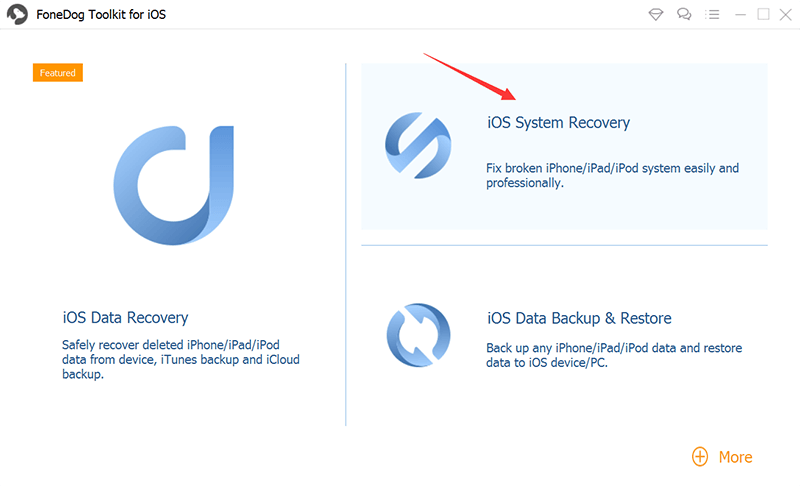
Then, choose “iOS System Recovery” and connect the iPhone X to the computer using the USB cable. Check the reasons that might be the cause of the issue. Then, click the “Start” button in order to start repairing the iPhone X.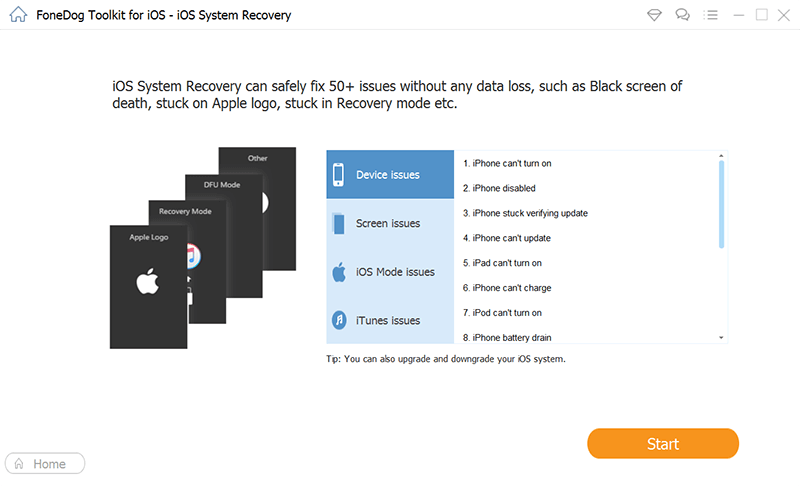
For FoneDog to fix the issue with your smartphone, you will be prompted to download its firmware. The latest version of iOS will be placed on your iPhone. Then, click the “Download” button to confirm the process of downloading the firmware.
Wait until the repairing process is complete. You are not allowed to use your own iPhone X during the process or it might result in a failed repair process.
Once the repair process is complete, the tool will notify you of the results. Do not unplug the device immediately. Wait for the device to reboot first. Then, you can simply unplug the device from your computer.
When an iPhone X won’t turn on, there are a lot of reasons for it. For instance, there might only be a black screen but the sound and vibrations work. Or, sometimes, it really doesn’t turn on even after charging it for a long time. In this case, the problem might be with the battery itself.
As such, below are some of the solutions to the problem that you can implement in order to fix the issue or pinpoint the actual source. Check them out:
When you force restart or force reboot your own iPhone X, you are fixing the issue wherein it won’t turn on. This usually works with iOS 12 or iOS 13 and you can do it in a few minutes only.
In order to do it, you should press the button for Volume Up first and release it quickly. After this, press and hold the button for Volume Down and release it afterward. Finally, press and then hold the iPhone X side button until its logo for Apple appears. After the logo is displayed, release the side button.
Usually, if the iPhone X and its screen are not responding to swipes and touches, this is the solution you should go for. This fixes the problem and makes your smartphone faster and more responsive to your commands. As such, if it doesn’t work, try out our next solution below.
Usually, new iPhone X models come with partial battery life to give you enough time to finish the initial setup. However, if you are buying a refurbished phone, then you have to charge it first before trying to open it.
Charge your iPhone X for about 2 to 3 hours first. Then, turn it on by pressing the Power or Side button. What if after all of this, the iPhone X still won’t switch open? Then, simply clean its charging port using soft cotton buds. This is to remove any debris or dirt within it.
Or, you may want to check if the charging device is actually working. Use it on another iPhone or iPad and check if it charges the device. If it doesn’t, then you may have to buy a new charging device. If it does work though, you may want to check out the next solution below.
It’s possible that iPhone X won’t turn on because the display is actually damaged. To test this, you should try to turn the smartphone on. Then, listen if a sound is played. You can also try to move its mute toggle and switch it on and off over and over again to check if the phone vibrates.
When it vibrates and a sound is heard but the display doesn’t show anything, then the problem is with the display itself. You can purchase a new screen if this happens. And have a tech person replace the screen for you.
If none of the solutions work, then it’s time to replace the logic board as it must be faulty. For this, you must contact a phone repair specialist who can replace the whole board itself or implement micro-soldering techniques to fix it. That’s way out of your technical expertise so you must find an iPhone repair specialist.
If your iPhone X won’t turn on and you still have an existing, valid warranty, then you must contact Apple Support. They will usually get the phone replaced. The downside here is you lose your data. However, you still will have a brand new phone at your disposal.
iOS System Recovery
Fix with various iOS system issues like recovery mode, DFU mode, white screen looping on start, etc.
Fix your iOS device to normal from white Apple logo, black screen, blue screen, red screen.
Only fix your iOS to normal, no data loss at all.
Fix iTunes Error 3600, Error 9, Error 14 and various iPhone Error codes
Unfrozen your iPhone, iPad and iPod touch.
Free Download
Free Download

Six different solutions to iPhone X won’t turn on were given in this article. These solutions range from using FoneDog iOS System Recovery to force restarting your phone to contacting Apple Support altogether.
As such, each has its own disadvantages and advantages. And, you have preferences and needs as well. All of these have to be taken into account if you want to fix your iPhone X.
We still recommend the best way to do it which is through FoneDog iOS System Recovery. This is because it can fix the issue without resulting in loss of data. Other hard methods of fixing the issue can be expensive or result in data loss.
As such, if you wish to grab it, you can get FoneDog iOS System Recovery here. The tool itself is very easy to use and you don’t need a “techy” person just to get things done. You can take matters in your own hands now and fix your iPhone X right away! Get the tool now!
Leave a Comment
Comment
iOS System Recovery
Repair various iOS system errors back to normal status.
Free Download Free DownloadHot Articles
/
INTERESTINGDULL
/
SIMPLEDIFFICULT
Thank you! Here' re your choices:
Excellent
Rating: 4.7 / 5 (based on 105 ratings)