

By Gina Barrow, Last updated: December 17, 2021
“Has anyone received this error in iTunes“The iPhone could not be restored. An unknown error occurred (-18)? How do I go about fixing my iPhone?”
iTunes error codes vary depending on the issue. Each code will determine the root cause and guide you on how to fix it, for example, error 39 is about syncing. And our topic today is iTunes error 18 is caused by a corrupted media library and this error no longer allows you to update or modify. You will receive an error when you attempt to restore your iPhone in iTunes.
It is extremely frustrating when all you want to do is restore your iPhone in iTunes yet you received iTunes error 18. The silly thing about iTunes error codes is that it does not tell you what exactly the problem is, you need to search for the error code and the best possible thing you can do to fix it.
Fortunately, there are available resources online that can fix iTunes error 18 and other related issues. We listed 4 of the most effective methods below. Part 1. Possible Reasons for iTunes Error Code 18Part 2. 4 Powerful Methods to Fix iTunes Error 18Part 3. The Most Recommended Tool to Fix iTunes Error 18Part 4. Summary

There are a variety of reasons why you received an iTunes error 18 upon restoring your iDevice in iTunes. Here are some of the known causes:
If you are one of those users affected by this error, you can proceed with the next part and start troubleshooting.
There is some official advice from Apple for errors that occurred during updating and restoring, however, they won’t always solve the problem. Since there are many possible causes of this iTunes error 18, we can consider that this error occurs when there is an unexpected thing that happened during the connection and iTunes does not know how to manage it and needs an intervention in order to fix it the error.
Try doing any of these 4 powerful methods:
Since the Find My iPhone app is deemed to be one of the major reasons why you are getting an iTunes error 18, try disabling this app in the meantime before you restore your iPhone in iTunes:
An outdated iTunes can cause software incompatibility and may trigger further issues such as iTunes error 18. You can head over to the Help in iTunes menu and then scroll down to Check for Updates. Install the latest version if there is an available update.
If restoring the iPhone in iTunes is not possible because of this iTunes error 18, then the next best thing you can do is to restore the iPhone via Recovery mode.
The process may differ depending on the iPhone model.
For iPhone 8 and later:
If you are using iPhone 7 and 7 Plus:
iPhone 6 and earlier models:
To restore your iPhone via the recovery mode, follow these:
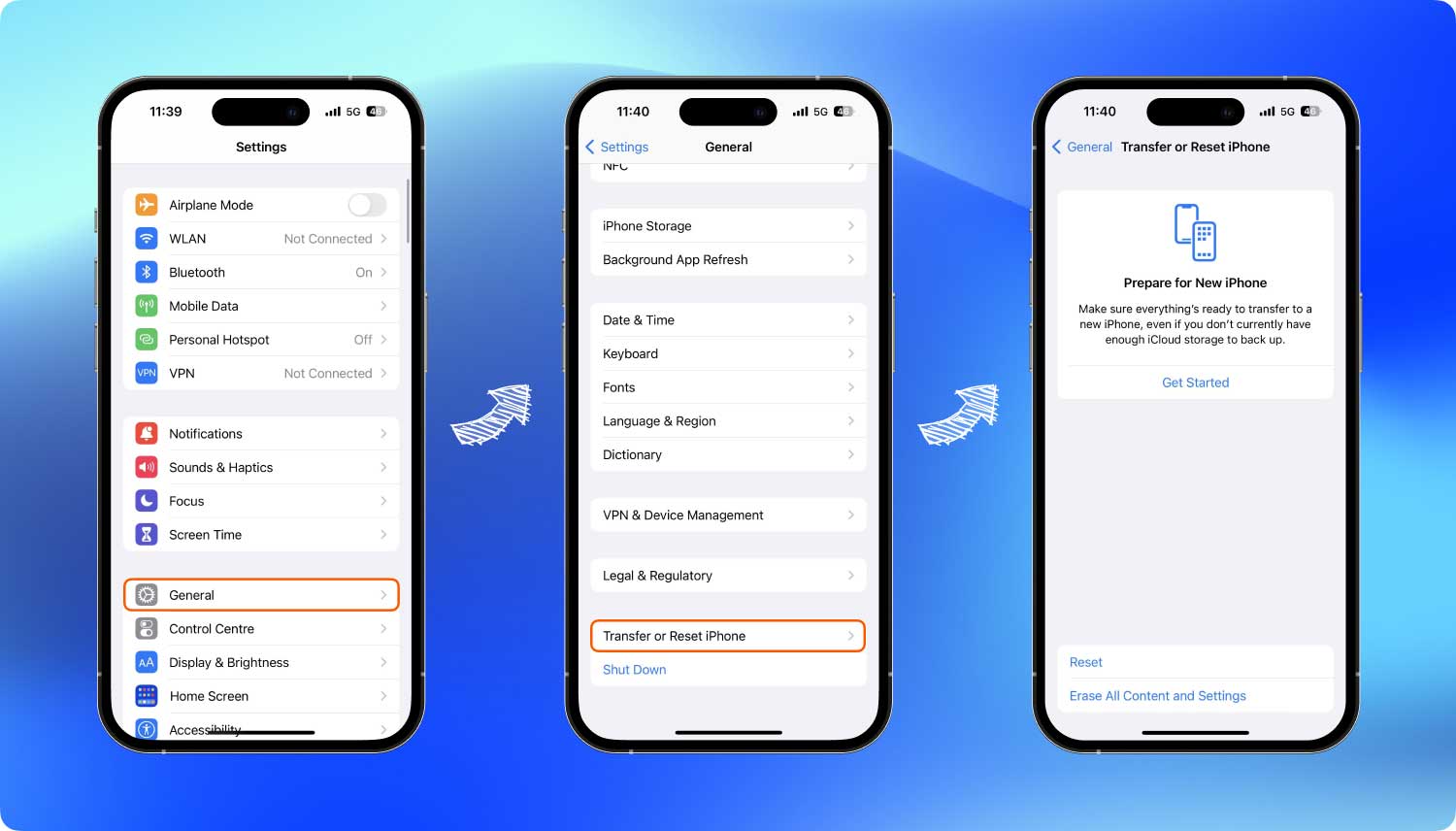
Another efficient method you can do is to reset your device to its defaults. However, doing this process can cause severe data loss. This is why having a backup is essential especially in times like these.
To reset your iPhone:
Once your iPhone has been reset, you may recover data from your backup. By this time, the iTunes error is gone.
If you are the type of person who wants to save time by achieving a faster result, then you can choose to use an alternative troubleshooting method and that is to use a repair tool. There are plenty of programs out there that can easily repair software issues such as iTunes error 18.
iOS System Recovery
Fix with various iOS system issues like recovery mode, DFU mode, white screen looping on start, etc.
Fix your iOS device to normal from white Apple logo, black screen, blue screen, red screen.
Only fix your iOS to normal, no data loss at all.
Fix iTunes Error 3600, Error 9, Error 14 and various iPhone Error codes
Unfrozen your iPhone, iPad and iPod touch.
Free Download
Free Download

One of the sought-after programs is FoneDog iOS System Recovery. This tool provides all the necessary troubleshooting steps needed to fix various iOS issues including iTunes errors.
In fact, this software is able to repair over 50+ known iOS problems. You can simply connect your iPhone and let FoneDog iOS System Recovery perform the troubleshooting.
This software is featured to fix the following:
You can use FoneDog iOS System Recovery by following these steps:
On your Windows or Mac computer, download FoneDog iOS System Recovery and complete the installation process. Launch the software and select iOS System Recovery on the main menu.
Connect your iDevice to the computer with the help of a USB cable.

On your screen is a list of over 50+ iOS issues. Scroll down and select the nearest or the most appropriate issue and click Start. This will enable FoneDog iOS System Recovery to begin the diagnosis by scanning your iPhone.
To let FoneDog iOS System Recovery repair your iPhone, it needs to have the most compatible firmware. On your screen is the list of all the possible firmware you can use on the iPhone. Click the Download button.
FoneDog iOS System Recovery will download and extract the firmware on your iPhone and after that, it will begin the repair. This process can take a while but you will be able to see its progress and get notified when the repair is completed.

Apart from the iTunes error 18, you can also take advantage of the software to fix other software-related problems. This software eliminates a lot of troubleshooting steps and therefore gives you more time to enjoy and maximize your iDevice.
iTunes error code 18 is caused by a lot of issues. The most common of all is the unexpected or connection error between iTunes and your iPhone. Perhaps, iTunes may have been confused during the restore operation.
Fortunately, you can fix this issue easily and quickly. Today, you have learned the 4 crucial methods to get rid of iTunes error 18. But if you are looking for a better and more efficient alternative, then FoneDog iOS System Recovery is great.
This software gives you more time and freedom to get the most of your device.
People Also ReadHow to Fix iPad is Disabled Connect to iTunes(Solved) How to Fix iPhone Stuck on Apple Logo
Leave a Comment
0 Comment
iOS System Recovery
Repair various iOS system errors back to normal status.
Free Download Free DownloadHot Articles
/
INTERESTINGDULL
/
SIMPLEDIFFICULT
Thank you! Here' re your choices:
Excellent
Rating: 4.7 / 5 (based on 73 ratings)