

By Vernon Roderick, Last updated: October 28, 2018
RecBoot is a free software that is great to have to help fix your iOS if it is stuck in Recovery mode. It is also the software used when you are updating or downgrading your system or performing a jailbreak. But what if this free software is the one that is not working properly, will it affect your iOS device? And can it be fixed? How?
Fortunately, having your RecBoot malfunctioning is not the end of the world, as there are several fixes to RecBoot not working properly. The next section of the article will be discussing how to fix your RecBoot if it is not working properly.
Solutions to Fix a Malfunctioning RecBootConclusion
People Also ReadWhat Does Root Mean: Root on Mac and AndroidFix Apple Problems: MacOS High Sierra "root" Security and iOS 11 Data Recovery
RecBoot is an important tool that can help fix your iOS device being stuck in Recovery mode or help it function properly. Recboot error will be a big problem. You can follow the steps to fix it.
Though you won’t really notice it, it really plays an important role. So having this software not working will be a big problem. Fortunately, there are ways to fix the RecBoot not working.
Downloading the Missing Files to Fix RecBoot Not Working
Now, there are a lot of possible reasons why your RecBoot is not working properly, but the most common among them is that you are missing a couple of files to help the software work properly.
The files are QTMLClient.dll and iTunesMobileDevice.dll.
To fix this issue, you will need to follow the steps below:
Fixing the Net Framework RecBoot Error to Fix RecBoot Not Working
If the two files are not missing on the RecBoot folder, then the problem could be caused by the Net Framework RecBoot Error. To fix this issue, follow the steps below:
Update the RecBoot Software
If the 2 solutions above did not fix the RecBoot software not working, then the last thing you can try is to update the RecBoot software. The problem could be that you’re already using an old software and software updates usually come accompanied with a fix on certain bugs and errors.
The current highest version of RecBoot is at 2.0, but the most common one you can find right now is the 1.3 version. If the RecBoot you have is lower than both of them, then it is time to upgrade your RecBoot software to at least the 1.3 version. Doing this could possibly fix the issue of your RecBoot not working.
Using Alternative Software
Aside from updating your RecBoot, you can also try using alternative software from a third-party provider to fix your iOS being stuck in recovery mode. One such company that offers this kind of solution is FoneDog Mobile Solution Provider.
The company’s iOS System Recovery software is a great software that is designed to fix several iOS issues and problems, including being stuck in Recovery mode. It repairs your iOS device in the safest way possible, as it is 100% secure to use and it is made in a way that it will keep your files and data protected during the repairing process.
So you won’t have to worry about losing any files and data, while your iOS device is being repaired. The best part of all of this is that the iOS System Recovery can be used for free for 30-days. FoneDog has a free trial period for the software to allow you to test it out and see if it is something that you will want to have or need.
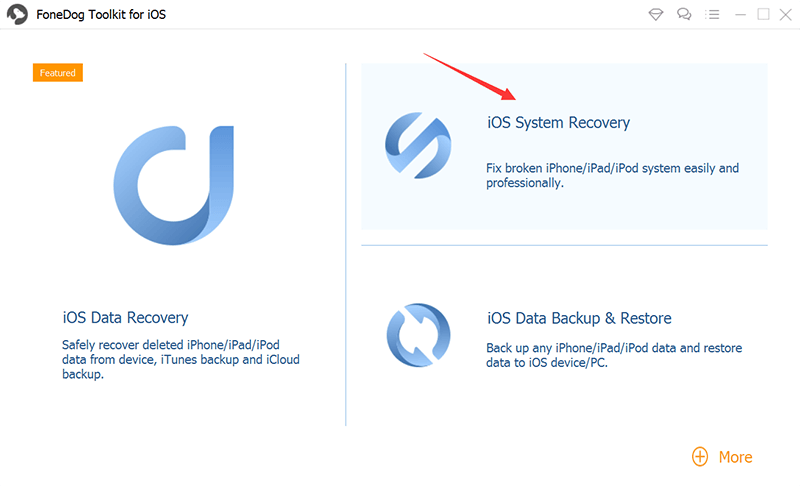
Using the iOS System Recovery
To use this software, you would first need to install the FoneDog toolkit and launch. Next, you would need to click on iOS System Recovery and connect your iOS device to the computer. The program would automatically detect your device and once it does, click the Start button. The software will then ask you to download the firmware, which you need to press okay to proceed with the download. The firmware is what FoneDog will be used to help repair your iOS device and remove it from being stuck in Recovery mode. It will be providing the latest iOS to download, so your device can be repaired properly. You just need to click Repair after the download and wait for it to finish.
After finishing the download process, the software program will automatically repair the iOS of your device, effectively removing it from Recovery mode. Just remember not to use your device while it is repairing to avoid the risk of the device being bricked. Once the repair is done, don’t just unplug your device to the computer. Wait for your device to reboot first and for FoneDog to say that it is already okay to unplug.
Your iOS device is now ready to be used again. And if ever you experience the same problem, you can always use the software to fix your device once again, even with the RecBoot not working properly.
Your RecBoot is an important software for fixing your iOS device being stuck in Recovery mode. It can also be used to help upgrade or downgrade your system or when you are performing a jailbreak.
So when this software starts to malfunction, how will your iOS device be repaired from the Recovery mode?
Well, fortunately, there are ways that you can try to fix the RecBoot and all of them are easy and simple to do. You won’t need the help of an expert to fix the problem.
Another thing you can try is to use an alternative to the RecBoot to fix your iOS device.
One such alternative that I recommend is the iOS System Recovery of FoneDog. The software is designed to fix iOS-related issues, including being stuck in Recovery mode.
You just need to install the software and it will do the rest. The beauty of it is that it is free to use for 30-days, as FoneDog has a free trial period for it.
This allows you to test out the iOS System Recovery without any financial risks and see if it is something you need.
Leave a Comment
Comment
iOS System Recovery
Repair various iOS system errors back to normal status.
Free Download Free DownloadHot Articles
/
INTERESTINGDULL
/
SIMPLEDIFFICULT
Thank you! Here' re your choices:
Excellent
Rating: 4.6 / 5 (based on 60 ratings)