

By Vernon Roderick, Last updated: September 23, 2018
Doing a factory reset on your iPhone is something that you would normally do if you’re trying to fix a major issue or you’re planning to sell or give the device to someone else. Now when you do the factory reset, you would need to provide your Apple ID, especially if you’re going to do it within the device or through iCloud.But what if you forgot your Apple ID or you don’t even have one, can you still reset an iPhone without Apple ID? Yes, it is still possible to reset the iPhone even without an Apple ID. The next section of this article will be discussing how you can reset an iPhone without using an Apple ID.
Part 1. First, Try to recover your Apple ID password.Part 2. Resetting the iPhone without Using Apple IDVideo Guide : Reset Your iPhone Without Apple ID by FoneDog Toolkit - iOS System RecoveryPart 3. Conclusion
People Also ReadHow to Do Factory Reset iPhone Without PasswordHow to Reset iPhone Devices
Before you try to reset your iPhone without an Apple ID, the first thing you can try is to recover your Apple ID. It’s actually easy and simple to do, and won’t really take up much of your time. To recover your Apple ID you would need to follow the steps below:
1. Go to the Apple ID website
2. Once your there, go to the Find Apple ID page
3. Enter that first name and last name that you have associated with your Apple account
4. Enter the current email address you are using with your Apple account. If you can’t remember what it is, you can enter all the other email addresses you have associated with your Apple account.
5. Click “recover by Email” and your Apple ID will be sent to your email address. You can also choose to recover your ID via answering Security Questions if you can remember them.
6. After you received your Apple ID in your email, you can then reset its password and so you can use your Apple ID again and reset your iPhone.

But if you really don’t have an Apple ID and don’t feel like creating one, then proceed to the next section.
When it comes to resetting your iPhone, especially if you want to do it via the device itself, you will need to provide your Apple ID. But if you forgot it or don’t have an Apple ID, you can still reset your iPhone, as there are different ways to do it.
You can reset your iPhone without the need for an Apple ID is through the help of a third-party solutions provider. One such provider is the FoneDog Mobile Solution Provider. The company has a software program that can help you with this kind of problem and it is called the iOS System Recovery.The software is designed to provide a fix with a variety of iOS system issues like the recovery mode, looping on the Apple logo, endless restart, and more, including help you reset your iPhone without Apple ID.The software is 100% secure and it allows you to preview first the available data before the recovery of the iPhone, giving you the freedom to choose which data you want to recover to your device. The best part about the software is that you can try it out for free, as it has a 30-day free trial, letting you test it out without any monetary risks.To use this software, you would first need to install the FoneDog toolkit and launch.
To use this software, you would first need to install the FoneDog toolkit and launch. Next, you would need to click on iOS System Recovery and connect your iPhone to the computer.
The program would automatically detect your device and once it does, click the Start button.
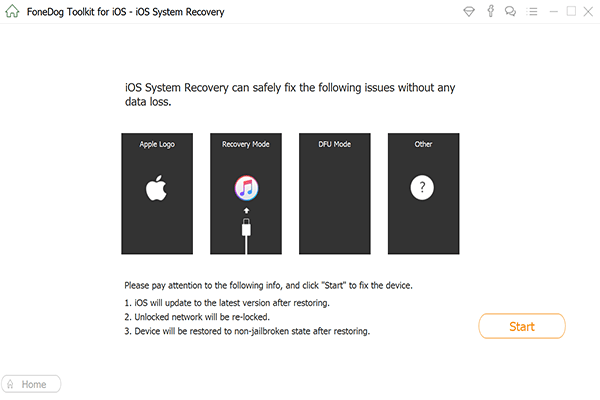
The software will then ask you to download the firmware, which you need to press okay to proceed with the download. The firmware is what FoneDog will be using to help reset your iPhone even without an Apple ID.
It will be providing the latest iOS to download and you just need to click Repair and wait for it to finish.

After finishing the download process, the software program will automatically repair your iPhone. Just remember not to use your iPhone while it is repairing to avoid the risk of the device being bricked.

Once the repair is done, don’t just unplug your iPhone to the computer. Wait for your iPhone to reboot first and for FoneDog to say that it is already okay to unplug.

The first way to reset the iPhone, even without using an Apple ID, is through the use of iTunes. If you have never synchronized your device with iTunes or you have the “Find My iPhone” feature off, the best way to reset your iPhone is through the “Recovery mode”.It is important to remember first that using the Recover mode will completely erase all of the data your iPhone contains and reset it completely. It is best you backup your device first before proceeding. Now to be able to reset your device in Recovery mode, follow the steps below:
1. Connect your iPhone to the computer with a USB cable
2. Launch the iTunes on the computer and turn off the iPhone
3. Once it’s off, iTunes will send a pop-up message saying that it has detected an iPhone in recovery mode.
4. Go to iTunes and click on the Summary panel, located on the left tab
5. Click the Restore iPhone.

6. Click Restore again upon receiving the next pop-up message
7. Just follow the next prompts that you will receive to completely reset your iPhone without the need for an Apple ID
The Apple ID is an important all-in-one account that enables you to log in to the different accounts that Apple provide, like iTunes, iCloud, Apple Store, and more. This makes it easier to access your accounts, regardless of the device you are using. It also makes it easier to reset your iPhone back to factory settings through the device itself or through iCloud. But what if you forgot your Apple ID and its password, how will you be able to reset your iPhone now? The first thing you can do here is to try and recover your Apple ID through the Apple ID website and with the help of the email you used with your Apple account. If recovery is not possible or you don’t really have an Apple ID, then you can reset your iPhone with the help of iTunes.
The iTunes account can help reset your iPhone through the recovery mode. Another great way to reset your iPhone is with the help of a third-party provider. For this, I recommend using FoneDog and its iOS System Recovery software. The software is designed to fix any iOS related issues, including helping you reset your iPhone even without the Apple ID. It is 100% secure and can keep your data safe and secure, even during recovery mode, so they won’t be lost in case you forgot to back them up. Best of all, you can try it out for free, as it has a 30-day free trial.
Leave a Comment
Comment
iOS System Recovery
Repair various iOS system errors back to normal status.
Free Download Free DownloadHot Articles
/
INTERESTINGDULL
/
SIMPLEDIFFICULT
Thank you! Here' re your choices:
Excellent
Rating: 4.7 / 5 (based on 71 ratings)