

By Vernon Roderick, Last updated: May 5, 2018
Summary: At the end of this post, you will learn how to unlock disabled iPhone device using the most standard procedures from Apple, and also by using the third-party application Fonedog Toolkit – iOS System Recovery.
For all these methods to properly work for you, you need a presence of mind, patience, and a little bit of understanding about your device’s system. Though these methods do not require any technical and programming skills, it is better if you understand something from your device.
Part 1. Some of Why will Disable iPhonePart 2. Usual Methods on How To Unlock Disabled iPhonePart 3. A Recommended Solution For Users on How To Unlock Disable iPhoneVideo Guide: How to Unlock Disable iPhone DevicesPart 4. Conclusion
People always want to keep their privacy intact. Normally, when a person goes out somewhere, he/she locks his house to keep his private belongings safe. Even when at work, a person's office table is off limit to anyone. The same when meeting even with friends. People always keep a little secret for themselves for their privacy. Or maybe not a secret, just to keep something for themselves.
That also applies to technologies, especially iPhones. We always have those silly friends who just happily bust your phone whenever you forgot to bring it with you to the bathroom, and leave it open to them. The next thing you know, your gallery is already full of selfies.
This is why locks are very important. Well, not just a simple lock, though. Smartphones enable you to put a password on your phone to leave your friends and family guessing how to penetrate your phone.As convenient as it may sound, it somehow has a disadvantage, too.
Sometimes people tend to forget their passcodes to their phone, leaving it vulnerable to getting disabled. Especially if the owner is too eager to remember the passcode and just randomly guesses. This could lead to an iPhone getting disabled.

In case this happens to you, there are several ways on how to unlock disabled iPhone. Just read more and follow the guide that follows.
The requirement for this process is obviously that your device should be connected to your iTunes and backed up the data before the device was locked.
To start;
Connect your iPhone device to the computer.
Open iTunes.
Note: Use a computer that is trusted by your device or is synced with the same iTunes to avoid getting asked for a passcode.
Wait until the iTunes back up and syncing is finished.
After that, click Restore iPhone.
Under the Summary tab from the Set Up screen, click Restore from iTunes Backup.
Then, select the most recent backup file, and wait until the process is complete.
People also read:
How to Repair iPhone is Disabled Connect to iTunes Error?

If you did not sync your device with either iTunes or iCloud, then the only option is to use the Recovery mode.
Connect your device to the computer.
Open iTunes. Once successfully connected, force restarts your device.
Press and release quickly the Volume Up button, and then do the same to the Volume Down button, then press and hold the Side button until the Recovery mode screen is shown.
Note: This method is only for the latest models iPhone 8, 8 Plus, and iPhone X. For iPhone 7 and 7 Plus, follow the steps below.
Press and hold the Side and Volume Down button at the same time, hold it for at least 5 seconds until the Recovery mode screen appears.

Note: For iPhone models 6S and earlier, follow the steps below.
Until the Recovery mode appears on the screen, keep pressing and holding down the Home and Top buttons at the same for more than 5 seconds.
A pop-screen will follow, giving you the options to Update or Restore your device.
In this case, choose Restore.
iTunes will scan and download the software compatible with your device. The process might take approximately 15 minutes to finish. Once done, the iPhone automatically exits the Recovery mode. Then, repeat the method 2 and 3. Wait until the process is finished and then set up the device.
Which is the best part?
Another method on how to unlock disabled iPhone is by using Fonedog Toolkit – iOS System Recovery to Fix Disable iPhone. It is highly recommended by trusted users because of its efficiency and effectiveness. Many people use this tool to fix their iPhone problems and gets a satisfactory result. To know how to use this device, follow the guide below.
Or you can download the Free Version to try for unlocking disable iPhone.
First of all, you need to download the software from our website which has an approximately 30 MB. Install the software on your computer and launch it. Connect the device to the computer and choose iOS System Recovery
Once the program is launched, connect your iPhone device to the computer and choose the iOS System Recovery from the program’s interface.
This will lead you to another interface which will give you the option to scan the device to download the latest firmware compatible with your device. Simply tap Start.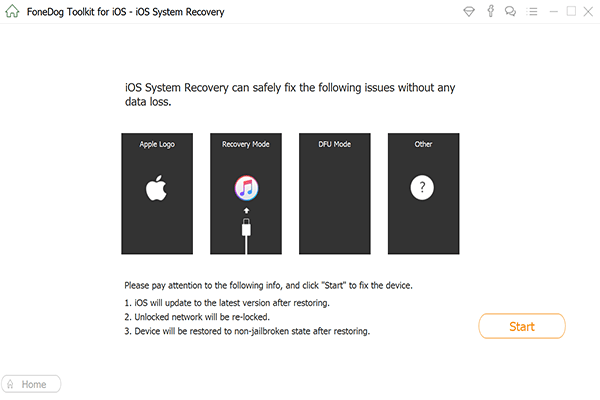
Once the scanning is complete, the program will show you the compatible firmware to download. Simply tap Download and wait for it to successfully download before doing anything.
You may also like:
iPad is Disabled, How can we Fix
The program will then begin the repair for your iOS’ System to solve the disabled iPhone issue.
Once it is done, a notification will pop-up saying the repair is complete, then the device will restart automatically.
Then from here on, you will be able to open your device without the need for a passcode.
A professional video here for you to settle disable iPhone, so why not have a try by click this video to find the best way to fix disable iPhone.
In conclusion to this, though these methods are too easy to follow, do not ever forget about your phone’s passcode. You can just write it anywhere or save it to your anywhere to be safe and avoid going through the same processes over and over again.
Anyway, you can always refer to this post if there are other problems you are currently encountering with your phone. The most helpful tool for that is our Fonedog Toolkit – iOS System Recovery so make sure to keep it on your computer.
Leave a Comment
Comment
iOS System Recovery
Repair various iOS system errors back to normal status.
Free Download Free DownloadHot Articles
/
INTERESTINGDULL
/
SIMPLEDIFFICULT
Thank you! Here' re your choices:
Excellent
Rating: 4.6 / 5 (based on 108 ratings)