

By Gina Barrow, Last updated: February 11, 2018
“Help, I need to unlock my iPhone since all my stuff is in there but I forgot the iPhone passcode. What should I do if I forgot iPhone password? Thanks!”
If you have forgotten your iPhone password, it will let you can't use your device, you may wonder how to unlock iPhone passcode. So you can learn the solution from the following.
Part 1. What to Do When You Forgot iPhone Password?Part 2. Solution 1: Unlock Your iPhone without Password Using iTunesRetrieve iPhone forgot PasscodeReset iPhone Forgot PasswordPart3. Use FoneDog Toolkit When You Forgot iPhone PasscodePart 4. Use Find My iPhone when Forgot Apple PasscodeVideo Guide: What to Do If You Forgot iPhone PasswordPart5. Summary
It is so devastating when you realize that you have forgotten your phone password and you no longer have any access to it because your device says ‘iPhone is disabled’ or "iPad is disabled". Sometimes you need to remove your Apple ID without a password because you have totally forgotten it. When this happens, all you need to do is to completely wipe out the data from your phone and this is another headache.
Unless you have created backups then there are no other problems but if not, well it pretty much sums up the feeling of losing everything.
That is why having iTunes and iCloud backups is a great advantage especially in cases like this. You can still restore your data at any time when you lose them.

Forgot iPhone Password
There are actually two ways to erase the iPhone data. The first is to erase the entire contents via iTunes. If you have also used iTunes as your backup source then you can easily restore the files right after. Here’s how to erase phone data on iTunes when you forgot iPhone password:

Retrieve iPhone Forgot Passcode
The second way to erase the iPhone is by going into Recovery mode. If you connected the iPhone to iTunes and still asking for a passcode then perform deletion via recovery mode. To enter into recovery when you forgot iPhone password, follow these:

Put iPhone in Recovery Mode
This will now let you set up the entire iPhone again by restoring from your backups. However, this may lead to further data loss most especially on existing and current phone contents which are not yet backed up.
Best Part?
Find out how to safely unlock the Apple device when you forgot iPhone password in the next part of this article.
FoneDog Toolkit – iOS System Recovery, which conveniently repairs all the system issues without the need for phone experts has the complete and safest solution for iOS system issues like forgotten passwords, freezing, crashing, stuck on recovery mode, and many more.
FoneDog Toolkit – iOS System Recovery can easily unlock the iPhone password without using iTunes. Follow these tutorials on how to fix forgot iPhone password issue:
Launch FoneDog Toolkit – iOS System Recovery on the computer and then connect the iOS device using an original USB cable. On the main menu of the program click on iOS System Recovery, choose the exact issue being experiences and then click ‘Start’ to continue.
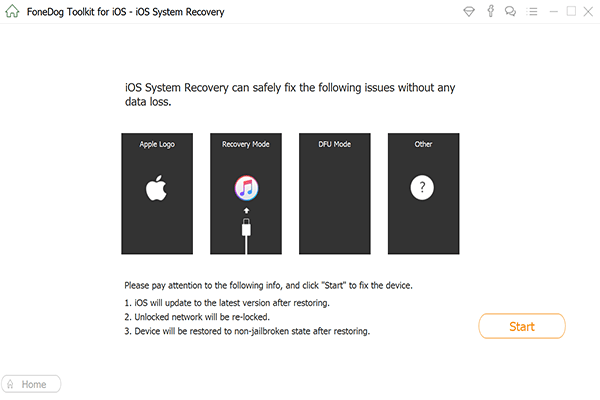
Launch Foedog Toolkit--Step1
Next is to enter the DFU mode by pressing and hold the Home + Sleep/Wake button for about 10 seconds. Let go of the Sleep/Wake button while holding still the Home button until the message "iTunes has detected an iPhone in recovery mode. You must restore this iPhone before it can be used with iTunes." After entering DFU mode, proceed to the next steps.
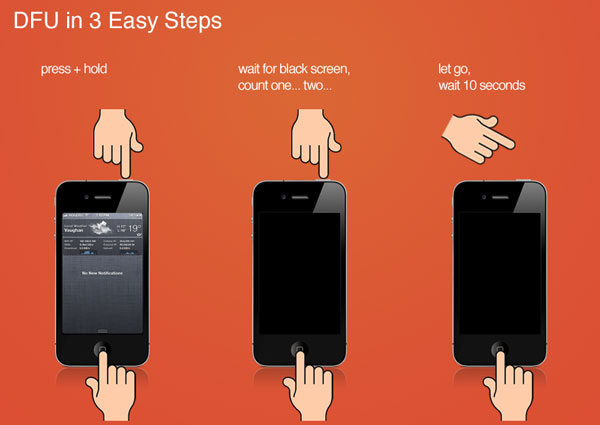
Enter DFU Mode--Step2
The next step is to enter the make and model of the iPhone in order for the program to download the correct firmware package. Click ‘Repair’ and wait until the firmware package has been completely downloaded.

Enter Device Information--Step3
Wait until the entire repair is completed when the iPhone restarts, it now marks a clean-slate device wherein you can now setup.You also Read:
How Can We Unlock iPhone Quickly and Safely, this article introduces us to Unlock iPhone.
Complete Guide: How to Fix iPhone Stuck in Recovery Mode
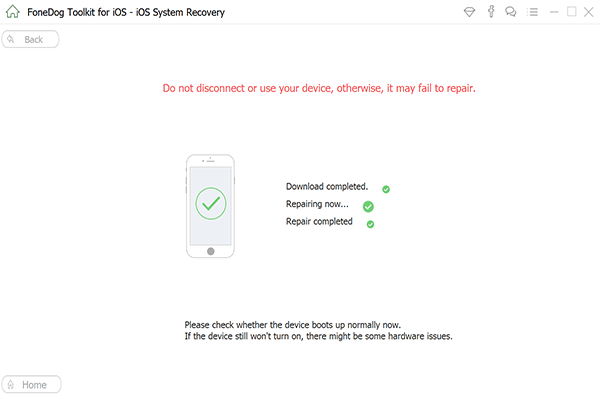
Wait Until Process is Complete--Step4
Another possible way to erase the iPhone in order to remove the password on the device is to use the ‘Find my iPhone’ settings. This will help you bypass forgot iPhone password and move on to setting up the device.
Follow these guides below:
As much as possible, we don’t recommend that you forget your password or passcode most of the time. You can create easy to remember passwords but not too obvious as well. However, if needed and you don’t have any other choices because you forgot iPhone passcode, then we suggest that you use the one-stop solution which is to use the program FoneDog Toolkit – iOS System Recovery.
With this software, it will completely wipe out all the phone information in order to bypass the passcode or the device password by going into DFU mode and re-downloading the compatible iOS version on your device. After erasing the device information, you can now setup the iPhone by using the contents of your iTunes or iCloud backups.
Most of all, we hope we have helped. If you have any comments, any questions, any advice you want to share, we would be very happy to hear from you.
Leave a Comment
Comment
iOS System Recovery
Repair various iOS system errors back to normal status.
Free Download Free DownloadHot Articles
/
INTERESTINGDULL
/
SIMPLEDIFFICULT
Thank you! Here' re your choices:
Excellent
Rating: 4.6 / 5 (based on 105 ratings)