

By Adela D. Louie, Last updated: April 21, 2020
Experiencing some bugs and issues on an iPhone device is one of the most common things that could happen. But, what is good about the iPhone device is that you can easily get rid of those bugs just by doing a reset on your iPhone device and just go back to its setup screen for you to start your iPhone again just like you first bought it.
However, not all iPhone users know how to go back to iPhone setup screen. But do not worry, because, in this post, we are going to show you how to go back to iPhone setup screen for you to get rid of the bugs you are encountering on your device.
Part 1: Things Before Knowing How to Go Back to iPhone Setup ScreenPart 2: How to Go Back to iPhone Setup Screen EasilyPart 3: How to Go Back to iPhone Setup Screen – Done! So What’s Next?Part 4: Conclusion
Before you go ahead and proceed on going back to your iPhone setup screen once that you reset your iPhone device, you have to remember one important thing. And that is to backup all of the data that you have on your iPhone device.
The reason for backing up the data on your iPhone device is because during the resetting process and going back to the iPhone setup screen, there is a chance that you might lose all of your data and that you can only make a restore process for you to have them back after the setup screen.
And backing up your iPhone device is not a complicated thing to do. There are tools that you can use for you to do this. You can make sure of your iCloud backup or iTunes backup as well, depending on how you want to make a backup of all the data that you need from your iPhone device.
Now that you know the important thing that you should do before going back to your iPhone setup screen, here are now the steps that you need to follow for you to do the process.
Then on the setup screen, just go ahead and simply enter all the necessary things that you need to do on your iPhone device. This is how the easiest and simplest way on how to go back to iPhone setup screen with iPhone setup assistant. And now, you can transfer text messages from android/pc to iPhone after setup or move data to your ios devices.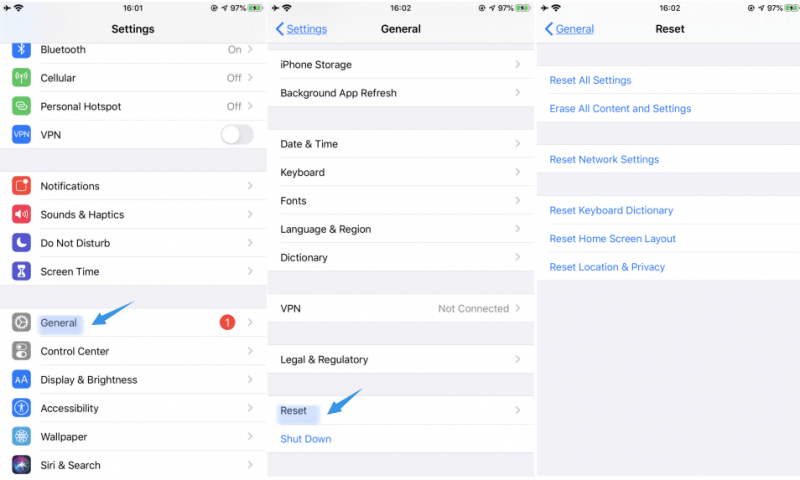
Once that you are done deleting the data and information that you have on your iPhone device just to go back to your iPhone 11 or other versions setup screen, then you can simply choose to set up your iPhone device as a new one or you can simply restore your backup file on your iPhone device to get all your data back.
So, when it comes to restoring data, most likely you only want those necessary and important data right? So, the best way to do this is still by using a power tool for you to restore all of the important data that you have on your on the backup file that you just recently made. There are some tools that you can make use of that can definitely help you selectively choose those data that you only need to get back on your iPhone device.
However, if in any case that you no longer want to restore your previous data on your iPhone device, then you can set up a new iPhone from the old iPhone. You can input new data, information, and other things that the new set up would require you to do so.
Now, if in case your iPhone device is starting to misbehave or having some abnormalities, then you can opt to fix it by going back to the iPhone setup screen. This way, you can give your iPhone a fresh start once more. Though, before doing this on your iPhone device, you have to make sure that you back up all of the important data that you have on your device.
Going back to the iPhone setup screen will require you to do a process wherein all of your data will be deleted on your iPhone device. That is why before you do the process, make sure to back up your data. And when it comes to backing up your data, make use of the most recommended tools that people would most likely tell you. Or you can also choose from other ways or tools for you to backup and at the same time, restore those important data from your iPhone device. Also, you can choose not to restore them as well and just begin to set up your iPhone device as if it is a newly bought device.
So if you want to know how to go back to iPhone setup screen, just simply follow the steps above carefully and accurately and do some necessary precaution as mentioned. There is no harm in trying, so once that there is something weird going on with your device, do not hesitate to take this as one of your solutions.
Leave a Comment
Comment
Hot Articles
/
INTERESTINGDULL
/
SIMPLEDIFFICULT
Thank you! Here' re your choices:
Excellent
Rating: 4.6 / 5 (based on 62 ratings)