

By Nathan E. Malpass, Last updated: November 12, 2019
Yahoo Mail is a part of many people’s digital life. Most people have a Yahoo Mail account. It is normal to check it using our mobile devices, such as the iPhone. But recent complaints have surfaced regarding the efficiency of Yahoo Mail in iOS. It is a struggle to experience Yahoo Mail not working on iPhone.
There is nothing worse than to find your Yahoo email account not logging in or connecting. When you see the prompt, “Cannot Get Mail” or “Connection to the server failed,” your heart might skip a bit out of frustration. When there is nothing you can do to access your account and email, you feel down and helpless.
As much as we’d like to think being unable to read and receive Yahoo emails in your iOS device is just because of poor or slow network coverage, sometimes it is more than that. For these situations, it is apt to try different techniques to ensure your Yahoo Mail is up and running again.
The initial reaction of people who are experiencing such a dilemma is to go to Yahoo support and forums to find suitable solutions to fix the problem. There are many ways to help iPhone users access Yahoo Mail in their beloved device. If you have Yahoo Mail and its features are not working properly on the iPhone. We have the basic solutions to help you fix the problem.
Part 1: Re-Sign In Your Yahoo Account If Yahoo Mail Not Working On iPhonePart 2: Delete And Reinstall Yahoo Mail On Your iPhone To Fix The IssuePart 3: Install And Utilize The Yahoo Mail App To Solve Yahoo Mail Not WorkingPart 4: Summing It All Up
There are beauty and wonder in signing in and out of your Yahoo Account. Sometimes, what the iPhone is missing is a refreshing action. Devices just like people tire and break down. If people need to destress, all your iPhone might need is a simple sign in and sign out. Here’s how:
Step 01 - When emails are not pushing through your Yahoo email Inbox, opt to sign out of your account. After signing out, sign in again.
Step 02 - Head to Yahoo Mail
Step 03 - Sign out the Yahoo Mail account you have.
Step 04 - Open Yahoo Mail again.
Step 05 - Using your correct ID and password, sign in to your account.
Signing out and signing in again to your Yahoo Mail account is one of the tried and tested ways to read Yahoo emails again. Sometimes, it’s just a matter of improper connection or the device itself did not load properly causing the Yahoo emails not to show. Try this easy method and find out if it is the right fix for your Yahoo Mail not working on iPhone.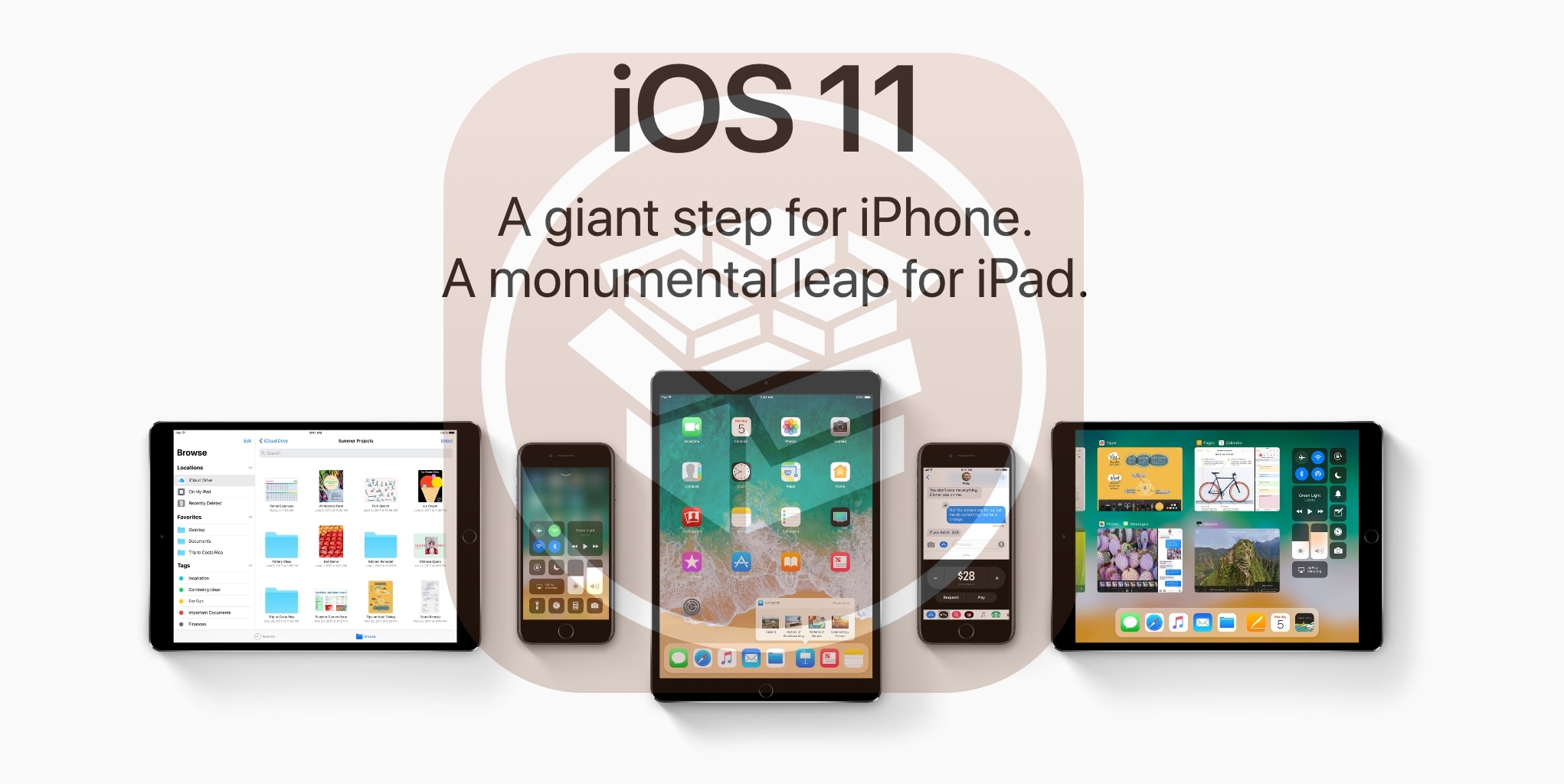
This is one of the most common issues experienced by iPhone users with Yahoo Mail problems. This is a simple but effective procedure you can follow to ensure Yahoo Mail working properly on your iPhone. Having corrupt and incorrect settings in the connection of the Yahoo Mail and the app might cause the problem. Here are the steps you must take:
Step 01 - Go to Settings.
Step 02 - Choose Accounts and Passwords.
Step 03 - Hold the Yahoo Account and then click Delete Account.
Step 04 - Click Add Account and select Yahoo.
Step 05 - Sign in by entering your Yahoo Mail address and password.
Step 06 - Once signed in, you can read Yahoo email on your iPhone again.
Sometimes, all it takes to enjoy the Yahoo emails is through deleting and reinstalling Yahoo Mail. Just like the first method, this second method breathes new life to your Yahoo Mail. It is like awakening the app to once again enter and receive messages in the Yahoo Mail so you may read the using your iPhone.
If you have tried all, and it still fails, you can opt to use the Yahoo Mail app. This is one way to guarantee you read and enjoy what your Yahoo Mail has to offer. This is one of the easiest fixes there is. Check below to find the steps on how to download and install the Yahoo Mail app to prevent Yahoo Mail not working on iPhone:
Step 01 - Go to the App Store.
Step 02 - Head to the Search bar and type in “Yahoo Mail”
Step 03 - When you find the Yahoo Mail app, select it and install it on your iPhone.
Step 04 - When the Yahoo Mail app is installed, log in to your Yahoo account. You may now receive and read the Yahoo emails you have using your iPhone.
What better way can you enjoy Yahoo Mail but installing and using the very Yahoo Mail app itself. If you cannot connect to the iOS Mail app, the problem might be in your device. Access all Yahoo Mail comprises by downloading the Yahoo Mail app. This could be the solution you are looking for if you want a dedicated app to show and display everything in Yahoo Mail. This app is easy and intuitive making it fun and a delight to use.
These are the various methods to help you fix the issue you have with your Yahoo Mail not working on your iPhone device. There are different reasons why you are experiencing issues with your Yahoo Mail and iPhone. It can be an improper connection of the Yahoo Mail app, improper setup, and many little issues. All it takes is a little refreshing to make everything else works fine and just the way it is supposed to do.
Check out the techniques we shared and discover which one is most applicable to use for your iPhone device issue. Sharing is caring. Start sharing this information with your friends and family who owns an iPhone and experiences the same dilemma.
If you have any comments or suggestions, please feel free to share your thoughts in the comment section below. Any feedback is very much appreciated. Here’s to wishing to be of help and service to your iPhone issues and problems.
If you need more wonderful information about gadgets, apps, and everything else about technology, don’t forget to check us out at WEBSITE.
Leave a Comment
Comment
Hot Articles
/
INTERESTINGDULL
/
SIMPLEDIFFICULT
Thank you! Here' re your choices:
Excellent
Rating: 4.7 / 5 (based on 58 ratings)