

By Adela D. Louie, Last updated: November 4, 2022
Whenever you were using such an Android device and have lately switched toward iPhone, you might notice a change, particularly throughout the devices account. With such an Android device, you have been using the Google act, because with iPhone, you would have to utilize an Apple profile.
However, this doesn't really exclude you from using a Google account from your iPhone. Any Google account may also be added or removed from that of an iPhone and perhaps other Apple devices. Carefully learn to follow the steps further to learn more regarding how to add or remove Google account on iPhone, continue scrolling below:
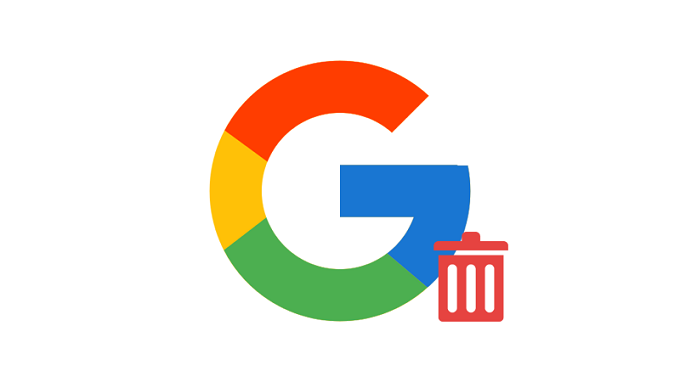
Part #1: Prime Solution to Cleanup Google Account Caches – FoneDog iPhone CleanerPart #2: Detailed Guideline on How to Add or Remove Google Account on iPhonePart #3: Conclusion
Prior to actually proceeding to the next section of the post, where you will learn how to add or remove Google account on iPhone. Under this part, it is indeed essential that whenever you wanted to remove any accounts there will be leftover caches and cookies that may stay into your device that may cause insufficient storage space and also a sluggish phone. So, if you’re looking for a prime solution that indeed could help you here is an amazing freeware you may utilize.
The FoneDog iPhone Cleaner provides far more than a device cleaner. This was simply an excellent tool for managing your iPhone. There have been several sophisticated features available for iPhone owners. You could utilize one such iPhone Cleaner instantly delete some of the info from your smartphone with a single tap. You may use this to selectively free up space if you really just want to erase a section on your files. You could also employ our FoneDog iPhone Cleaner to protect your files, recover your contents, as well as move information from another gadget to another.
Below is the step-by-step guide that you could follow to remove Google account using this iPhone-cleaning tool:

All procedures required to eliminate as well as add any Google account onto just any iOS device are determined according to how you manage such account. Again once you begin, please keep in mind that because Google might not even be that very basic environment of something like the iPhone, you will need to acquire several Google applications in order to build the Google environment somewhat on iPhone. Try the below instructions to learn how to add or remove Google account on iPhone:
For adding the Google account to your iPhone, here's what to do, follow the steps:

How to add or remove Google account on iPhone? For removing the Google account from your iPhone, here's what to do:
People Also Read2022 GUIDE: How To Remove Parental Controls On iPhoneHow to Remove Passcode from iPad in 4 Ways
To conclude, we hope that these guidelines regarding how to add or remove Google account on iPhone can indeed help you. Make sure that whenever you remove any accounts or stuffs, cleaning up afterward is a must, and also when adding ensure that you have plenty of space inside your phone so it will not become a problem for you. Remember to try out our FoneDog iPhone Cleaner, which is a very handy and also free tool that can help you to locate junk files on your iPhone device and eliminate them. Hope you have a very nice day ahead.
Leave a Comment
Comment
Hot Articles
/
INTERESTINGDULL
/
SIMPLEDIFFICULT
Thank you! Here' re your choices:
Excellent
Rating: 4.7 / 5 (based on 77 ratings)