

By Gina Barrow, Last updated: January 24, 2022
iPhone storage can never be upgraded further than the default storage that came with you when you first bought your phone. That is why it is essential to consider the actual device storage you need upon purchasing.
Even if you buy more storage on iPhone, it will not extend the physical storage of your device. Apple offers 5GB of free iCloud storage to store photos, documents, videos, music, and more.
But, if you need phone storage because you ran out of iPhone space, you might need to delete things on your iPhone that are old and less important. Apps, photos, large videos, junk files, and more are the common culprit in consuming your phone storage.
You can work around to manage your space by transferring your important data to another device like your computer, flash drives, and other cloud services.
In this article, we’ll get to know more about how you can reclaim your phone storage quickly and conveniently.
Part 1. How to Buy More iCloud Storage on iPhonePart 2. How to Get More Storage Space on Your iPhonePart 3. How to Transfer Data on the iPhone to Save More SpacePart 4. Summary
Let’s start with buying more iCloud storage first. Since you are unable to increase the physical storage of your device, you can get an upgrade with iCloud instead to save important data.
Check out the table below for the complete iCloud storage and pricing.
|
5GB |
Free upon purchasing iPhone |
|
50 GB |
$0.99/mo |
|
200GB |
$2.99/mo |
|
2TB |
$9.99/mo |
An average user can already enjoy the 50GB iCloud plan while if you are an active iPhone user and needs more space, you can go for the 200GB or more.
If you have enabled Family Sharing on your iPhone, you can also share the iCloud storage you have just upgraded.
To buy more storage on iPhone, follow this guide:

You will be charged right away and will be renewed automatically every month or until you cancel your subscription. Do the same process if you want to Downgrade your Plan by selecting the lower plan than what you currently have.
In addition to buy more storage on iPhone, you can also upgrade your iCloud storage plan using your Mac computer. Here’s how:

The quickest way to reclaim more storage space on your iPhone is to do a total cleanup. You need to use a professional tool to ensure that your iPhone will be free of hidden data and unwanted files that may be consuming your device space.
FoneDog iPhone Cleaner is a comprehensive and powerful software that offers a variety of cleanup options. It takes away the thinking and deciding part from you, you simply need to click to erase the data that are no longer significant on your iPhone.
FoneDog iPhone Cleaner offers the following:
Instead of learning how to buy more storage on iPhone, you can simply free up some storage on iPhone. You can do it easily by using FoneDog iPhone Cleaner:
Download and install FoneDog iPhone Cleaner on your computer by following the on-screen instructions. After installation, launch the program and register an account by entering your email address and password.
Next, connect your iPhone with a USB cable and wait for a while to be recognized. Once detected, you will see the details of your device including the storage status
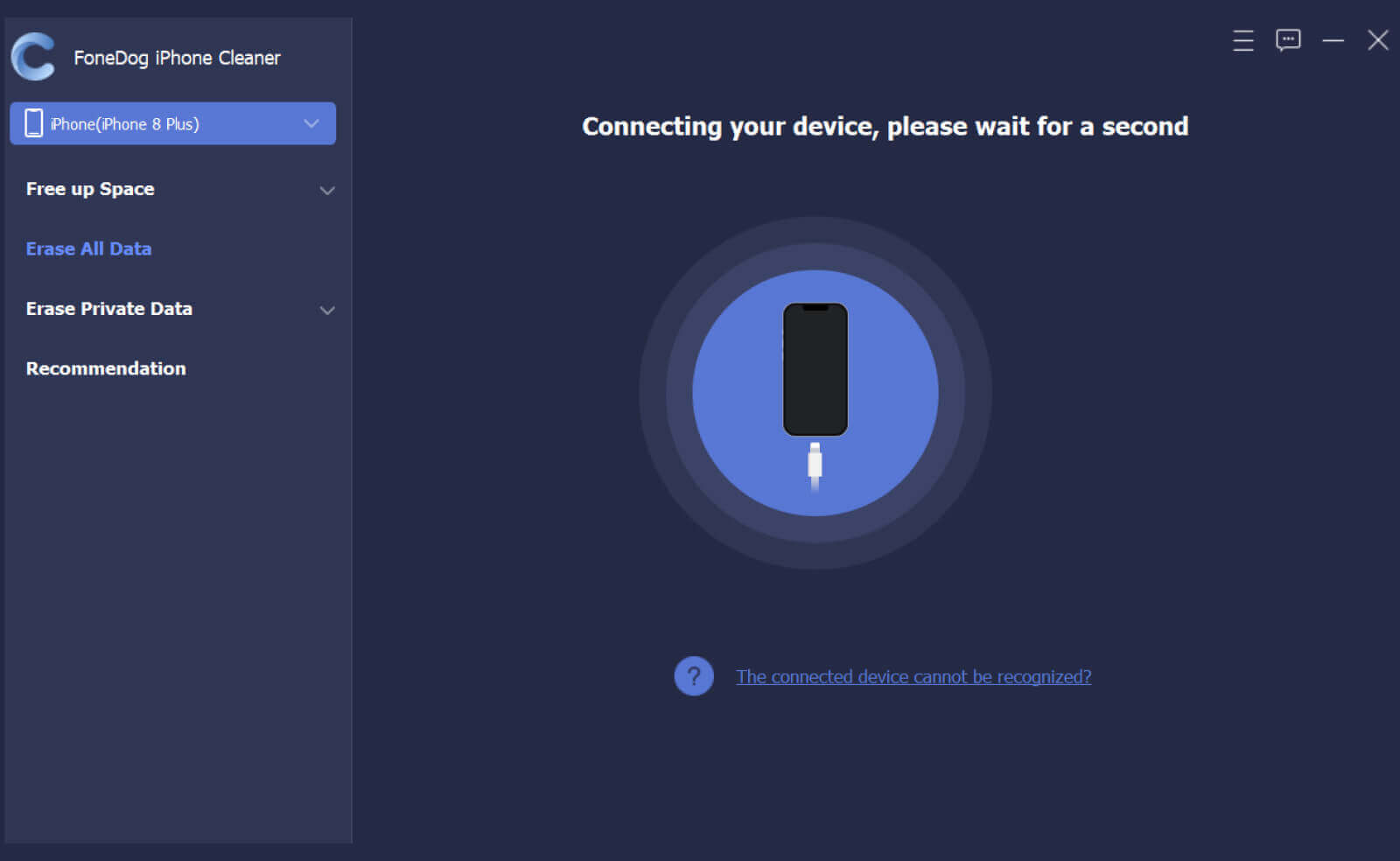
By looking at the current storage status you have, you can now decide to free up space on your device. You may do a Quick Scan to let the software run through your device quickly and remove unwanted data.

Select the Free Up Space menu on the left side to get a total cleanup of your iPhone. By using this feature, you will get rid of cache items, redundant data, old files, and many more.
Under this menu, you will find the options, Erase Junk Files, Delete Large Files, Cleanup Photos, and Uninstall Applications
Tick the boxes of each item you wish to delete and then click the Erase button. Do the same for each cleanup option you have selected.
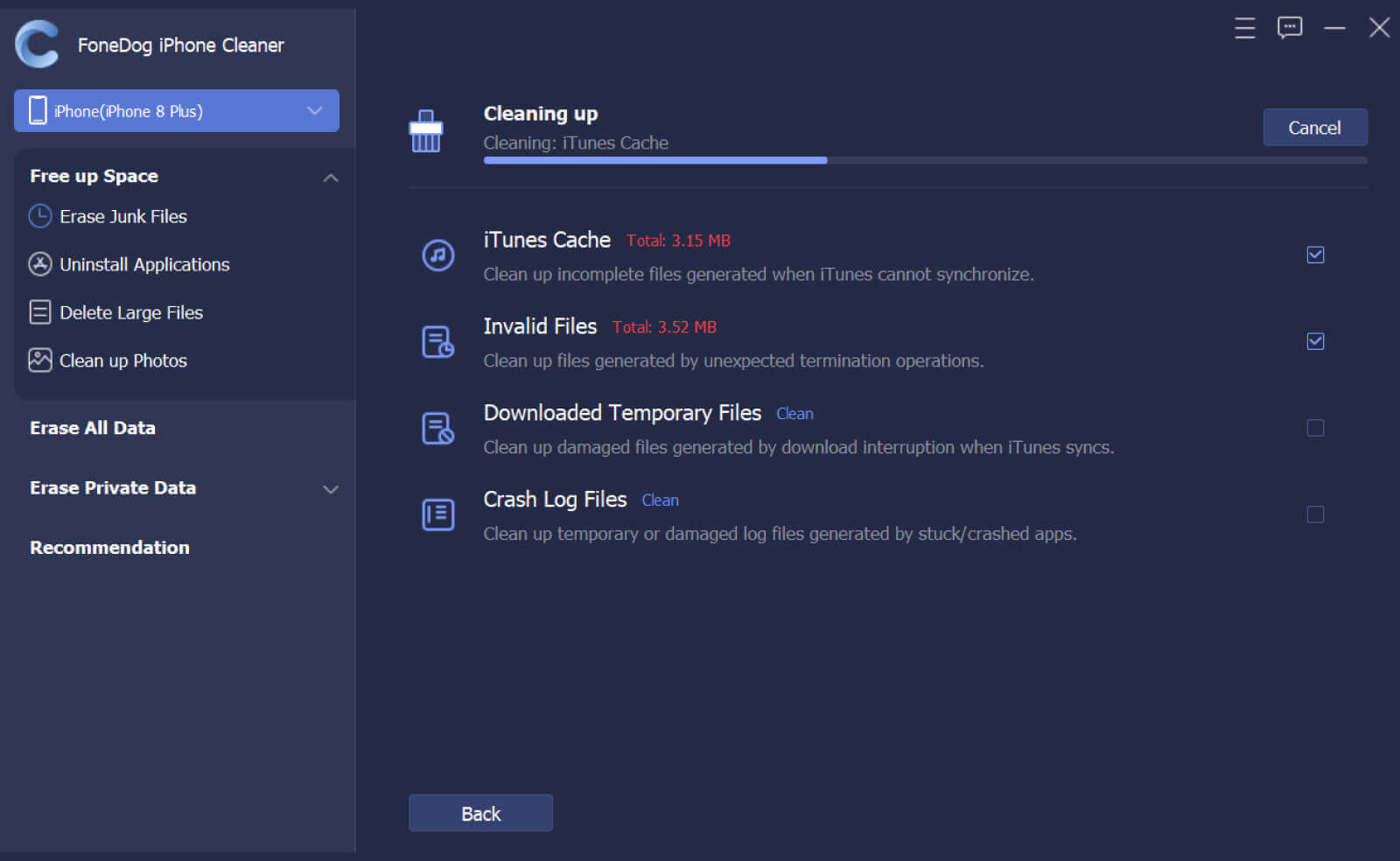
In addition to buy more storage on iPhone, another option to regain storage on the iPhone is to transfer your files to another platform or device. You can transfer data with or without a computer.
You need to have a Flash Drive Stick for iPhone before you can start migrating your data. This kind of flash drive is easily and directly connected to your iPhone without the need for a computer.
This kind of flash drive stick has its own data transfer app that you can install on your iPhone to establish the connection.
Apart from using the conventional USB to computer kind of transfer, you can also utilize a third-party transfer software to help you migrate all the files from your iPhone to free up space.
One of the most recommended software you can use is FoneDog Phone Transfer. It lets you seamlessly move files across iOS devices and even cross-platforms.
People Also ReadiPhone Storage Problem: How to Solve “Not Enough Storage” ErrorWhy Does My iPhone Have No Storage? – A Quick Fix
How to buy more storage on iPhone? There are countless options you can find to make your device boosted and well-optimized.
First, you can clean up your device from all hidden and unwanted data to reclaim your storage space. This is the most ideal method since you are unable to physically upgrade your device storage. FoneDog iPhone Cleaner is the best software to use when you need to perform a total cleanup.
The next thing you can do is to is upgrade your iCloud plan to utilize it better and move your other data. Lastly, you can transfer your files to another platform to free some space on the iPhone.
Whatever option you use, it all boils down to how you want to keep your iPhone running and in perfect condition.
Leave a Comment
Comment
Hot Articles
/
INTERESTINGDULL
/
SIMPLEDIFFICULT
Thank you! Here' re your choices:
Excellent
Rating: 4.7 / 5 (based on 81 ratings)