

By Adela D. Louie, Last updated: May 23, 2022
You launch your iTunes app and then you try to create new lists of songs since you wanted to spice up your playlists a little. However, as you decided which ones you are going to delete, you just can’t delete songs from iTunes, and you are getting frustrated about it. What do you think is the possible reason for this? You just wanted to create a different set of songs to listen to the newly released songs but you just can’t since your iTunes is already jam-packed with a lot of songs.
There can also be a lot of reasons why you wanted to delete songs from iTunes for example you downloaded and saved so many songs that you wanted to organize your playlists and to do this you need to delete some songs in your iTunes. Whatever reasons you have, they are valid. So let us now get into the business of discovering why you can’t delete songs from iTunes, and what are the things you must do to overcome the said situation.
Part #1: What are the Possible Reasons on Why You Can’t Delete Songs from iTunes?Part #2: What are the Methods on How to Delete Songs from iTunes?Part #3: To Summarize It All
Of course, there are reasons why you can’t delete songs from iTunes, but what are those? These reasons are very important to know to help you figure out the methods that you should do to solve it.
These are some of the reasons for it. You must get rid of these things and learn about the situation based on these reasons before going out to figure out something that you can do.
Now that we are aware of the reasons why you can’t delete from iTunes, we now have to move to the methods that you can try to delete any song that you wanted in your iTunes.
The situation that we have to solve is how to delete songs from iTunes. To start with solving this dilemma, we will introduce to you a premium iPhone Cleaner that will help you in the cleaning and wiping of unneeded data or files on your device, FoneDog iPhone Cleaner. Your dilemma wherein you can’t delete songs from iTunes will be solved in just minutes through the use of this iPhone Cleaner. One of the main things to know about this FoneDog iPhone Cleaner is it is compatible with all Apple devices like iPhone, iPad, and iPod Touch and can be accessed through Windows and Mac computers.
This tool is definitely one for the books! You can erase all your data in one tap only using the “Erase All Data” feature of this iPhone Cleaner. And this will happen in just a matter of a few minutes only helping you save time and energy that you can use to do other tasks that are necessary. In cases you do not want to erase all the data and you just wanted to delete selected files, you can also do this using this iPhone Cleaner. And if you think that this iPhone Cleaner can serve you better, yes it is! You can also backup your iPhone data to computer, restore them, and even transfer them to any device that you want anytime! What a catch!
To start, you have to download and then install the iPhone Cleaner on your device. You also need a cable to connect your device to your computer, and then to check the contents of your device you have to click “Quick Scan”, and then you can also see a lot more of your device by tapping “More Info”.
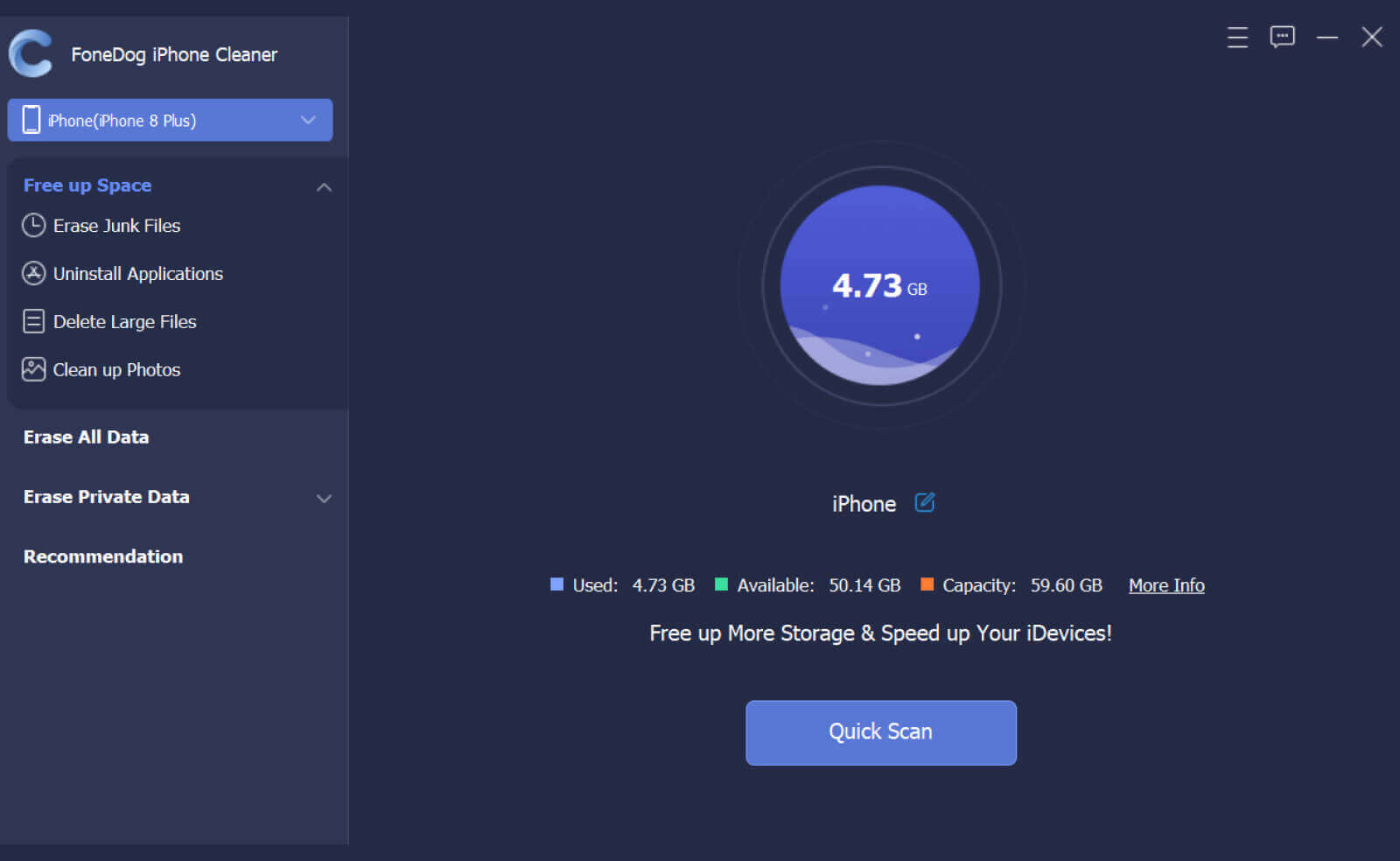
How can you use this FoneDog iPhone Cleaner on solving the dilemma when you can’t delete songs from iTunes?

In just minutes, your FoneDog iPhone Cleaner will delete all the songs that you wanted to get rid of. And after the process, you can now start setting up your device again together with your new songs in iTunes.
You can solve the dilemma of why you can’t delete songs from iTunes using your iPhone itself, and the steps are quite easy. In case you synced your iOS device via iTunes all the songs that you have deleted will be automatically be restored to your iPhone

You can also use the iTunes application in deleting the data and songs that are stored on your device. Like the one that we have discussed in the previous one, the steps are also quite easy too. Let us have the steps on how can we use iTunes to solve the dilemma of why we can’t delete songs from iTunes.
These are just some of the methods that you can try to see if you can solve the issue of why you can’t delete songs from iTunes. The said methods are equipped with steps that are easy to follow, and you just have to choose which one is the best to use depending on the outputs that you yearn for. It will also depend on the resources that you have, and the use of FoneDog iPhone Cleaner might definitely be your best choice ever.
People Also ReadEasiest Guide on How to Delete Songs from iTunesHow To Delete Songs From iPod Without iTunes
We had an overview of the reasons that you should always consider first before going into the steps on solving the issue of why you can’t delete songs from iTunes. We have listed these reasons so that you can also see which one have you encountered while using your iTunes.
We believe that we have listed all the best possible solutions that you can use references in case you wanted to revamp your playlists and delete songs from your iTunes account.
Leave a Comment
Comment
Hot Articles
/
INTERESTINGDULL
/
SIMPLEDIFFICULT
Thank you! Here' re your choices:
Excellent
Rating: 4.8 / 5 (based on 79 ratings)