

By Adela D. Louie, Last updated: July 20, 2022
Each online search engine onto your iPhone maintains a list of the websites you frequent visiting. Your search history contains essential information which would also identify your character, motivations, including also tastes and preferences. This was also precisely various parties like collecting all the information for advertisements but also, under certain cases, dangerous purposes.
This post will show you how to clear search history on iPhone. Also know what to do to delete search history in iCloud. All steps were also simple, particularly with anything with iOS. You may also remove the entire history at any time in solely in few clicks.
Part #1: Best Alternative for Clearing out Search History on iPhone – FoneDog iPhone CleanerPart #2: Ways How to Clear Search History on iPhonePart #3: Conclusion
Once we can go into how to clear search history on iPhone, we'd like to give a speedy and simple approach to utilize the available space onto your iPhone. By using this amazing tool, you will then free out numerous amounts of storage for your iPhone. When it comes to iPhone space capacity concerns, FoneDog iPhone Cleaner has always been your finest bet.
FoneDog iPhone Cleaner may assist you in removing unnecessary items from your iPhone, like useless crap files, obsolete applications, undesired images, as well as huge files. It will act like a junk file cleaning robot automatically look for duplicates, consolidate extremely similar contact details, and eliminate any unneeded files.
Follow the steps provided below:
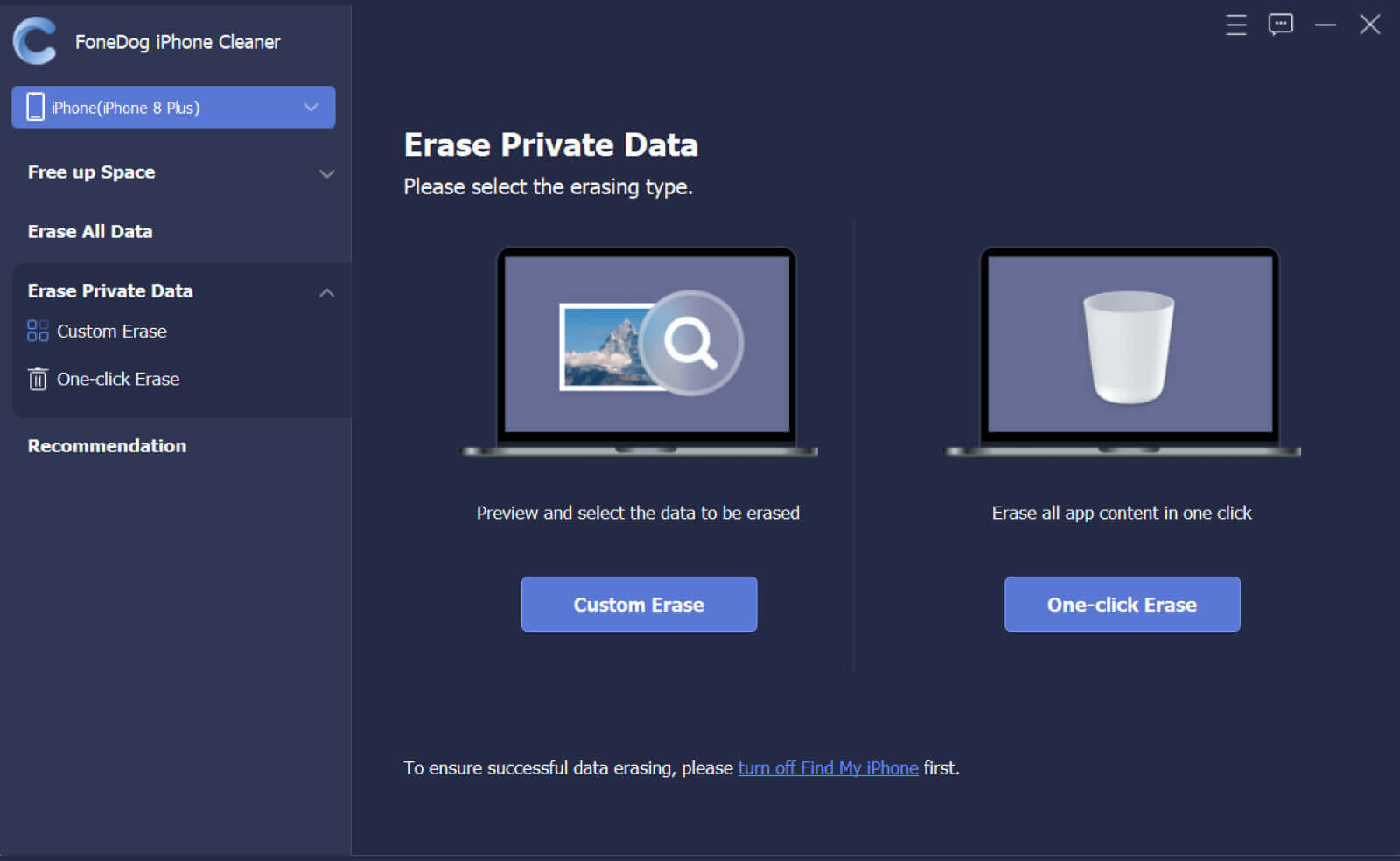
Browser stores your internet activity so you may quickly access regularly frequented webpages as well as join in to internet sites. Consider this then a practice to erase your internet search history on a regular basis to avoid anybody else from accumulating it.
Here are some other methods for emptying your browsing history throughout Safari and Chrome iOS version, including removing individual webpage, eliminating in batch size, and clearing just about all search results instantly. Continue scrolling to know how to clear search history on iPhone.
Launch Settings > Safari > Clear History & Website Data > Clear History & Data.

Caution: Performing this might automatically erase your record, caches, as well as other internet information from most of the any iOS devices linked with your iCloud profile. It still does not, therefore, remove your “Autofill information”.
Strongly advice: It may also automatically erase the histories, caches, and perhaps other personal data on just about any additional iOS device linked with your iCloud profile.

People Also ReadHow to Delete Google Search History on iPhone in 3 WaysHow to Recover Deleted History on Mac (Google Chrome)
As we concluded, you should by now know how to clear search history on iPhone. We encourage that you periodically delete your search history into your iPhone since browsing activity must be like coatings of ash which thus really can take up numerous hundred gigabytes.
Whenever you enjoy taking photos and therefore are frustrated by such a limited storage capacity, the free program FoneDog iPhone Cleaner might be of some assistance. The software assists you in cleaning up your iPhone's space. We glad you enjoyed this post useful.
Leave a Comment
Comment
Hot Articles
/
INTERESTINGDULL
/
SIMPLEDIFFICULT
Thank you! Here' re your choices:
Excellent
Rating: 4.8 / 5 (based on 65 ratings)