

By Nathan E. Malpass, Last updated: March 7, 2022
Sometimes we have saved too many contacts on our iPhone that finding the ones who are active and those who are not can be hard – which can lead to many problems like not being able to text back to someone or call someone immediately.
That’s why many people opt to learn how to delete all contacts on iPhone so they will learn how to easily get rid of the contacts from their iPhone and start anew. So if you want to learn the easiest and the quickest way to delete all contacts then read the next part and enjoy!
Part 1. Can You Delete Contacts on iPhone?Part 2. Delete All Contacts on iPhone - The Manual WayPart 3. The Best Way to Delete All Contacts on iPhone in One ClickPart 4. Conclusion
Deleting your contacts on your iPhone is super easy. So to answer your question, yes you can definitely delete all contacts on iPhone.
Sometimes we tend to save up too much contact from people that we barely even talk to. And then we realized that having too many contacts can be really bothersome, especially if you’re trying to find a specific contact but you have to scroll through so many contact lists. It is also prone to sending messages to the wrong contacts because of how similar the names are.
That’s why if you feel this way as well, then the best way to fix your problem is to delete all contacts on your iPhone. But how do you do it? It can take up too much time and effort, right? Indeed the manual way will but there is also a special method where you can delete all contacts on iPhone with just one click. If you want to learn more about this manual and special way by using a great cleaner for iPhone, read this post and enjoy.
Before we start to give you the best method to delete all contacts, we first need to teach you how to manually do it so you will really understand why using the special method is important. The manual way can take up a lot of your time and effort and it’s too bothersome for people who have a lot of things to do. That’s why we still highly recommend using the special method. But we will get to the part later.
First, we have to teach you the steps to manually delete all contacts on iPhone by reading the list below:

As I said, the manual way is very difficult and a long process, that’s why we really prefer using the special method. And if you are interested to learn more about this special method we are talking about, just read the rest of this post.
If you are one of the people who want to learn how to delete all contacts, then that’s probably the reason why you are here. This special method we are going to talk about will require you nothing but to download and install the FoneDog iPhone Cleaner app on your device.
The FoneDog iPhone Cleaner app is your key to being able to delete all contacts on iPhone without wasting too much of your time and effort. In fact, it has many features that you would love to use and experience.
It can help uninstall unwanted apps from your phone, delete junk files like large-sized files or duplicated files, clean up your iPhone from any data or cache that is not used, and even let you erase all data with just one click. What’s more, is that it can even help you delete private data from your iPhone like deleting all contacts on your phone with just one go.
Below is the method you can use to delete all contacts on iPhone by using the FoneDog iPhone Cleaner app:
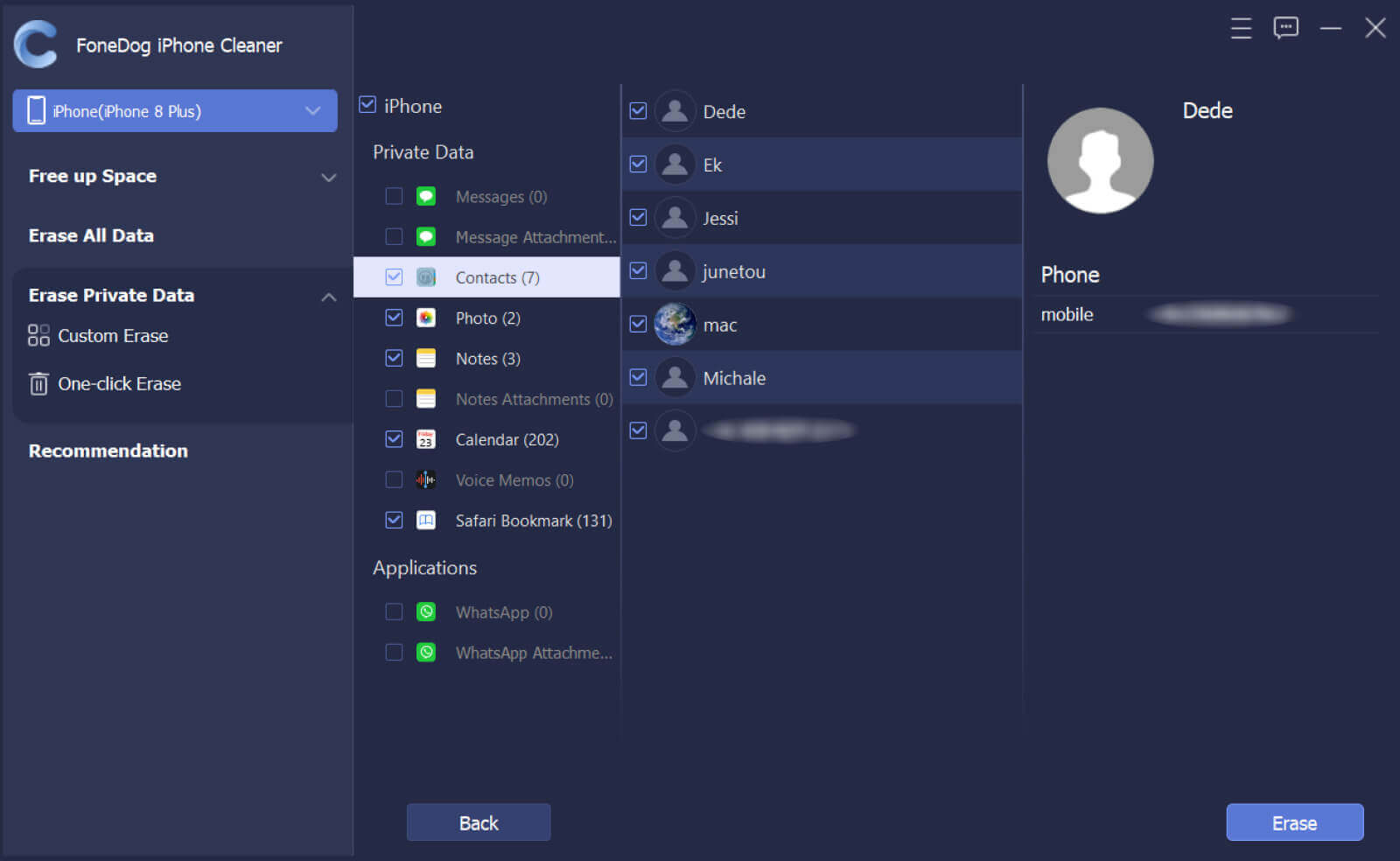
You see, the FoneDog iPhone Cleaner is truly a great cleaning tool that can help you make your iPhone work faster. So if you want to use it, then feel free to download and install the app on your device. Remember that it is an all-in-one app that has many features that it can offer you.
People Also Read4 Fixes To Apply If You Can't Delete App from iPhoneHow To Delete No Name Contacts On iPhone?
After that, you now have successfully learned how to delete all contacts on iPhone with just one go, all thanks to the best cleaning tool like the FoneDog iPhone Cleaner. If you want to use this cleaning tool I’m sure you won’t ever regret it with its many features and its awesome performances.
In fact, a lot of users love using the FoneDog iPhone Cleaner because it's super fast and really reliable when it comes to deleting all the data and files that come with the apps and on your phone. So we highly recommend downloading and using this cleaning tool more than anything else.
Leave a Comment
Comment
Hot Articles
/
INTERESTINGDULL
/
SIMPLEDIFFICULT
Thank you! Here' re your choices:
Excellent
Rating: 4.8 / 5 (based on 76 ratings)