

By Adela D. Louie, Last updated: October 10, 2022
Cydia is well-known among jailbreaks that wants a large selection of iOS applications and customizations. Several iPhone owners prefer Cydia to obtain stuff upon jailbreaking their iPhone in order to acquire and utilize applications, themes, modifications, and also various non-App Store stuff. Unfortunately, your iPhone turns sluggish and hazardous as a result of Cydia's application's random modifications.
Moreover, if you wish to take your iPhone here for repairs, you might discover that the warranty has been invalidated. Realizing this, several users urge to know to delete Cydia from iPhone. Throughout this, we will give various practical techniques on how you could accomplish this.
Part #1: Top Tool in Deleting Cydia From iPhone – FoneDog iPhone CleanerPart #2: Techniques on How to Delete Cydia From iPhonePart #3: Commonly Asked Questions Concerning How to Delete Cydia From iPhonePart #4: Conclusion
We've known there are several techniques on how to delete Cydia from iPhone, So prior to proceeding to the next section within this post, we will introduce an indeed top tool that indeed helpful when it comes to deleting but also cleaning up junk files and removing unwanted apps into your iPhone device. This FoneDog iPhone Cleaner will be a great choice.
FoneDog iPhone Cleaner has been the finest iOS sweeper for removing unwanted content from your phone or tablet. This again provides the protection of your confidentiality as well as speeds up but also secures your iPhone and maybe even iOS device. This is an excellent option for managing your iPhone and Apple device. There have been several sophisticated capabilities available to iPhone users. Freeware iPhone sweeper automatically identifies all applications off your iPhone and tell you however much space for storage they use up. You may choose which programs you never longer need and eliminate these.
So prior to actually further heading into the process, you must first need to download and ensure that the FoneDog iPhone Cleaner was indeed operating within the device. As well make absolutely sure that your iPhone is well plugged into the device but also check that you already have copy of your files, so whenever bad may happen afterward you have that files backup, just below is the provided guidelines on how you can delete Cydia from iPhone using FoneDog iPhone Cleaner:
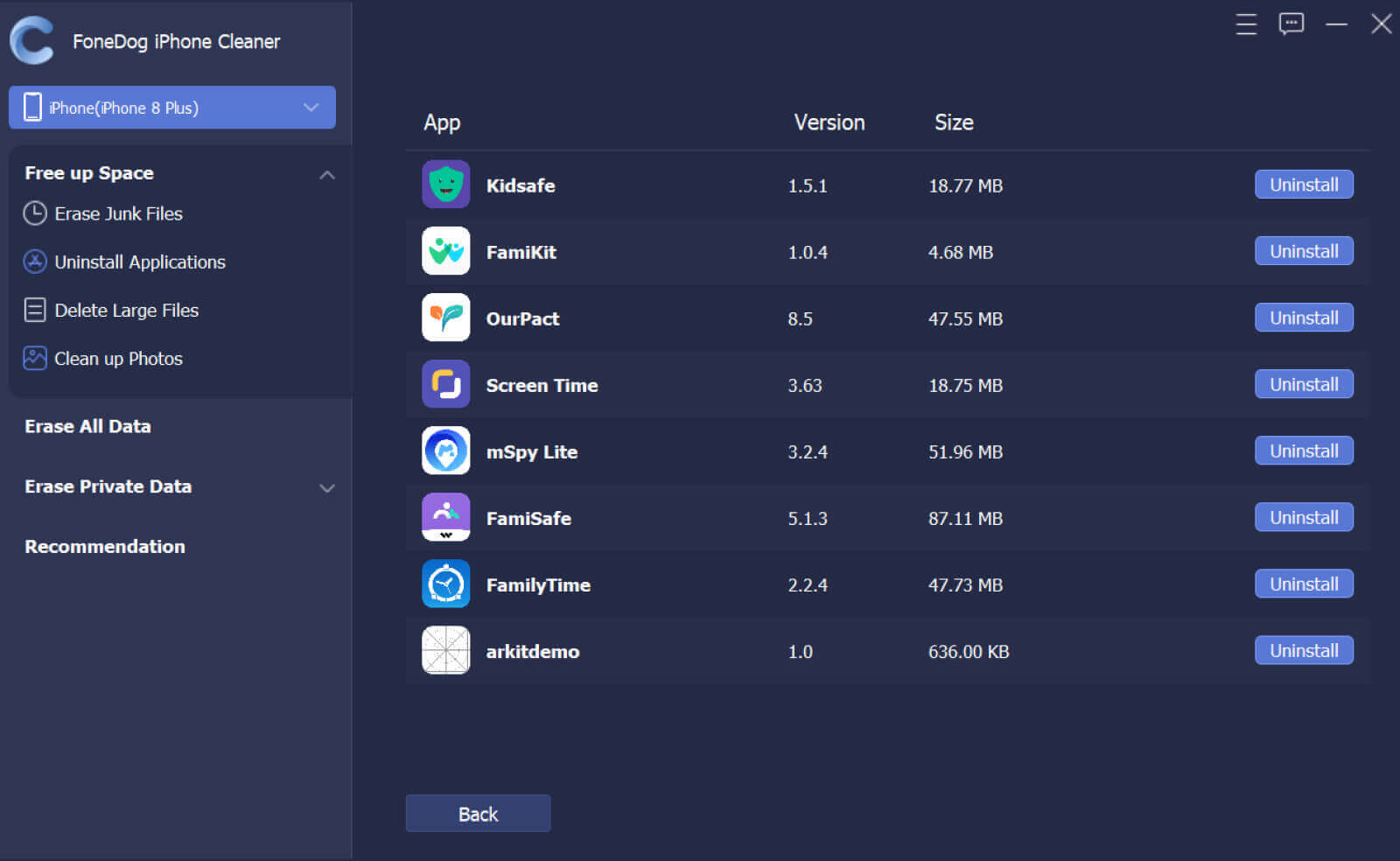
Cydia may be uninstalled from your apple device. There have been various techniques that erase almost all your information as well as restore your smartphone to its original default settings. As a result, it is strongly advised suggested you preserve all of your iPhone contents prior to actually starting. Provided below are the techniques on how to delete Cydia from iPhone devices and other Apple devices.
Without the need for a Computer, deleting Cydia off your iOS phone isn't that tough. There seems to be a technique to uninstall all Cydia customizations immediately from the iPhone. Fortunately, this strategy has worked for the majority of the occasions. Therefore, it must be suggested that perhaps you always generate a backup of your phone files again for the cautious zone. Follow instructions further to discover how to delete Cydia from iPhone without using a computer:

You may also uninstall Cydia off your iPhone through iTunes, however, this method erases the entirety of your synced data as well as returns your iDevice toward its default configuration or factory configuration. As a result, it is actually recommended that you backup all of your phone files prior to actually beginning the Cydia removal process utilizing iTunes. Complete the instructions below to know how to delete Cydia from iPhone employing iTunes:

Cydia furthermore provides its developer's own program, Cydia Eraser, which assists iOS users in removing Cydia. That procedure for removing the Cydia application from your iPhone can be seen here. Remember to backup your iPhone contents before removing Cydia simply following the correct procedures below.
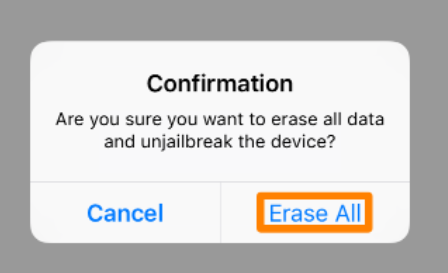
Is that really reliable to be using Cydia just on iPhone?
Cydia requires authority over the device in your iPhone system software, therefore implies circumventing Apple's encryption protection. It does indeed create vulnerabilities something which may have been used by malware and viruses, even though there have been minimal complaints about this over time Cydia had also remained doing this.
Is Cydia a freeware app?
Cydia was available for free with just about any jailbreak software. It is indeed a third-party software store as well as an iOS downloader for customizations, however, this requires root access.
Is jailbreaking safe?
Because once you jailbreak any apple device, whatever program you used would breach that iOS protection barrier, removing you from the secure setting Apple has created for you, so it do take risks to delete Cydia from iPhone.
People Also Read[2024 SOLVED] Recently Deleted Photos on iPhone Won’t DeleteThe Best Guide on How to Delete A Facebook Group [2024]
Cydia is indeed helpful when it comes to circumstances you do need to obtain non-official apps for your iPhone device. However, it could be the reason why your iPhone has been slower regarding into its performance as well as why your Apple protection firmware has been invalid, since it has been invaded on.
So, we hope that the mentioned techniques on how to delete Cydia from iPhone can indeed help you overall. And whenever these few techniques don’t meet your preference on eliminating Cydia, you make use of the FoneDog iPhone Cleaner. This is tool is amazing regarding uninstalling, and deleting the application, and many feature it has to offer. Hope you have a lovely day ahead.
Leave a Comment
Comment
Hot Articles
/
INTERESTINGDULL
/
SIMPLEDIFFICULT
Thank you! Here' re your choices:
Excellent
Rating: 4.7 / 5 (based on 61 ratings)