By Nathan E. Malpass, Last updated: July 12, 2022
Your iCloud account is the main gateway to everything you do with your Apple devices. But if you have two or more iCloud accounts, you may want to keep only one to avoid confusion. As such, it is necessary to know how to delete iCloud account permanently. This will allow you to keep the iCloud account you actually use for important purchases.
Here, we will discuss how to delete iCloud account permanently. We will give you reminders you should know before deleting your iCloud account. Then, we will teach you the conventional method of removing your iCloud account so it can’t be used again. Finally, we will teach you how to clean your iPhone for free to make it perform faster.
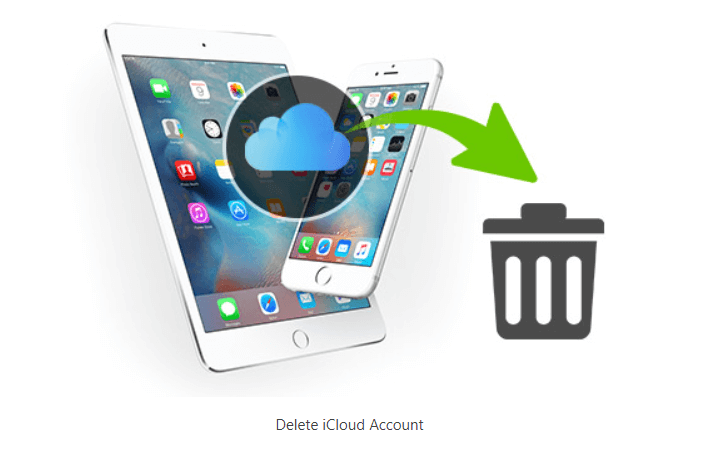
Part #1: How to Delete iCloud Account PermanentlyPart #2: Bonus Tip: How to Optimize Your iPhonePart #3: Conclusion
Part #1: How to Delete iCloud Account Permanently
We will talk about how to delete iCloud account permanently. But before that, let’s distinguish the iCloud account from the Apple ID. It is important to note that your Apple ID and its associated iCloud account are different from each other. However, they are tightly connected to one another. That’s because they use a single email address.
Your Apple ID is used to log into your iCloud account. This is done by placing your email address including the corresponding password of that particular Apple ID. As such, we can safely say that the Apple ID offers iCloud as an additional feature and is linked to it strongly.
These are some of the things you should know if you want to permanently delete your iCloud account. These things are what will happen after the deletion process:
- The images and videos contained within the iCloud account will be deleted permanently.
- You won’t have the ability to receive SMS using iMessage.
- You won’t have the ability to get calls from FaceTime.
- The user won’t have the ability to access the following features, iTunes Store, App Store, Find My iPhone, and Apple Pay, among others.
- Your specific data within Apple services are deleted permanently. There are exceptions that will apply to the terms and conditions of Apple.
- If you want to delete iCloud account permanently, your orders from Apple Stores will not be canceled.
- Any repairs you have scheduled will not be canceled as well. However, if you have canceled specific scheduled repairs on any Apple Stores, these cases will be closed. The closed cases will be deleted permanently as well.
Thus, if you don’t want to actually delete your iCloud account, you may want to consider the process of deactivation. This will temporarily deactivate your account. In this way, it is NOT permanently deleted. You can still access it at a later point in time if it is deactivated temporarily.
Before Deleting Your iCloud Account
IF you really want to delete iCloud account permanently, you can do so with ease. However, you have to do certain things before doing it first. In this way, you don’t lose important data that may be useful to you in the future. Some of the things you should do before deleting your account include the following:
- You should back up your data from iCloud. These may include files and other types of data such as videos, images, calendar events, and emails. In addition, you can back up purchases from iBooks and iTunes. In this way, you don’t have to re-purchase them if necessary.
- You have to ensure that the devices linked to that particular Apple ID or iCloud account are removed. To do that, follow the steps below:
- First, log into the iCloud account you wish to delete.
- After that, in the main interface, visit the section for Devices.
- Once done, select a particular device by clicking on it. A window will show up displaying information about these devices.
- Scroll towards the bottom of the pop-up window until you view the section for removing that device. Then, click Remove From Account and confirm the process.
- Repeat all the steps for every device you have connected to that iCloud account or Apple ID.
How to Permanently Delete Your iCloud Account
Now, we’re here to actually give you the steps you need to permanently remove your iCloud account from Apple’s servers. Here are the steps on how to delete iCloud account permanently:
- Visit the iCloud website at iCloud.com. Now, you can sign in to the iCloud account you wish to delete.
- Visit the section known as Manage Account.
- After that, click the option that says Go To Your Apple ID Account Page.
- Once that is done, you can scroll towards the lower part of the interface. Locate the part labeled Data & Privacy Section. After that, click the option that says Manage Your Privacy.
- Once done, you can scroll towards the lower portion of the interface until you locate the option to delete your iCloud account.
- Now, click the option that says Delete Your Account.
- A specific pop-up window will show up. You should select the particular reason for deleting your iCloud account.
- After that, Apple will ask for confirmation that you have read the different Terms and Conditions regarding the deletion of your account. You can read it if you want. Then, place a check beside the box if you have already read the terms and conditions and agree to them.
- Apple will ask you to provide contact information. This will be the point of contact between you and Apple. With this contact information, Apple will confirm if the account has already been deleted. You can give them another email address for this.
- Apple’s support will provide you with a particular access code. This unique code can be used to contact the support team at Apple if you wish to follow them up on the deletion request. Or, if you wish to cancel the deletion process, you can contact them with this unique access code in mind.
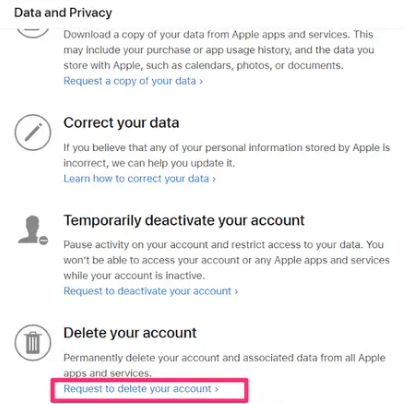
It is important to note that deleting your account can take as long as a week or two. This will give Apple’s support team (and the user) enough time. They’re doing this to make sure that the real account owner is the one requesting the account deletion process (and not a hacker or scammer). Apple will have to verify it. Be reminded that you can still use the account if it hasn’t been deleted because it is still active.
Part #2: Bonus Tip: How to Optimize Your iPhone
Having learnt how to delete iCloud account permanently, you can now optimize your iPhone manually in various ways. You can delete apps, pictures, and temporary app cache. However, doing this manually will be very tedious. It will consume a lot of your time and effort. As such, we recommend that you use FoneDog iPhone Cleaner.
Free Download
Free Download
This amazing tool has all the utilities you need to optimize your phone. Some of the things it can do include the following:
- Uninstallation Utilities. It can help you locate all the apps installed on your iPhone, iPad, and iPod Touch. In addition, it helps to uninstall these unnecessary apps completely. This means that no residual data will be left on your device clearing up more space in the process.
- Junk Files Deletion Capabilities. It help you locate all the junk files and temporary files within your system. You have the option to remove or keep these files if you wish. These junk files include iTunes Cache, system junk files, crash logs, and temporary files, among others.
- Photo Management Feature. Some of its image management features include compressing photos within your iOS device, so they don’t take up a lot of space. In addition, exporting these photos to your computer is made easier by FoneDog iPhone Cleaner.
- Privacy And Security Features. It helps you locate all the private and sensitive data within your iOS device including data from apps such as iMessages, call logs, email addresses, and more. You can choose to keep or delete the ones you need or don’t need.
Here are the steps to use the tool to optimize your iPhone, iPad, or iPod Touch:
- Download the tool from FoneDog.com and install it on your Mac or Windows PC.
- Launch the tool. On the main interface, place your email address and registration key.
- Connect the iOS device to the computer where FoneDog iPhone Cleaner is installed. On the computer, click Trust. Then, input your device passcode to make the connection stable.
- On the left panel, click Free Up Space. After that, choose one of the four options. For information purposes, we will select Erase Junk Files.
- Click the Erase button in order to locate all the junk files within your iOS device.
- Once the scanning process is done, click the junk file categories you wish to delete.
- After that, click the Erase button and wait until the deletion process is done.

People Also ReadHow to Delete Kik Messages on Both Ends in 2024[Solved] Identifying Where Is Recently Deleted on iPhone
Part #3: Conclusion
This guide has given you the comprehensive details you need to know if you want to delete iCloud account permanently. We told you about the nuances of the deletion process, what you should know before deleting your account, and things you should keep your files safe. After that, we gave you the actual steps of the deletion process.
Finally, we talked about FoneDog iPhone Cleaner and how it can optimize iOS devices such as iPhones, iPads, and iPod Touch gadgets. In addition, we gave you the features of the tool that will help you make your iOS device run and perform faster. You can grab the tool today at FoneDog.com to avoid a sluggish iOS device!


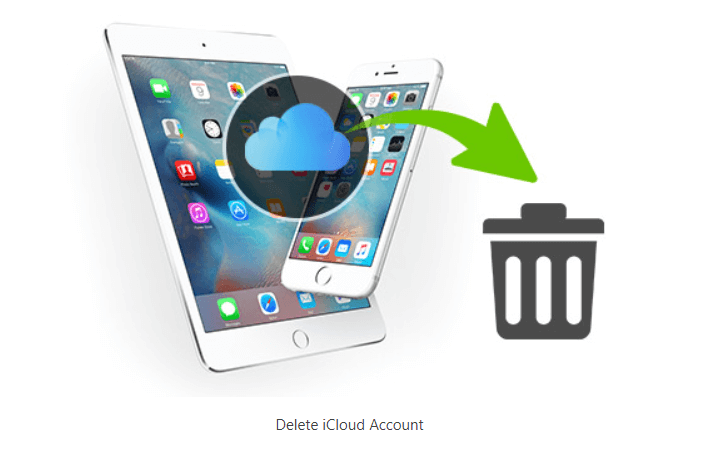

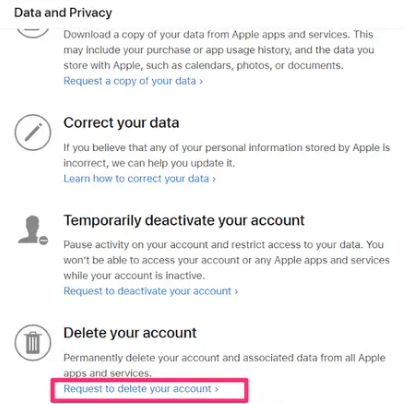

/
/