

By Adela D. Louie, Last updated: July 28, 2022
When you've just recently purchased another greatest iPhone, the iCloud space might soon load up. Except if you invest for the iCloud storage in which Apple includes 5GB of space with the procurement to any of your devices. It wasn't much capacity, and you'll rapidly run out of place for your images, iCloud Drive documents, as well as additional stuff with your device.
This may have been a benefit and just a burden, especially if items to be stored occupy lots of space. Therefore, after reading this post, you should understand how to delete items from iCloud.
Part #1: Free Alternative App to Backup Files and Free Up Space – FoneDog iPhone CleanerPart #2: Guide on How to Delete Items from iCloudPart #3: Conclusion
So, prior to actually doing such action like to delete items from iCloud you must then make backups for those certain files. Also, this will then free up space on your iPhone without thinking that you might lose all of your files. In this part, we would like to introduce to you a free alternative app that you could use to backup your files and also free up your storage space in just a few clicks.
FoneDog iPhone Cleaner has so many features to offer, but one, in particular, it is indeed the best option for backing up your iPhone files. This app provides easily restores files on iOS gadgets in a secure and speedy manner, covering images, texts, contact history, apps, and so on. Further to then, the files may be readily returned to the iOS gadget. It does have the functionality to transmit files among both iOS machines. It allows you to move your iPhone files to some other Apple device with just a few steps.
So, here are the steps you should follow in order to free up space:
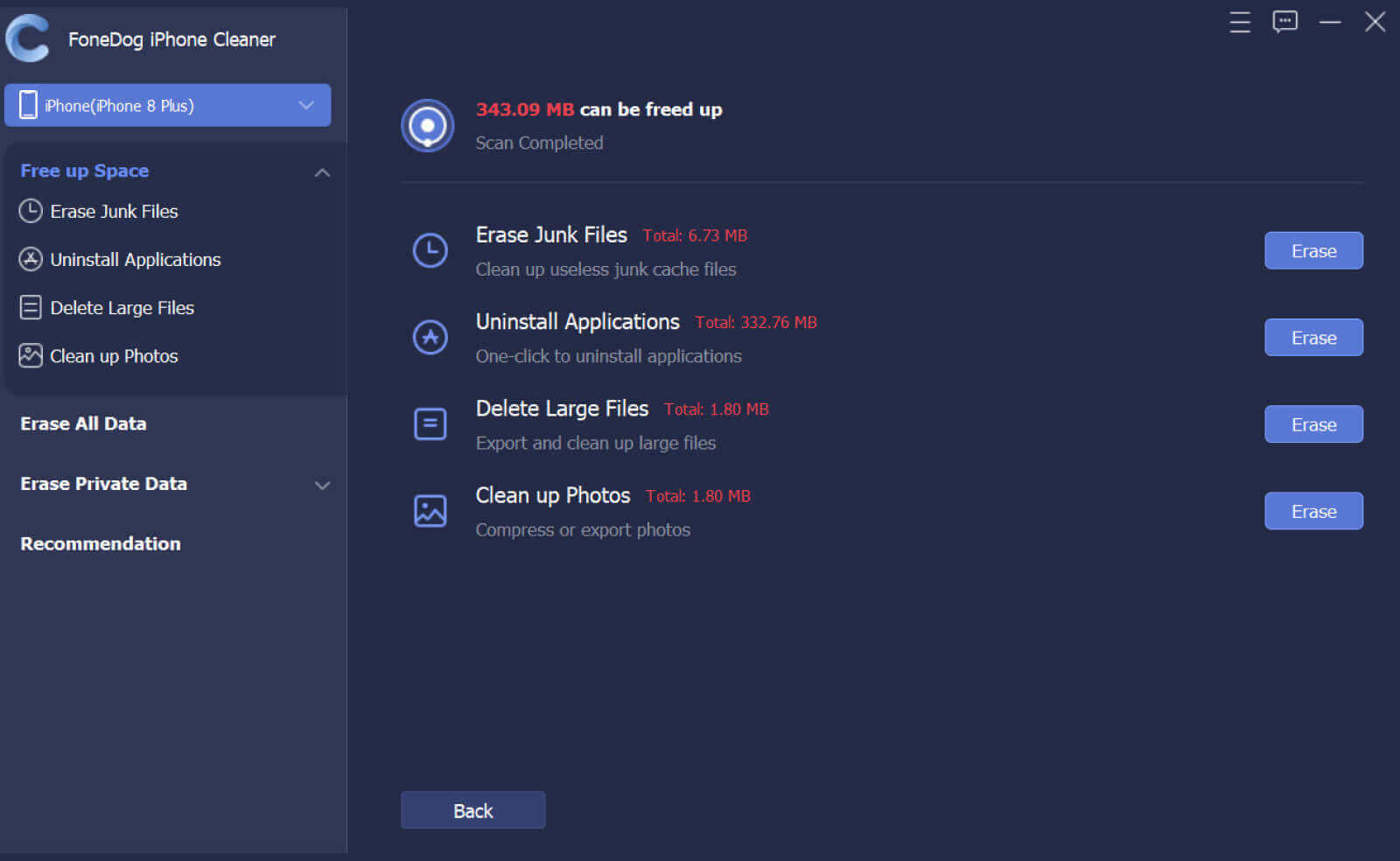
iCloud automatically supports almost all your photographs as well as files towards the iCloud. This means there are a lot of photographs throughout eventually. You may free up storage by removing any photographs as well as files that you never longer need. You may do that through your iPhone or perhaps the iCloud app. Each and every file you discard from one spot were being instantly destroyed elsewhere as soon as Google Photos stays activated. This is how to delete items from iCloud.
Whenever you retain unnecessary files within your iCloud, it will rapidly get filled and disorganized. Deleting those has been the wisest option. Numerous individuals, unfortunately, are unaware of how simple this is to erase stuff through iCloud. See the steps further to learn how to erase files and data off iCloud.

iPhone backups contents including photographs, memos, contact information, schedule of events, conversations, as well as others could all be deleted through iCloud. These procedures to erase your backups off your iPhone were just as follows.
All of the preceding methods might assist you in deleting both undesirable items as well as copies from iCloud. These erasing procedures, nevertheless, would not actually delete such undesired items and backups objects.

People Also ReadHow to Fix The Error ‘iCloud Cannot Delete Backup’ in 2022How to Delete Photos from iPhone But Not on iCloud?
To conclude, it is indeed important to know how to delete items from iCloud. Since it may be the cause why your iOS devices are clogging up on their performance. But on the other hand, it is important that you have backups in case you do need them for future purposes.
However, backups consume up too much space as well as occasionally removing previous copies is required, make absolutely that you learn how and where to fully backup your iPhone. Make sure to use FoneDog iPhone Cleaner which indeed has backup features and also helps users to clean large files, unwanted items and so many more. We hope that this will then help you.
Leave a Comment
Comment
Hot Articles
/
INTERESTINGDULL
/
SIMPLEDIFFICULT
Thank you! Here' re your choices:
Excellent
Rating: 4.6 / 5 (based on 90 ratings)