

By Adela D. Louie, Last updated: November 25, 2022
Due to several updates in the operating system of our devices, it can be possible that we can receive errors such as your device saying that you don’t have permission to delete photos from iPhone.
If you are in the middle of unloading the contents of your device due to the lack of storage, it can really be so annoying to receive a notification or an error like this one. But what do you think causes the occurrence of the said error? And what are the things that you should do to be able to avoid receiving it again or finally be able to solve the dilemma?
In this article, we will be discussing ways to be able to solve the error saying that you don’t have permission to delete photos from iPhone. We are also going to find out the possible causes of this error so that we can already do some precautions to be able to avoid encountering the same error again and again.
So, if you have experienced the said error before, you better read this article until the very end.
Part #1: Why Do I Receive Such An Error?Part #2: How to Delete Photos from Your iPhone?Part #3: How to Fix The Error That You Don’t Have Permission to Delete Photos from iPhone?Part #4: To Summarize It All
It is normal that we take some time to think about what possibly triggered the occurrence of the said error when in fact we do not remember any major changes that we have done in the settings of our devices. It is possible to encounter the error “you don’t have permission to delete photos from iPhone” when there is new security or privacy feature that has been introduced as an addition to your device’s operating system.
So, technically most of the time, the said error is a type of security feature to be able to protect your device or files from the access of other people. It means that only you, who is the original owner, can be able to make changes with the photos for deletion, or has direct access to delete a photo from your device or system and timelessly clear photos from iPhone.
In this part of the article, we will be discussing some of the ways how we can delete photos from iPhone. In case you have received a notification saying that “you don’t have permission to delete photos from iPhone” you can try these methods, and see which ones are effective to execute the task.
Here are the steps on how you can delete all the photos from your iPhone using the Mac or the Windows computer.
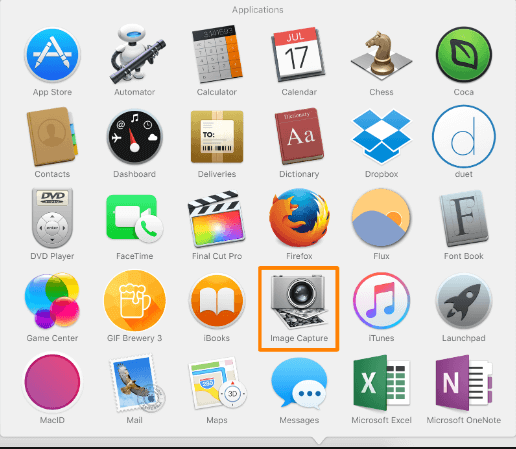

There are actually a lot of things that you can try in case you have received the error “you don’t have permission to delete photos from iPhone”. Here are some of the things that you can try and see if the error is still fixable.
Here are the things that you must do if you would like to consider the use of your iCloud to fix the error.

For the next tool that you can use to fix the error “you don’t have permission to delete photos from iPhone”, we have the FoneDog iPhone Cleaner. It is a very reliable iPhone Cleaner that can help you properly manage and organize the files that are stored on your devices. So, in case you are having difficulty in making sure that your device is healthy, it is right to always check the storage capacity of your iPhone.
It has a lot of good features that you will definitely love about the iPhone Cleaner. Three of the most notable ones will be discussed here. The first and one of the best features is the “Erase All Data” feature where you can delete all the data that you have stored on your devices, and then you can start anew, then it will definitely fix your error.
This feature can also help you save time since it can delete all the data that you have stored on your device in one tap only.
Aside from deleting all the data at once, you can also delete files one by one, it is really useful if you wanted to definitely choose which files you are going to erase.
Another good thing that you will love about this FoneDog iPhone Cleaner, you can also use it to restore the files on your device, transfer your files from one device to another one, and even make a backup of the files that you have saved on your device so that you can use this backup in the future.
To start using the FoneDog iPhone Cleaner, here are the things that you must do first:
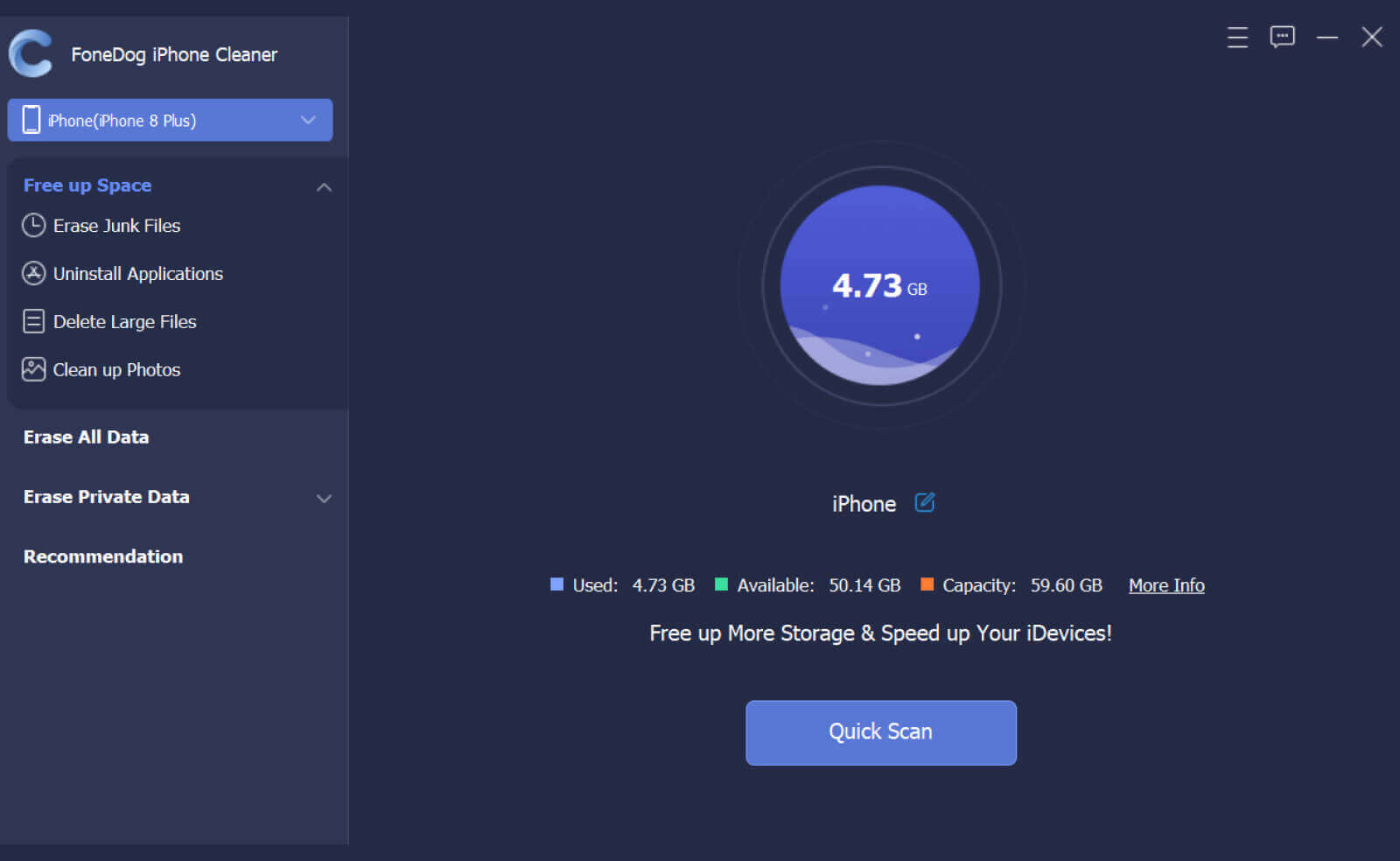
To fix the error “you don’t have permission to delete photos from iPhone” here are the steps on how you can use the FoneDog iPhone Cleaner.
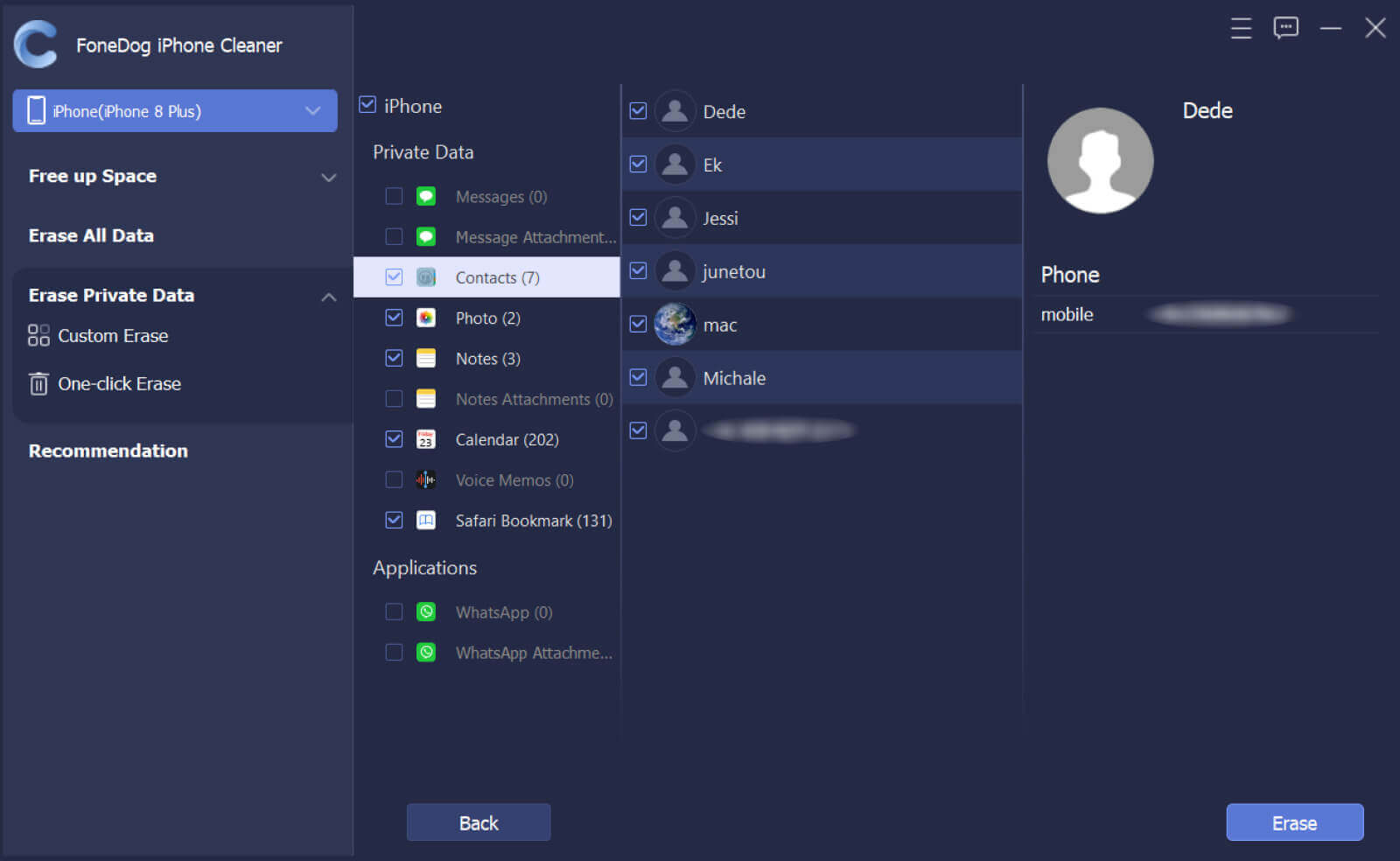
People Also ReadDelete Photos From iPhone 4S: How Do You Process It?How to Erase All Photos from iPhone Quickly and Permanently
We hope that you have learned how to be able to fix the error “you don’t have permission to delete photos from iPhone”. This is also a way that you can be able to avoid the sudden slow effect on the functioning of your device. Through the use of these fixes, you can know how to clear your photos from iPhone and also be at ease and think that you are doing something for the health of your device, especially if you often use it for businesses and a lot of tasks that you have to do in your everyday living.
Leave a Comment
0 Comment
Hot Articles
/
INTERESTINGDULL
/
SIMPLEDIFFICULT
Thank you! Here' re your choices:
Excellent
Rating: 4.7 / 5 (based on 94 ratings)