

By Adela D. Louie, Last updated: August 31, 2022
If you are an iPhone user, then you are very much familiar with the iTunes program. And as all users know, the iTunes program is the best way to have your iPhone connected to your computer. And with it, you can transfer any data from your computer to your iPhone, sync them, and delete them as well.
However, there are instances that you need to do something with your iPhone wherein you will not have access to your iTunes. And one of which is on how you can erase iPhone without iTunes.
You see, deleting or erasing your iPhone is a risky process because you will lose all of the data that you have which includes your photos, videos, music, and your files. And sometimes, there are that you may be needing to erase your iPhone, but you do not have access to your computer to use your iTunes.
That is why we are going to show you the easy and best different ways how you can erase iPhone without iTunes. So, if you want to know more about this, read this post until the end.

Part #1: Erase iPhone without iTunes Using FoneDog iPhone Cleaner Part #2: Erase iPhone without iTunes Using Hard Reset Part #3: Erase iPhone without iTunes Using Settings Part #4: Erase iPhone without iTunes Using Find My iPhone Feature Part #5: Conclusion
The very first method that we are going to show you on how you can erase iPhone without iTunes is by using a very trusted software and the most recommended software by many iPhone users. This is no other than by using the FoneDog iPhone Cleaner.
The FoneDog iPhone Cleaner is known to be the best iOS cleaner there is. Using this tool, you will be able to delete a lot of data from your iPhone without even the need to use your iTunes program or any other program. All you need is the FoneDog iPhone Cleaner.
The FoneDog iPhone Cleaner can free up space by removing all of the data that you no longer need. This includes your junk files, unused applications on your iPhone, and deleting your large files. You can also use the FoneDog iPhone Cleaner to export or compress your photos. This way, you will be able to reduce its size and at the same time, save space on your iPhone for your storage.
Also, by using the FoneDog iPhone Cleaner, you will be able to erase iPhone without iTunes. Because you will be able to delete all of the data from your iPhone device without the worry of someone recovering them. This way, you will be assured that your privacy will still be safe even if you are deleting or erasing data from your iPhone. And to show you how easy to use the FoneDog iPhone Cleaner is, below is a step-by-step method that you can follow.
Of course, the first thing that you need to do is to have the FoneDog iPhone Cleaner be downloaded to your computer. Once you have downloaded it, enter your email address and your registration code for you to completely install the program.
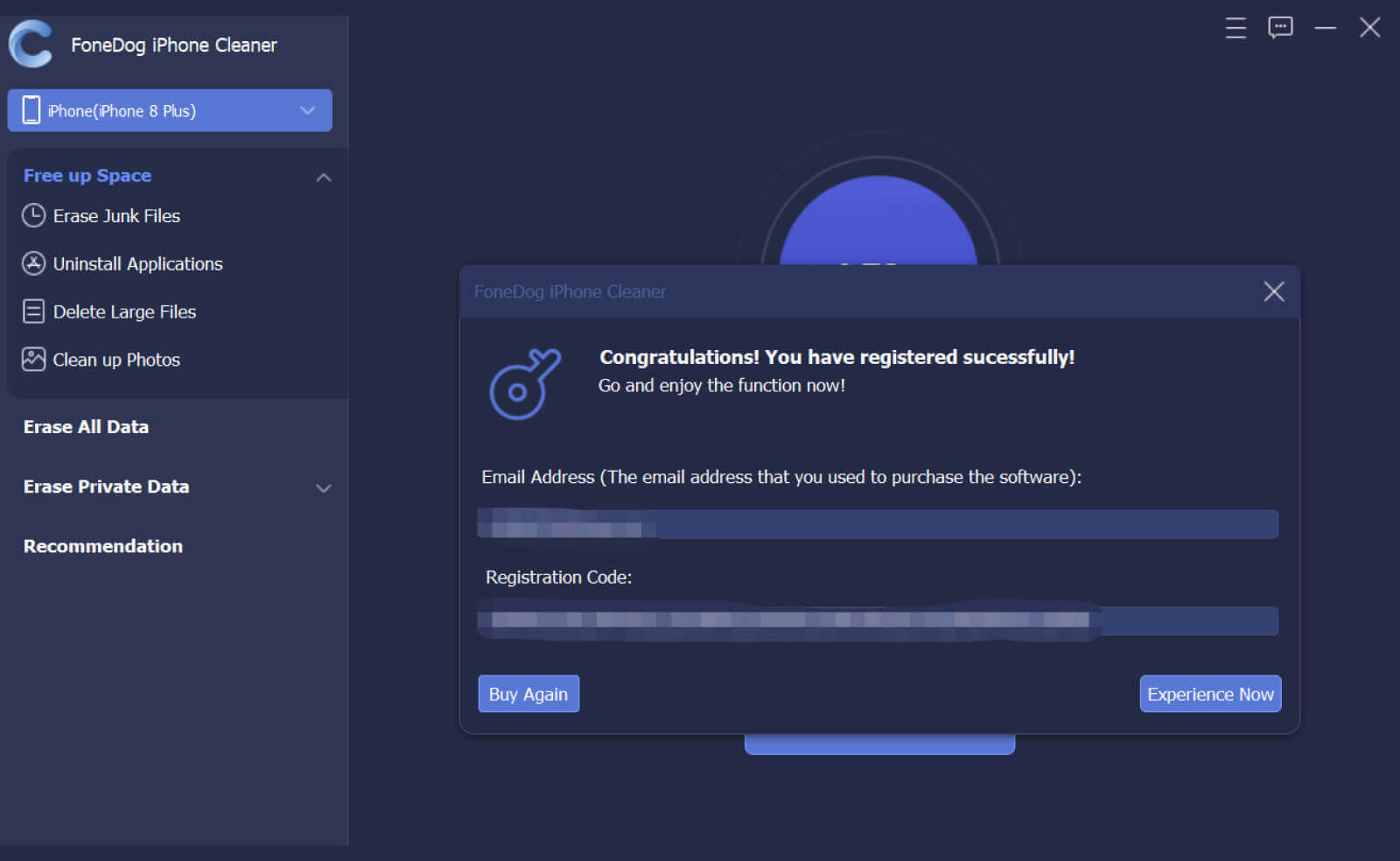
Once you have installed it, launch it on your computer and have your iPhone be connected to your computer using your USB cable. Then click on the Trust button on your screen and enter the password of your iPhone if any so that the program will be able to recognize or detect your iPhone.
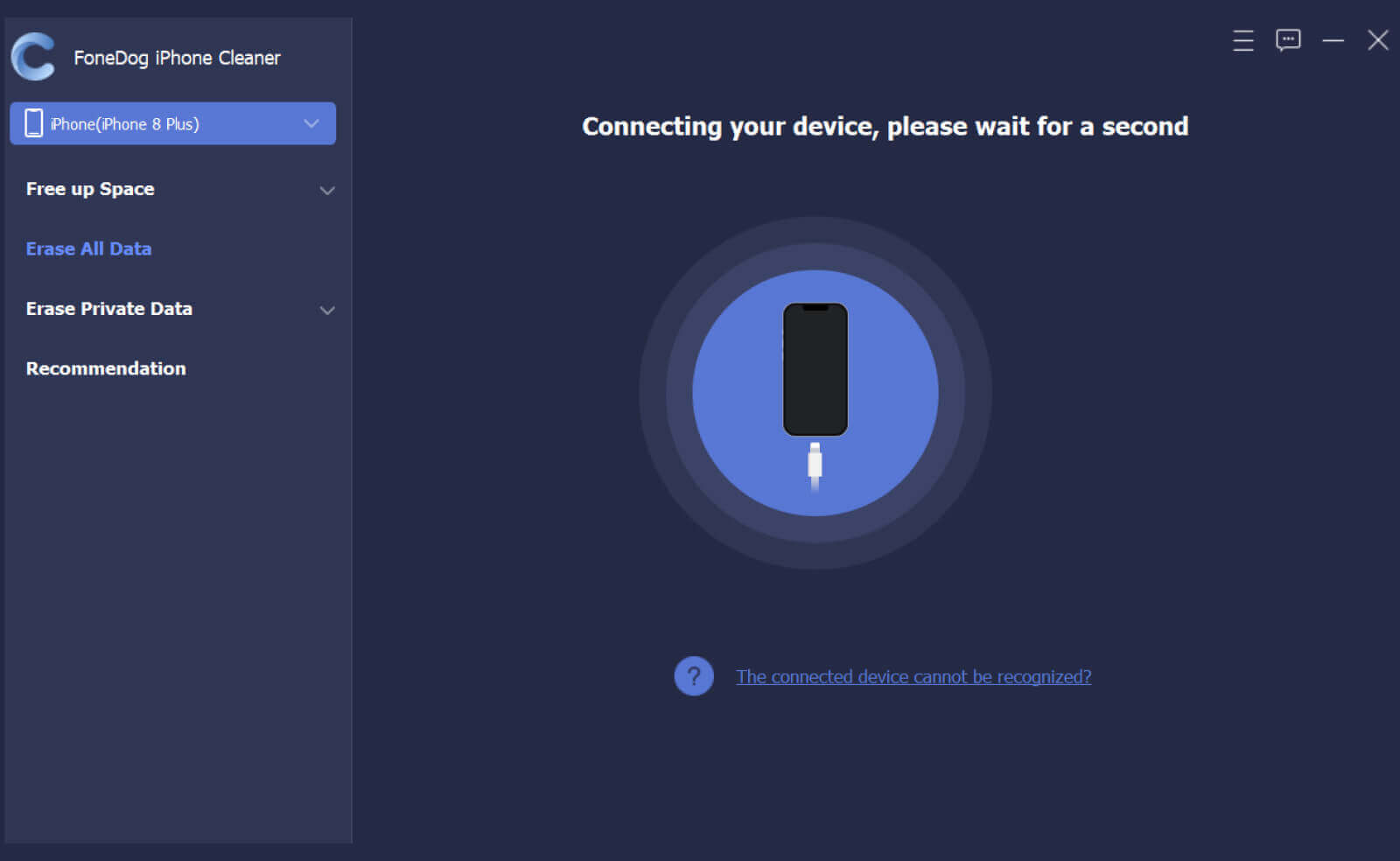
And on your screen, you will be able to see different kinds of functions and features that you can use the FoneDog iPhone Cleaner. From there, simply click on the Erase All Data option.

After choosing the Erase All Data option, you will then see three types of security level on your screen. The Low level, the Medium level, and High level. From there, choose one that you desire.
After choosing a security level on your screen. Go ahead and click on the Start button on your screen. This will then start to delete all of the data that you have on your iPhone to wipe it all out. In this method, you have to make sure that you turn off your Find My iPhone feature just to make sure that you will not experience any interruptions when deleteing all of your iPhone device.
And then, you also have to make sure that there are no any other tools running in the background, or that there are no other tools that are updating to make sure that you will not experience any issues with the FoneDog iPhone Cleaner.
Then enter the numbers 0000 in order for you to confirm the deletion that will happen on your iPhone. And then click on the Erase button on your screen and this will then delete everything from your iPhone device.
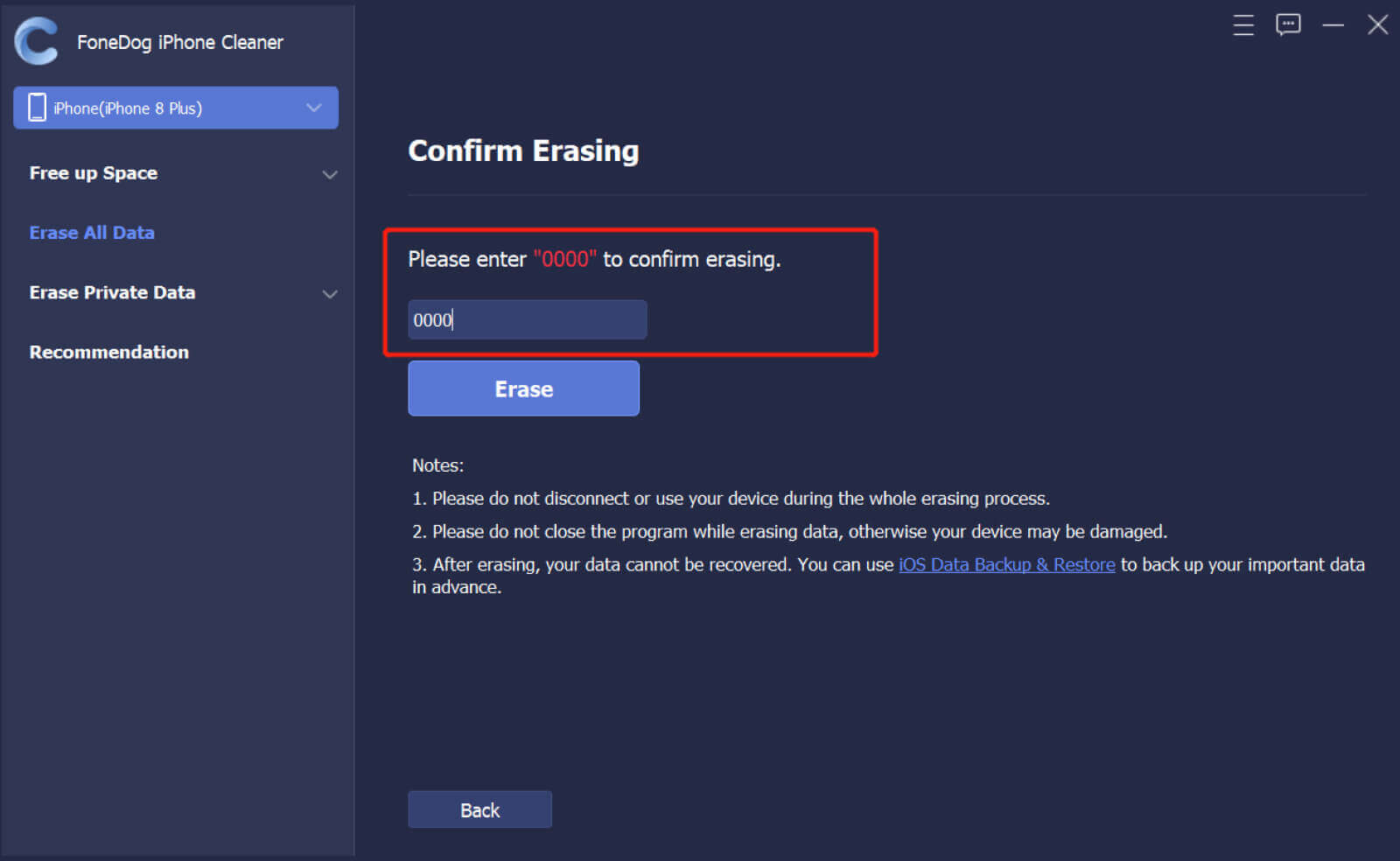
Another way how you can erase your iPhone without iTunes is by doing a hard reset on your iPhone. Hard reset is known as a way of deleting your iPhone back to the way you first bought it – no data at all. There can be a lot of reasons why you may want to do a hard reset on your iPhone. One of which is maybe because you want to give it away to someone else or you may be wanting to sell it. And in this case, doing a hard reset is the best option for you to erase iPhone without iTunes.
And in case you do not know how you can do a hard reset on your iPhone, below are the steps that you should follow then.

Another way that you can erase your iPhone without iTunes is by simply using the Settings app of your iPhone device. This is actually considered to be the best way to erase iPhone without iTunes. And to show you a quick way how to do this process, follow the steps below.

Another simple way how you can erase iPhone without iTunes is by using the Find My iPhone feature on your device. This may sound funny, but this is actually a simple method to do to erase your iPhone without iTunes. And the good thing about this is that the Find My iPhone feature on iCloud. If you have enabled this on your iPhone device, then you can erase iPhone using the iCloud for this method.
To give you an idea of how you can do this, below are steps that you can follow.

People Also ReadThe Best Ways on How to Unlock Old iPhoneSOLVED: How to Unlock iPhone 12 without Passcode
As you can see, there are a lot of ways how you can erase iPhone without iTunes. All you have to do now is to choose which of the ones above would best fit you. But if you want to make sure that your deleted data will not be recovered by anyone, then we highly recommend that you make use of the FoneDog iPhone Cleaner. This is the safest way to erase iPhone without iTunes, the fastest, the best way to get the job done right.
Leave a Comment
Comment
Hot Articles
/
INTERESTINGDULL
/
SIMPLEDIFFICULT
Thank you! Here' re your choices:
Excellent
Rating: 4.5 / 5 (based on 105 ratings)