

By Gina Barrow, Last updated: January 20, 2022
There are many reasons why you may have forgotten the iCloud password, it could be an older iPad that you wanted to reuse, multiple attempts failed upon trying to unlock, or you bought a second-hand iPad and you are stuck in this situation.
You may choose to recover the Apple ID password if you still recall the Apple ID and if the iPad is on. However, there are certain scenarios that require you to factory reset iPad without iCloud password.
The methods are quite challenging but if you follow them carefully, you will be able to resolve this issue in no time. So, today’s article will focus on how to factory reset your iPad without an iCloud password safely and regardless of the situation.
Part 1. 4 Ultimate Methods on How to Factory Reset iPad Without iCloud PasswordPart 2. One-Click Method to Factory Reset iPad Without iCloud PasswordPart 3. Summary
Before we go further into the steps on how to factory reset your iPad, first, you should consider that doing so can wipe your data entirely and the only way that you can get them back is from your backup.
We recommend taking a backup to save essential files before performing a reset. It will save you from all the future headaches. You can back up the iPad via iCloud or iTunes on your Mac or Windows computer.
Now that you are ready, here are 4 ultimate methods you can try:
The easiest way to do a factory reset if the iPad is unlocked is via Settings. Follow this guide:

iTunes is also a great help in restoring your iPad quickly. If you have been syncing your iPad via iTunes for quite a while now, you can take advantage of the easy reset option:

Another method to factory reset iPad without iCloud password is to enter the recovery mode. Here’s how:
Wait until the reset is finished.
This idea is quite absurd but if this is the only choice left for you to clean the iPad out, you can contact the previous owner of the device to unlock it for you.
The previous owner can simply log in to iCloud.com and do the following:

Success! The iPad is now clean and has been wiped out.
If you prefer not to go through such hassles on doing a factory reset on the iPad without the iCloud password, why not use a powerful tool that can wipe out your iPad in just a click?
FoneDog iPhone Cleaner gives you the quickest and the most efficient way on how to erase your data in just a few seconds. All you need is to get this software running on your computer and follow these steps:
After you have successfully downloaded and installed FoneDog iPhone Cleaner, launch the software and connect your iPad with a USB cable.
Enter your email address and password to register on FoneDog iPhone Cleaner to take advantage of the Free version or to activate the premium. If needed, you will also be asked to Trust this computer. Tap OK on both devices and provide the iPad passcode to continue.
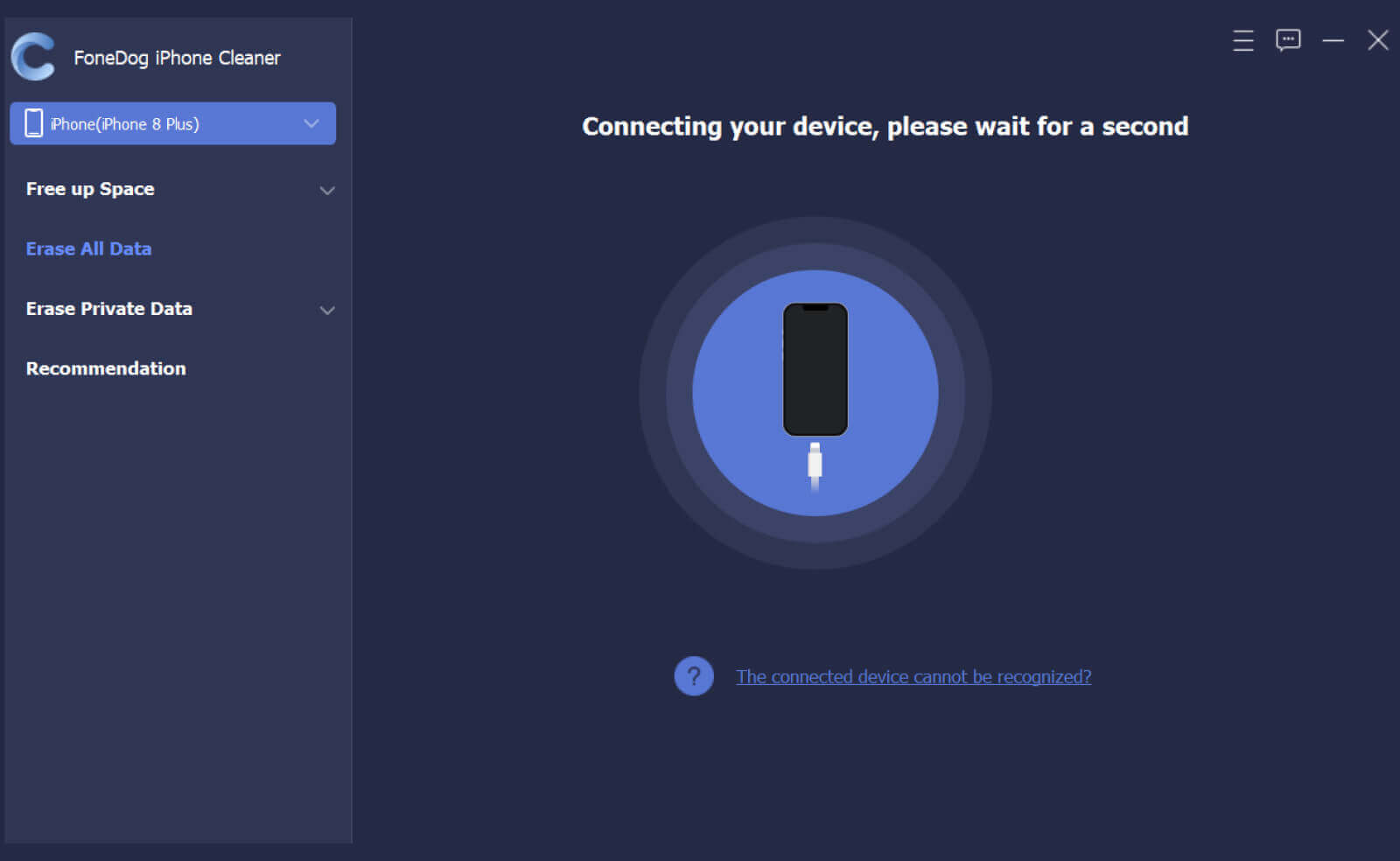
Select Erase All Data from the left side menu and choose the level of reset you prefer. This software provides you with three varying options- Low, Mid, and High levels.

To obliterate all the data on your iPad, enter 0000 to confirm the erasing and click the Erase button.
You can back up your iPad prior to doing this method to avoid potential data loss.
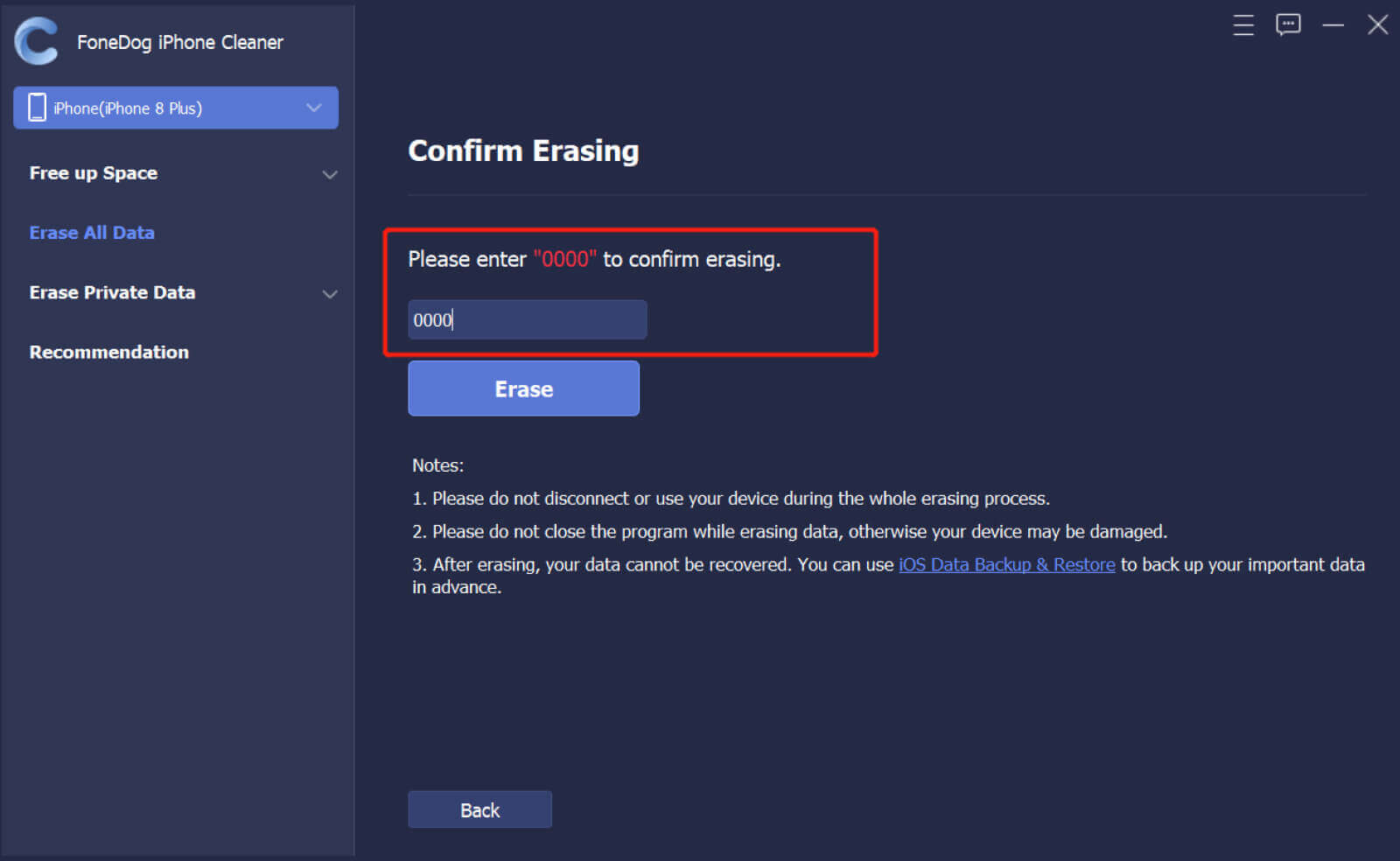
Apart from giving the quickest option to delete all data on the iOS device, FoneDog iPhone Cleaner can do the following:
This software is highly efficient and helpful when you need to wipe out data easily and clean the iPad to optimize space and performance.
People Also Read3 Ways to Factory Reset iPad Without Apple ID How to Do Factory Reset iPhone Without Password [2022 Guide]
There you have it, you have just learned how to factory reset iPad without iCloud password. In this article, you were given 4 methods to wipe out all the data plus an extra more method to take advantage of which is to use a one-click erase all data option offered by FoneDog iPhone Cleaner.
This handy software gives you an array of options to ensure that your iPad is free from any storage-eaters such as junk files, unused apps, large files, and more. It even gives you an option to delete private data too.
Leave a Comment
Comment
Hot Articles
/
INTERESTINGDULL
/
SIMPLEDIFFICULT
Thank you! Here' re your choices:
Excellent
Rating: 4.7 / 5 (based on 74 ratings)