

By Adela D. Louie, Last updated: July 13, 2022
Perhaps you are using an iPad provided to you through your institution or business, or perhaps you simply made a fast search using your child's or parent's iPad device. Regardless of your motive for needing to clean the cookies on your iPad, you should indeed understand how to clear browsing history on iPad.
In addition, cleaning browsing history including site visits on a regular basis will help to clean the system storage on iPhone/iPad whenever it regards online research since a backlog of old caches and other records could hinder downloading capabilities if somehow this browsing history is already out of use.

Part #1: Free Tool to Clear Browsing History on iPad - FoneDog iPhone CleanerPart #2: Ways on How to Clear Browsing History on iPadPart #3: Conclusion
In this section, we will introduce to you a very handy tool that is capable of clearing browsing history, caches, cookies, and many more on your iPad. FoneDog iPhone Cleaner has been the ideal iOS cleaner for removing unwanted data such as browser history, temporary files, duplicate pictures, and unneeded applications from your devices. It moreover encrypts your data as well as speeds up and secures your iPad, iPhone and iPod Touch.
Whenever you simply would like to erase one record or subtype from your apple device, you may choose to use FoneDog iPhone Cleaner for evaluating data as well as choose whatever to eliminate. All of this quickly examines and deletes contact details, texts, phone logs, photographs, voice notes, Safari browsing history, basic settings, and other data. Using FoneDog iPhone Cleaner, you may even delete the whole information of large programs such as WhatsApp, and you can also erase your google search history on iPhone.
Below are the steps you can follow on how to clear browsing history on iPad:
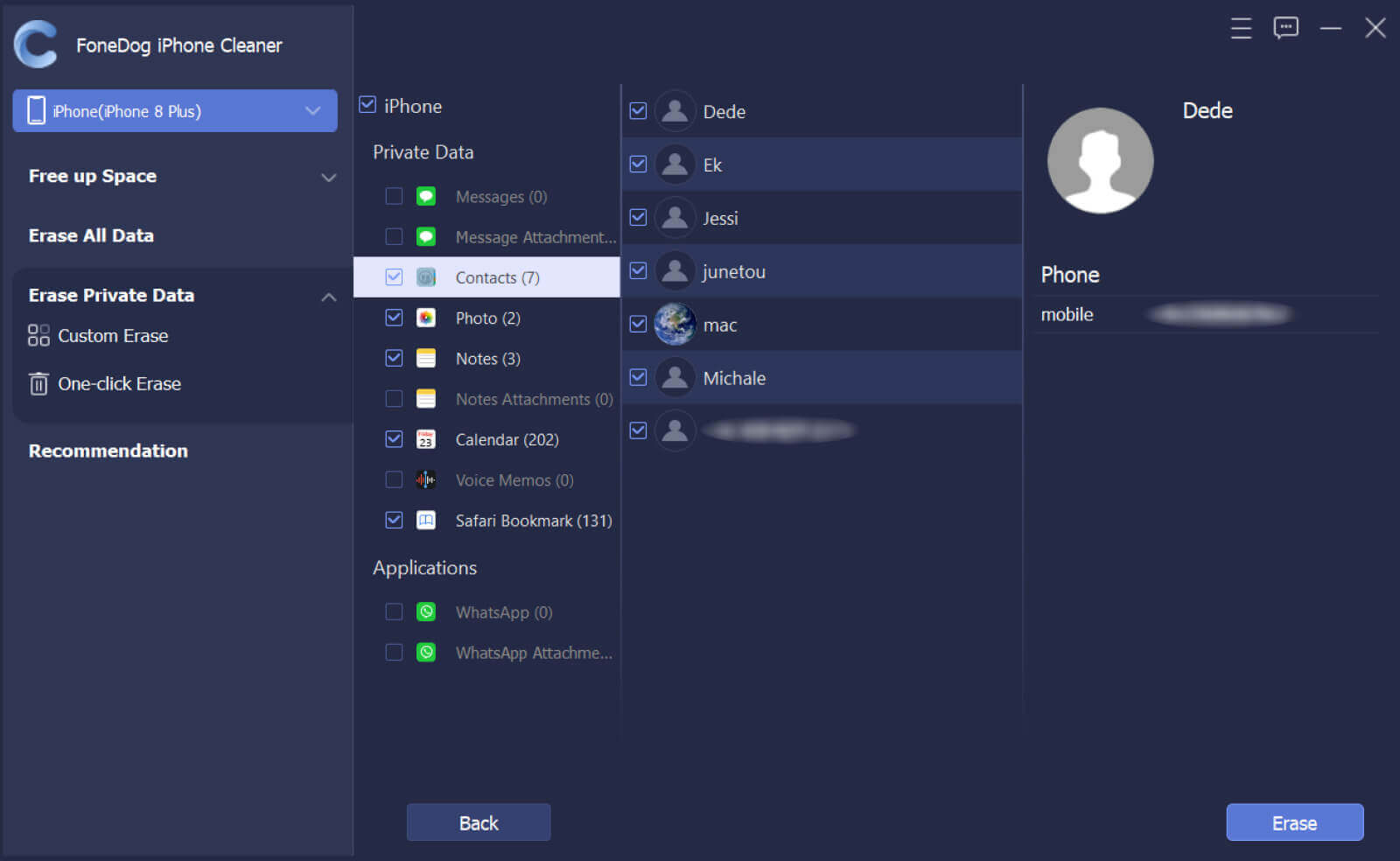
Users can remove only the latest hourly, week, or days of their online browsing history whenever they might not want to clear their complete browsing history. Particular browsing history entries could even be deleted manually. Here are few ways on how to clear browsing history on iPad.
Use this method whenever you only want to delete either one or fewer browsing searches and websites from your iPad's history.

Using this method, begin using the opened book symbol located somewhere in the upper left of the Safari page whenever you prefer to delete the all-time browsing history, last hour, the day after, or two-day browsing history from your iPad.
Users might very well clear not even just their whole browser history, as well as an iPad's complete internet history, which would include caches and then all archived search but also site metadata, using the iPad’s Settings application. Follow on the steps provided below to solve how to clear browsing history on iPad :
Take into account that doing this would erase the whole of you existing pre-loaded personal credentials, therefore when you intend to continue the iPad, you'll need such a bunch of ids and password which you must re-enter.

People Also ReadThe Proper Way on How to Clean iPad Charging PortA Good to Know Fact: Is CleanMyMac X Safe to Use?
It is indeed essential that you must know the steps and ways on how to clear browsing history on iPad. By doing this so, you could save a large storage space for your other applications and could speed up on your iPad’s performance. Providing this such information will surely help throughout the process of clearing your browsing history.
As recommended, whenever you experience difficulties following such steps, FoneDog iPhone Cleaner is the simplest tool you could ever use as alternative solution to your clearing browsing history problems. Following its easy steps can really help you get rid not only your browsing history but also those block clogs which might slow down your iPad’s performance speed. Hope you this will help you.
Leave a Comment
Comment
Hot Articles
/
INTERESTINGDULL
/
SIMPLEDIFFICULT
Thank you! Here' re your choices:
Excellent
Rating: 4.6 / 5 (based on 87 ratings)