

By Gina Barrow, Last updated: January 26, 2022
Confused about how to clear Instagram cache on iPhone? Find out in this new post!
Instagram is perhaps the most popular social app when it comes to photo sharing. In fact, there are 1.074 billion Instagram users and counting.
Every time you post pictures or scroll along, this app stores cache files so it will be faster to load the app and its contents the next time you access or open it. However, caches can pile up and accumulate space on your device.
Imagine if you have other apps on your iPhone apart from Instagram, and all of them save caches. It will be a catastrophe! In this article, we will learn how to clear Instagram cache on iPhone using 2 powerful methods.
Part 1. How to Manually Clear Instagram Cache on iPhonePart 2. How to Clear Instagram Cache on iPhone without Uninstalling the AppPart 3. How to Remove Hidden Data - Bonus TipPart 4. Summary
Many are still confused if clearing the cache of some apps on iPhone will delete their account. Nope, clearing the cache will not remove your Instagram account and posts but rather remove the stored data such as temporary image cache.
These files are only used to make the app load quickly upon reopening since photos are quite heavy and take a while to load completely. The cache will make it quicker to display the posts you have previously seen.
In order to implement how to clear Instagram cache on iPhone, you first need to uninstall the app and then reinstall it. You don’t need any assistance from 3rd-party programs to clear Instagram cache, you simply need to do it from your phone’s Settings. Follow this guide below:

Now that you have deleted the Instagram app on your iPhone, you can then reinstall the app via the AppStore.
Just open the AppStore, search for Instagram and follow the installation process. The next time you notice that your Instagram is slowing down due to caches, all you
There is another way on how to clear Instagram cache on iPhone without the need to uninstall the app. Using a third-party phone cleaner can absolutely help you remove cache easily plus gives you an overall idea of how your phone is performing.
FoneDog iPhone Cleaner has all the essential tools you need to boost your iPhone and free it up from annoying cache and other data. It comes with many cleaning options to free up your iPhone storage such as cache and junk cleaner, deleting large and old files, cleaning up your photos, and a lot more.
These are the features you can use:
Here’s how you can clear the Instagram cache on your iPhone using FoneDog iPhone Cleaner:
To start clearing the Instagram cache on your iPhone, you first need to download and install FoneDog iPhone Cleaner. Follow the program’s installation process. After the installation, launch the software and register your email address.
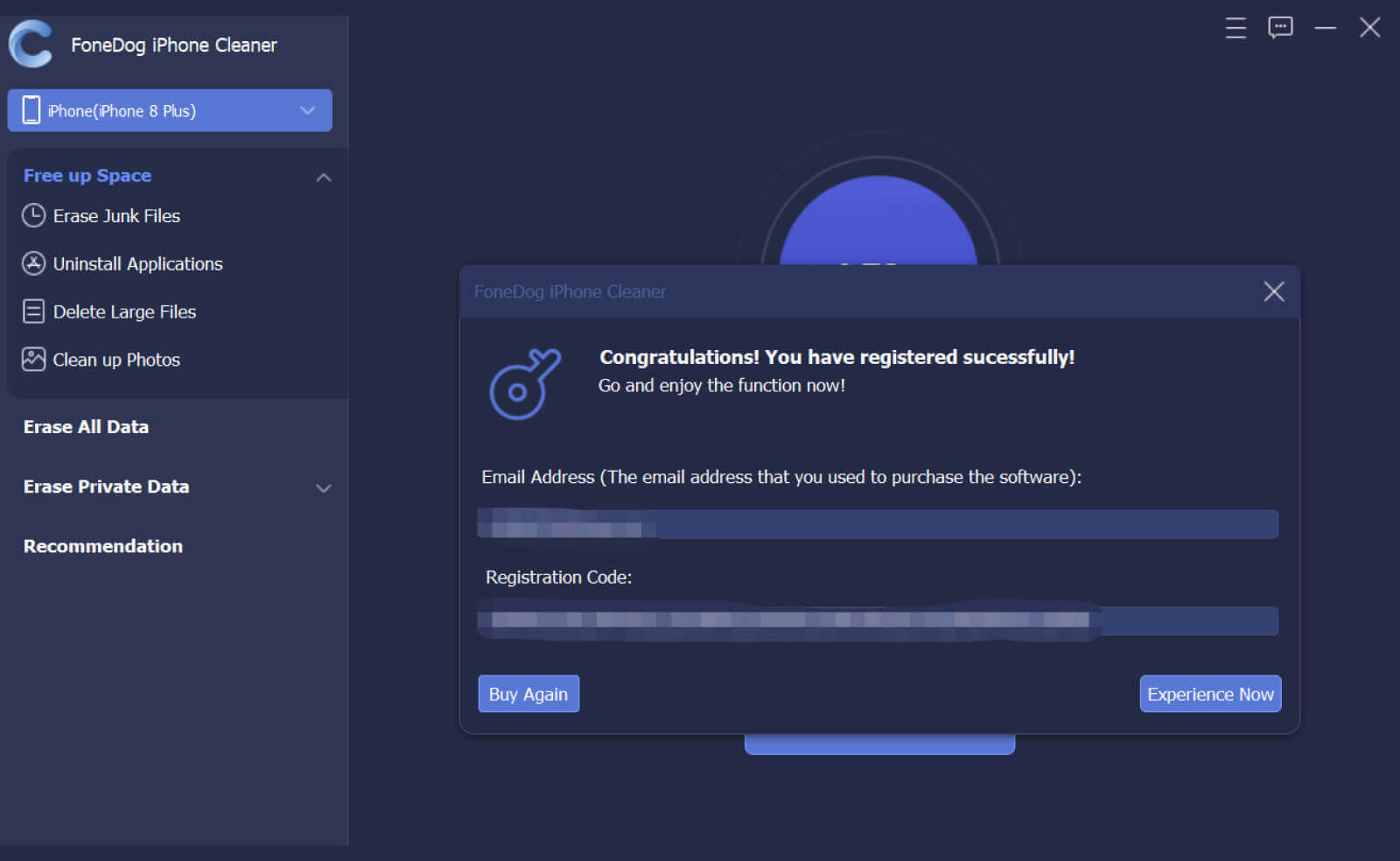
Now that you have registered an account, connect your iPhone via USB cable and wait until FoneDog iPhone Cleaner automatically recognizes it.
If needed, tap the Trust This Computer on both devices (iPhone and computer). Enter the passcode shown.
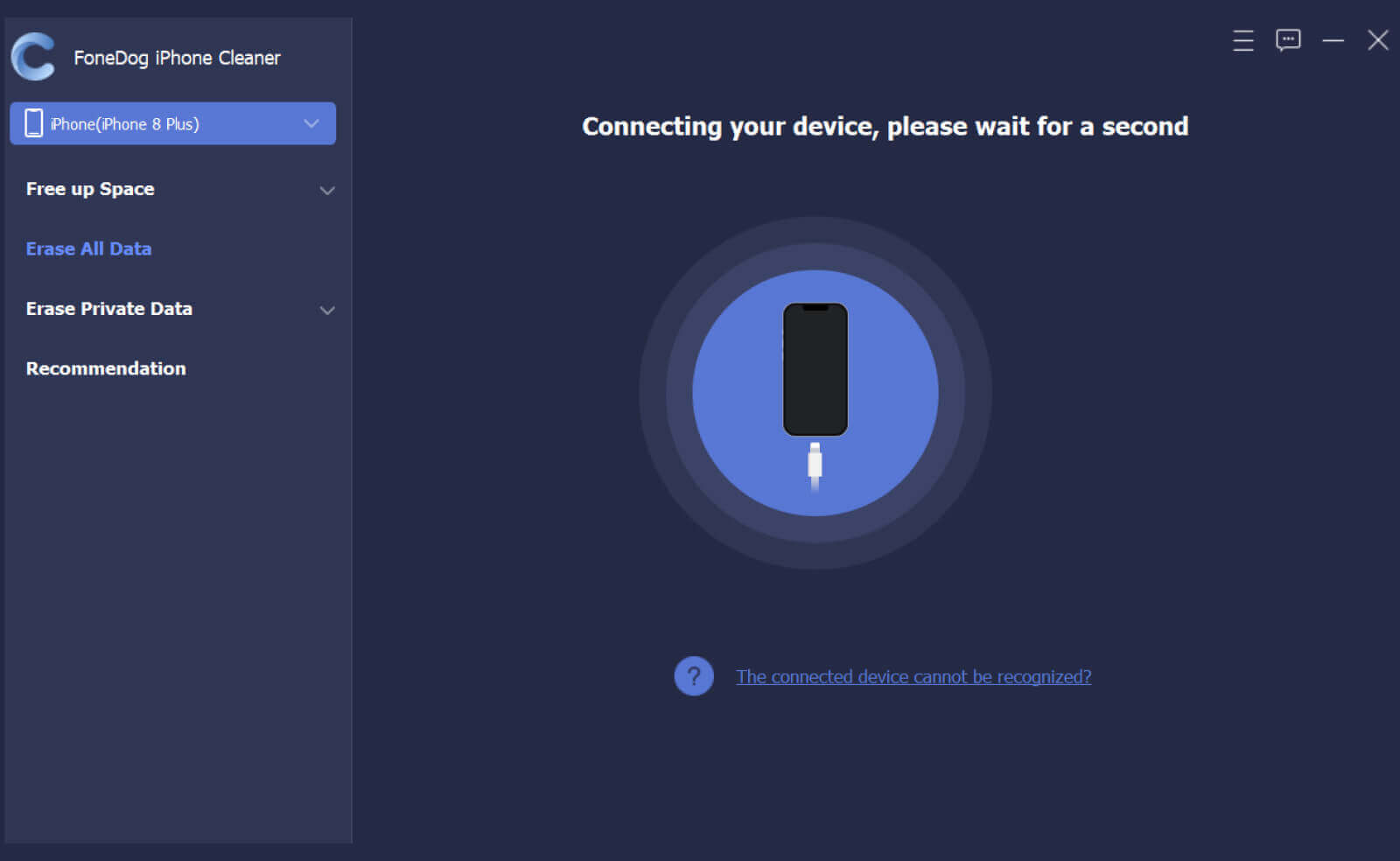
On your screen will be the display of your device’s current storage status including the free space left and the total space consumed. You can then make an assumption whether or not you need to optimize your device.
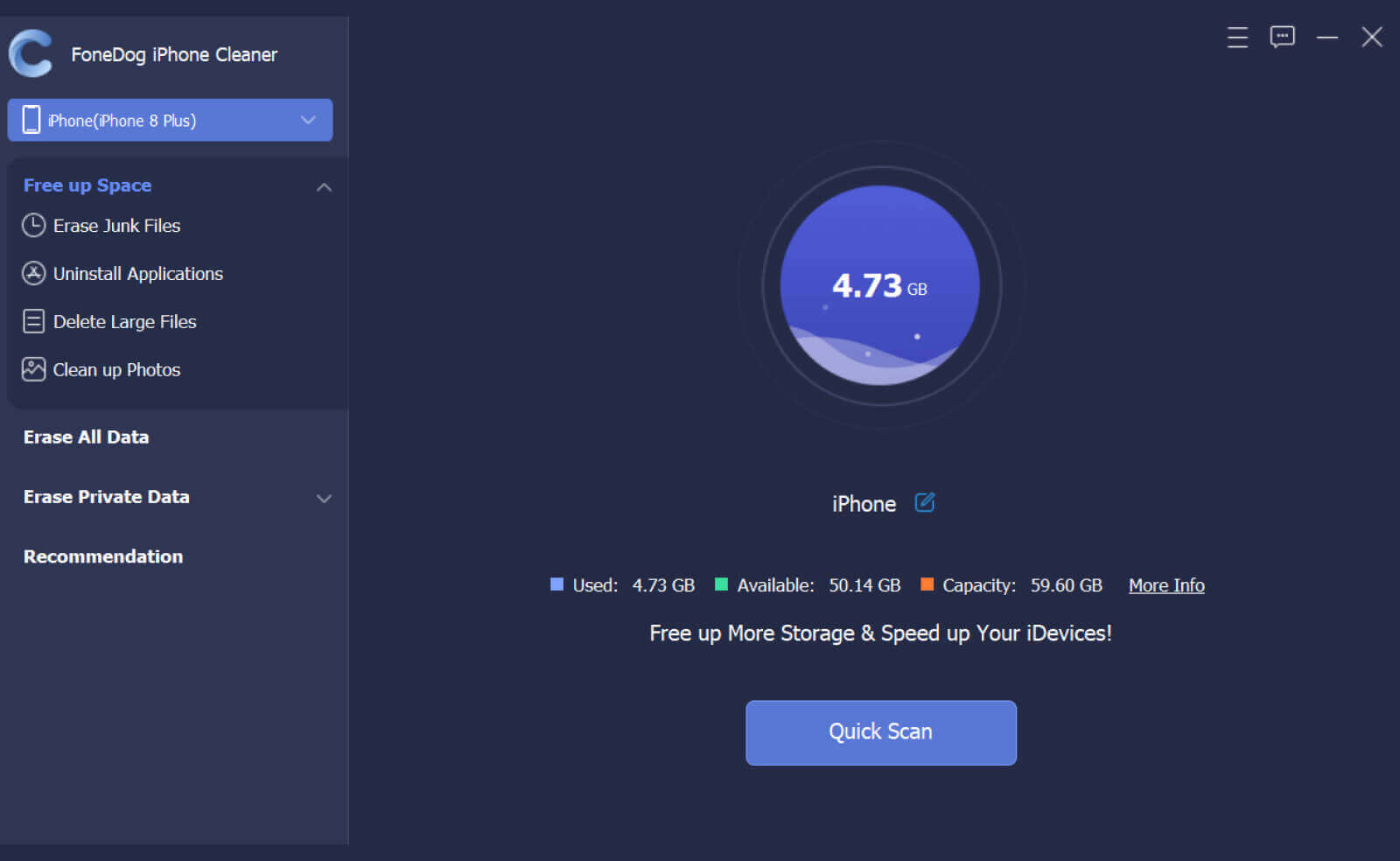
To optimize your iPhone, click the Quick Scan button to allow FoneDog iPhone Cleaner to search through cache and junk files. This process may take a few seconds to complete.

After the scan is over, you will now see the total space consumed by the cache and junk files, old and large apps, and photos that take up a lot of your phone storage. You can click the Erase button beside each to clean and free up the iPhone.
Now, you are confident that all the cache and fragments left by Instagram are totally removed from your iPhone. And not just that, it also deleted other apps’ cache and junk files.

If you are concerned about your iPhone’s overall performance, perhaps you should consider clearing other cache files as well apart from Instagram.
Aside from solving how to clear instagram cache on iPhone, there are also hidden data and large files sitting inside your device that could contribute to your iPhone’s performance. FoneDog iPhone Cleaner provides other powerful tools that can assist you in boosting your iPhone.
Apart from the Free Up Space feature, you can take advantage of the Erase features including Erase All Data and Erase Private Data.
Upon using the one-click to Erase All Data, you are confident that no hidden data is left on the device and this process is irreversible. You can no longer retrieve all the data that has been deleted by FoneDog iPhone Cleaner.
The same goes for Erase Private Data. You can choose whether to use a custom erase or the one-click erase feature. All your browsing data and bank info and other private information will be deleted permanently so that no one can access and use it against you.
People Also ReadA Guide On Clearing Facebook Cache On Different Devices [2024 Updated]A Complete Guide On How To Clear Photoshop Cache
You have finally learned how to clear Instagram cache on iPhone using the 2 powerful methods in this article.
Basically, you can clear the cache files on your Instagram app by installing. This is a common and manual process. It’s easy to do and there’s no need for technical expertise.
The second and the most preferred method is to use FoneDog iPhone Cleaner. This program has a complete set of tools needed to clear app cache and junk data. Apart from that, it also offers other features that will boost your device.
Have you tried using FoneDog iPhone Cleaner?
Leave a Comment
Comment
Hot Articles
/
INTERESTINGDULL
/
SIMPLEDIFFICULT
Thank you! Here' re your choices:
Excellent
Rating: 4.7 / 5 (based on 62 ratings)