

By Adela D. Louie, Last updated: October 4, 2022
We use WeChat to communicate, you can use it for your business or personal concerns. And it is true that we share a lot of our private data to this online messaging platform that is why it is a must to know how to clear WeChat cache on iPhone, so just we know how to give protection to these data. We are not new to the idea that even if we have deleted chats on our devices, it is still possible that someone might use it for illegal purposes, through the use of caches that we often neglect to delete.
Aside from the issues of privacy another reason that people want to know how to clear WeChat cache on iPhone is to be able to avoid the problem when it comes to your iPhone storage issue. When you use online messaging like WeChat it is possible that it would take a huge chunk of space on your storage and will ultimately affect the way that you store other files, as well as the way you install them.
So this means that it is really important that you know how to clear the WeChat cache on iPhone, and that you do the process regularly. In this article, we will teach you the different tools and processes that you can do to be able to learn how to do things when it comes to how to clear the WeChat cache on iPhone, so let us start!
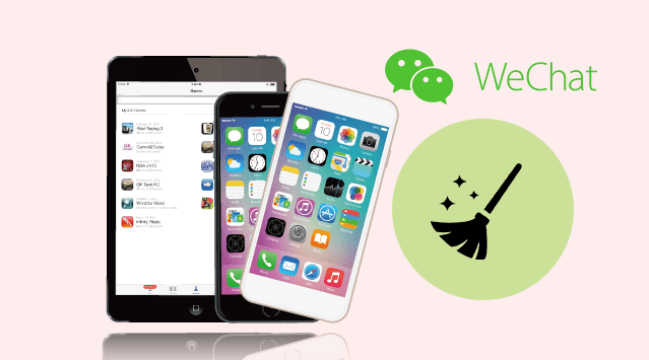
Part #1: How to Clear WeChat Cache on iPhone?Part #2: How to Permanently Clear WeChat Cache on iPhone?Part #3: To Summarize It All
To begin, let us figure out some of the tools or ways that you can use how to clear WeChat cache on iPhone. If you are having serious problems when it comes to organizing your devices’ storage or you wanted to protect your privacy, this part of the article might help you in so many ways, so you gotta read well to learn a lot of things.
If we are going to know the basic fix to this problem, it is as simple as uninstalling the WeChat app to be able to clean the caches on WeChat on our iPhone. On the other hand, by doing this method, you should also be aware that all the files or data that are stored on the server of WeChat will be deleted. These files or documents include videos, photos, audio, messages, and other of your media files as well.
In case you value the said files, and you do not want to delete them, then this solution might not be the one for you. Otherwise, there are two ways that you can delete or uninstall the WeChat app on your device, we will be discussing the steps on how to do both below.

If you have explored the WeChat app, there is an option for you to do full use of the “Manage Storage” feature, it is a way to help with how to clear WeChat cache on iPhone. Here are the steps that you have to follow if you have opted to Then you have to click “Delete App” so that you can remove the WeChat app and also the unwanted caches of the WeChat app on your device as soon as possible.
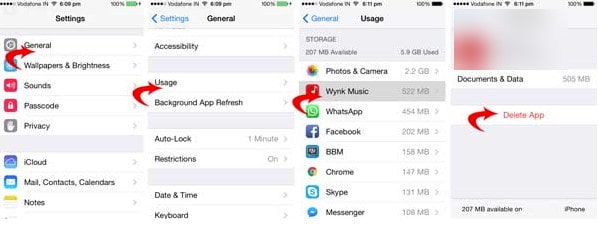
Now that we have an idea of some of the basic fixes that we can try to do in case we are learning how to clear cache on iPhone, in this part of the article, we will share with you the most efficient way to do it. We are going to share with you a third-party tool which is called the FoneDog iPhone Cleaner. A very fast-paced and efficient phone cleaner that will help you not just in the deletion of unnecessary files but also to make sure that your device is pretty safe and organized as well.
In case you value time a lot, and you also wanted to save a lot of energy in cleaning your devices, then this FoneDog iPhone Cleaner is definitely for you. You can use the "Erase All Data” feature to delete everything quickly. So, it is really an effective way how to clear WeChat cache on iPhone. Also, you can choose which ones are you going to delete. And you can also use it to transfer your files, create a backup file, and also restore the files as long as you need.
For you to start using the FoneDog iPhone Cleaner on how to delete WeChat cache on iPhone, you have to initially know the storage capacity of your device, for you to check it out you have to start downloading the FoneDog iPhone Cleaner and then install it the device that you are using. Once you have successfully installed the iPhone Cleaner, you have to use the registration code and also the email, you then have to use the lightning cable to connect your device to your computer. You must not forget to tap “Trust”, and then proceed to click the “Quick Scan” option so you can have an overview of the contents of your device, and then click “More Info” in case you need to see more.
So, how do we use the FoneDog iPhone Cleaner how to clear WeChat cache on iPhone?
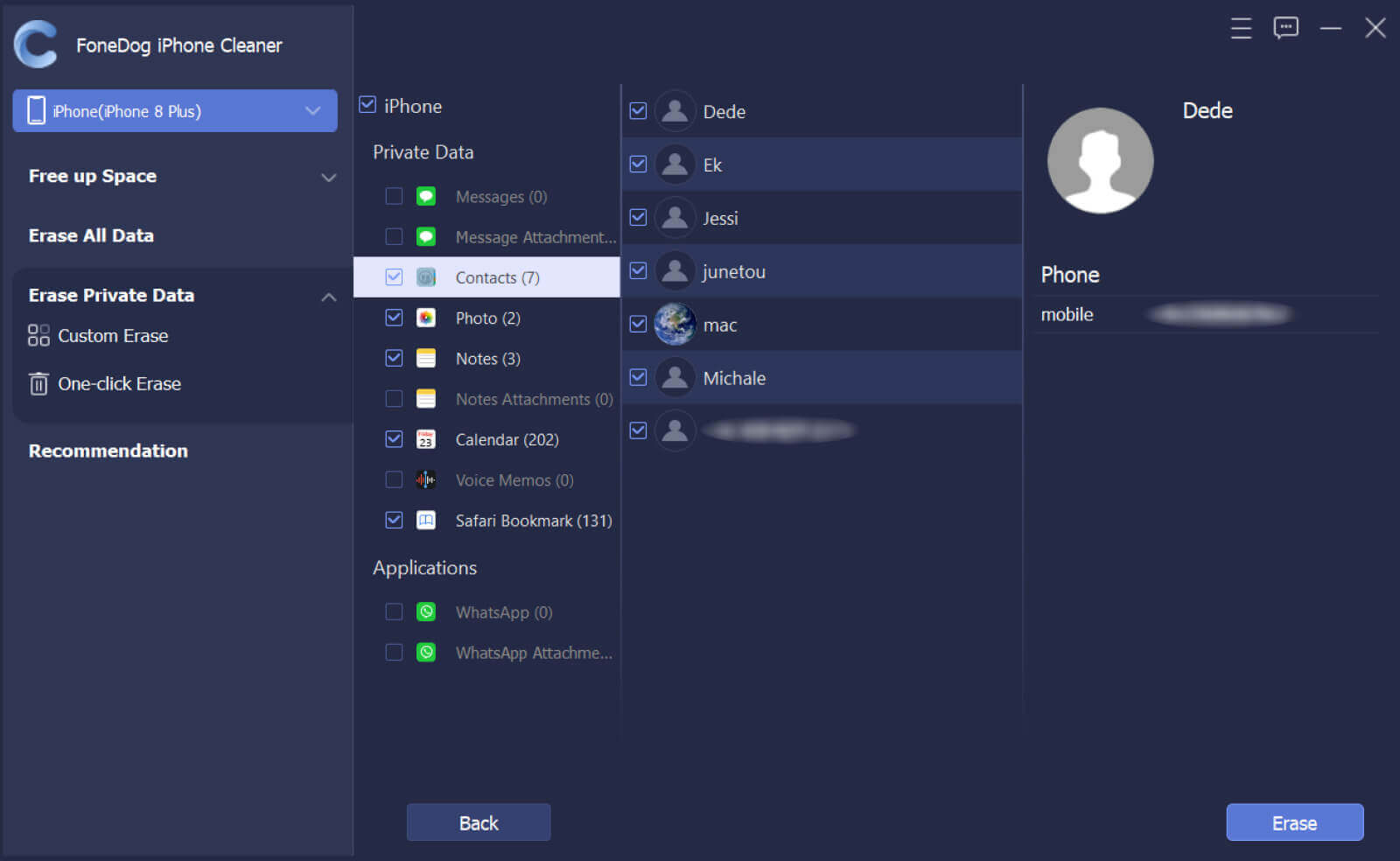
People Also Read2 Undisputed Ways to Clear Facebook Cache iPhone2 Powerful Ways on How to Clear Instagram Cache on iPhone
It is truly important that we know methods or tools about how to clear the WeChat cache on iPhone, most especially if you have encountered issues with the storage of your devices, and you also want to secure the data that you have shared on your WeChat online messaging. It is really a must if you are ever wondering to sell your device or give away device to other people.
We hope that you have learned iPhone cleaning tools and methods that you can use as references in the future when it comes to figuring out how to clear WeChat cache on iPhone. They are really a great avenue to fix dilemmas when it comes to making sure that your files are not just organized but are also safe and sound as well.
Leave a Comment
Comment
Hot Articles
/
INTERESTINGDULL
/
SIMPLEDIFFICULT
Thank you! Here' re your choices:
Excellent
Rating: 4.7 / 5 (based on 80 ratings)