By Nathan E. Malpass, Last updated: July 1, 2022
Facebook is a very popular social media platform that allows users to create groups to pool various members. However, if you don’t want a particular group anymore, you may want to know how to delete a Facebook group. In this way, you can permanently remove an FB group that’s not in use anymore.
Here, will discuss how to delete a Facebook group if you are an administrator within the group. In this way, you can remove a group that you don’t need anymore. Let’s say you have a group about a particular project within the organization. Once the project is done, you can remove the FB group to avoid confusion within the social media platform. We will also introduce you a useful cleaning application to help delete the Facebook cache on iPhone so as to save more storage space.
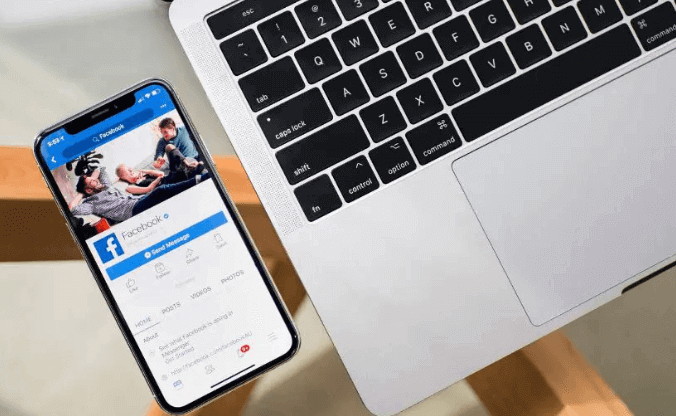
Part #1: How to Delete A Facebook GroupPart #2: Bonus Tip: Clean Your iPhonePart #3: Conclusion
Part #1: How to Delete A Facebook Group
It is possible to delete a particular group within FB if you are an administrator within the group. If you’re the admin of the group, deleting the FB group is possible by removing every member within the group. Once you’re the only one remaining within the group, you should leave the group and it will be deleted automatically.
It is important to note that deleting a particular FB group is permanent. The action is irreversible. As such, it is recommended that you pause a group instead. The pause action is temporary and can be reversed. It is important to note that the members of the group aren’t notified when a group is deleted.
Here’s how to delete a Facebook group:
- Log into FB and go to your feed.
- Within the left panel, press Groups. If you can’t see the Groups label, click the option to See More. After that, press Groups.
- Choose the particular group you want to delete.
- Under the group’s name, press Members.
- Click the menu that looks like three dots beside the name of every member. After that, click Remove Member.
- Press Confirm.
- Remove all members from the group.
- Once that is done, click the menu next to your name. This looks like three dots.
- After that, press Leave Group. Then, confirm the process by clicking Leave Group
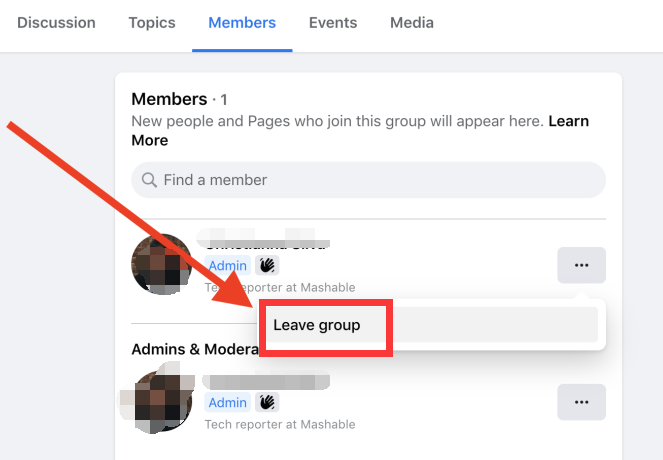
Deleting A Facebook Group Using A Mobile Device
Here are the steps you should follow if you want to know how to delete a Facebook group using your mobile device:
- Launch the app for Facebook.
- Choose the tab called Menu. After that, press Groups.
- Beside the Your Groups label, select the option that says See All.
- After that, you should choose See All once again. This is located below Groups You Manage.
- Now, select the particular group you wish to delete.
- Press the group’s name. After that, press See All in order to check out all the members of the group.
- Press the name of each member. After that, click Remove Member. Do this for all members of the group.
- Once you have removed every member of the group, press your name.
- After that, choose Leave Group.
- To confirm the process, you should press Leave And Delete.
Part #2: Bonus Tip: Clean Your iPhone
Now that you have known how to delete a Facebook group, in case you may want to clean your iPhone to make sure it’s in tip-top condition. In this case, you have to use an optimization tool. The one we recommend is FoneDog iPhone Cleaner. It’s a great tool that will help you find the junk files within your system.
Free Download
Free Download
Among the features are the following:
- Remove all Junk Files. It may be a cleaning tool to delete trash files, caches, crash logs, and system garbage files.
- Unwanted Apps should be removed. It is used to choose which programs to uninstall entirely without leaving any residual data.
- Clear Out Large Files. The program may be used to locate the biggest files on your iOS device. Then, choose the ones you don't need and remove them.
- Export and compress your photos. You may use FoneDog iOS Cleaner to compress and backup photos on your PC.
- Remove Private Data Selectively. To safeguard your online privacy, you can use it to remove a specific file. Contacts, phone logs, Safari cache, advanced settings, and other items are among them.
- Delete data indefinitely. You may use it to fully erase all data on your iOS device, rendering it unrecoverable.
- Backup, Restore, and Transfer Data You may use the program to save your data to your PC. These backup files can also be recovered or transferred to a different device.
Here are the steps you should follow to clean up your iPhone:
- Download, Install, and Launch The Tool. The first thing you should do is download the installer from FoneDog.com. Then, use it to install the tool on your computer. After that, you can launch the tool by double-clicking its icon.
- Place Registration Code. After that, place your email address and your corresponding registration code so you can use the tool.
- Connect The Device. Connect the iPhone to the computer using the USB or lightning cable. After that, press Trust within the window that pops up. Then, input your passcode to ensure a stable connection between the iPhone and the computer.
- Click Free Up Space. Now, click the Free Up Space option on the left side of the tool. Four options will appear. You can select one of the four options to clean up your iPhone. For purposes of this article, we will select Erase Junk Files.
- Now, click the Erase button to start the scanning process. After that, select the files you want to delete. Click Erase again to start the erasure and cleanup process within your iPhone. After this, the junk files will be erased from your iOS device.

People Also Read2022 Best Guide: How to Delete Facebook Account On iPhone[Solved] Can You Delete Facebook and Keep Messenger?
Part #3: Conclusion
This guide has given you the top method on how to delete a Facebook group. We taught you how to delete groups within web browsers on desktop computers. In addition, we gave you the steps on how to do it on a mobile device.
Finally, we gave you a bonus tool that will help you clean up your iPhone. This tool is called FoneDog iPhone Cleaner. It can help you remove junk files and even uninstall apps without leaving trace files. Visit their site today and grab the FoneDog iPhone Cleaner to ensure that your iOS device runs in optimal condition!


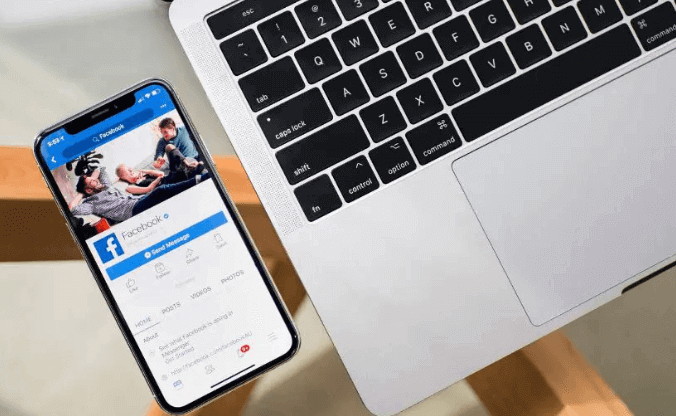
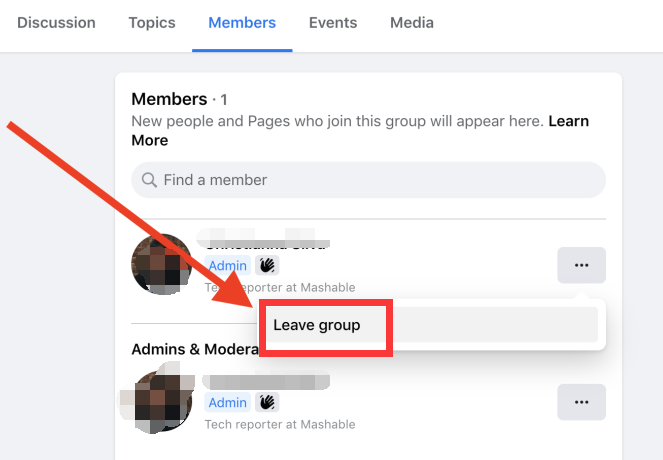


/
/