

By Adela D. Louie, Last updated: December 13, 2022
Almost any Apple device includes a picture software something which organizes your photos and video content into albums. You could really add but also remove albums onto your iPhone using the software. Those certain pictures and videos are organized in your albums depending on their input, time frames, and places.
Whereas the creation including using albums on iPhones has been fairly simple, erasing such albums becomes much more difficult. You may need to delete albums from your iPhone in order to clean up space on iPhone.
Regardless, you could know how to delete albums from your iPhone by following the steps outlined below:
Part #1: Delete Down Album into iPhone Immediately– FoneDog iPhone CleanerPart #2: Appropriate Method on How to Delete Albums from your iPhonePart #3: Conclusion
Well, all know that deleting albums sometimes can be really annoying and time-consuming, especially if there are pictures on those albums that you don't want to delete.
Prior to moving ahead with the manual way how to delete albums from your iPhone, we will recommend a nice tool that may benefit you by immediately discarding those albums from your iPhone device.
This FoneDog iPhone Cleaner can be your partner concerning there is a massive quantity of photos and other media files which further consume the space/storage of iPhone device as well as helps you to delete those albums and from that makes your phone performance operate decreasingly.
With this iPhone cleaning master, you could indeed make your photos compress but also can save a copy into your device. Bare in mind that you must remember to acquire, set up, and operate this tool and to finally go through the step by step.
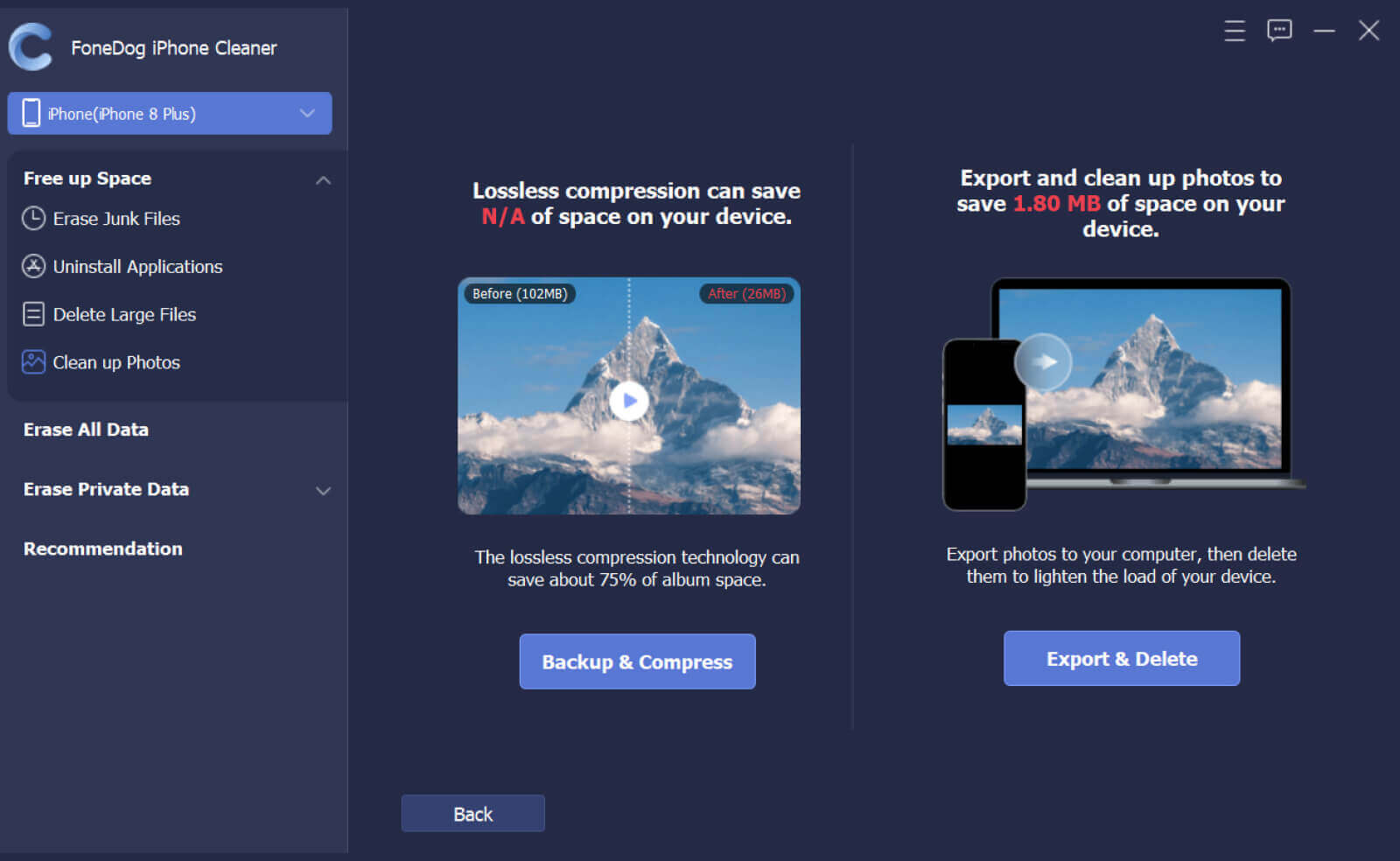
Into the Photos app from your iPhone, you could indeed effortlessly add, rearrange, as well as delete albums. This even makes it possible for you to delete multiple albums at the same time.
Furthermore, important to remember that deleting an album somehow doesn't delete the pictures contained within it. The images will now be kept throughout the Recents and certain other albums.
Below we do provide a proper method on how to delete albums from your iPhone, here’s how:
Perhaps this is the most common way how to delete albums from your iPhone. To get started with this, follow the step by step below:

It is simple to discard picture albums onto your Mac. To provide it, here's what to do:

People Also ReadTop 7 Best Junk File Cleaner for iPhone/iPadThe Best iPhone Storage Cleaner to Clean up iPhone in 2024
Overall, we believe you found this article useful on how to delete albums from your iPhone. Providing two ways of deletion can indeed assist you in the deletion process. And whenever you wanted to be hassle-free make sure to make use of the FoneDog iPhone Cleaner which has many features to offer. Have a nice day ahead.
Leave a Comment
Comment
Hot Articles
/
INTERESTINGDULL
/
SIMPLEDIFFICULT
Thank you! Here' re your choices:
Excellent
Rating: 4.7 / 5 (based on 58 ratings)