By Nathan E. Malpass, Last updated: July 18, 2022
Sometimes, you get a second-hand device and you can’t contact the owner for the Apple ID details. This event can be annoying as you can’t use the services provided by Apple to those who have the account. In this case, you may want to know how to delete Apple ID without password.
Knowing it can also come in handy when you forgot your password for your Apple ID. You can simply delete the Apple ID from the device and place a new one that you can use to take advantage of Apple’s services.
Here, we will discuss how to delete Apple ID without password. We will teach you the things you need to know to remove the Apple ID from your device. At the end of the article, we will give a tool to help you remove Apple IDs from your device without a password.
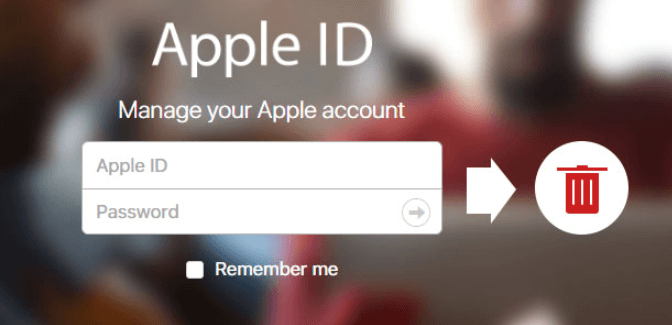
Part #1: How to Delete Apple ID Without PasswordPart #2: Bonus Tip: Clean Your iOS Device Using FoneDog iPhone CleanerPart #3: Conclusion
Part #1: How to Delete Apple ID Without Password
Actually, you can’t delete the Apple ID within the device if you don’t have the password to it. But there’s a way around this. You can deactivate it or disassociate it from the device where it’s placed. This is one thing you can do if you can still contact the old owner of the Apple device. In this way, they don’t have to give you their password, but they can still remove the device from their Apple ID.
Deactivate Using Mac Computer
How to delete Apple ID without password? Here are the steps to deactivate the Apple ID from a device using your Mac computer:
- The first thing you should do log out of the iCloud account that’s placed within the Mac computer. This will ensure that everything (Photos, Contacts, Calendar, Mail, etc.) will be unavailable. These won’t be synced anymore because you have signed out.
- Visit the System Preferences within your Mac computer. This can be done by clicking the icon for the Apple logo located within its Menu.
- Visit iCloud and then click the option to Sign Out.
- After that, you will have to log out of iTunes. To do that, open iTunes within your computer. Click the option for Store at the top.
- Then, click the option that says Deauthorize This Computer. After that, you can log out of the iTunes account.
Deactivate Using iPhone
- Use your iPhone to visit the Settings
- Then, visit the App & iTunes Store.
- In this section, press your Apple ID.
- After that, you can have the option to Sign Out. Press this option.
- Right after doing that, visit the Settings app and then go to iCloud.
- After that, you have to sign out of the iCloud account.
Other Solutions If You Don’t Have The Apple ID Password
- Visit the Settings app on your device. After that, go to iCloud.
- Enter anything within the password box. After that, click Done.
- The device will prompt you that you have placed the wrong password. Press the OK button and then click the option for Done.
- After that, you have to go to the home panel of your iCloud page. In that section, visit your Account. Once in that section, delete the description. After that, press Done.
- Once you have done the steps above, visit the iCloud page using your iPhone. You won’t need to input your password. In addition, the Find My iPhone feature will be deactivated. Scroll towards the lower portion of the interface. After that, delete the Apple ID associated with your iPhone.
Using iTunes to Delete iPhone’s Apple ID
- Turn off the iPhone.
- Once done, connect it to your computer.
- Press the home button until the Apple logo shows up.
- Prompts will appear telling you to reset the iPhone. Follow these prompts and the Apple ID will be removed from the iPhone. However, this will result in a loss of data.
Part #2: Bonus Tip: Clean Your iOS Device Using FoneDog iPhone Cleaner
Now that youhave known how to delete Apple ID without password, if you want to clean your iOS device, you must utilize a tool called FoneDog iPhone Cleaner. FoneDog iPhone Cleaner is the finest iOS cleaner for removing unwanted files from your smartphone. It also protects your privacy and speeds up and secures your iPhone/iPad/iPod Touch.
Free Download
Free Download
Is your iPhone operating slow lately? You should probably check the space on your iPhone. This is usually caused by a lack of iPhone storage capacity. In this scenario, you should quickly clean out your iPhone to speed it up. When it comes to iPhone storage concerns, FoneDog iPhone Cleaner is your best bet. This cleaning software may assist you in removing unnecessary items from your iPhone, such as junk/temporary files, unused applications, undesired images, and huge files. Make room for your iPhone.
Some of its features and benefits include the following:
- With FoneDog iPhone Cleaner, you can simply erase temporary files, crash logs, system trash files, and caches such as iTunes Cache, camera roll, photo stream, photo library, and so on.
- This iPhone cleaner can identify all applications on your iPhone and tell you how much storage space they use up. You may choose which programs you no longer require and remove them.
- A high quantity of huge images will take up space on your iPhone and slow it down. The program can assist you in compressing images and backing them up to your PC.
- It scans all of your device's huge files. If you are unsure whether you want to permanently remove the data, you can back them up to your computer first and then delete huge files.
- Do you want to totally and permanently wipe all data from your iPhone/iPad? FoneDog iPhone Cleaner is the finest option. It allows you to delete all data from iOS devices with a single click. You are not required to choose what to delete. Instead of a time-consuming procedure, it cleans away all data, even critical data, intelligently and swiftly, with no prospect of recovery.

People Also ReadTop 3 Methods on How to Erase iPhone without Apple ID4 Ways to Fix Update Apple ID Settings Stuck Issue
Part #3: Conclusion
This guide has taught you how to delete Apple ID without password. We gave you the steps you need to know to get the job done. We talked about FoneDog iPhone Cleaner to help you get rid of junk files within your iOS device. You can grab the tool today at FoneDog.com to ensure that your device works in great condition!


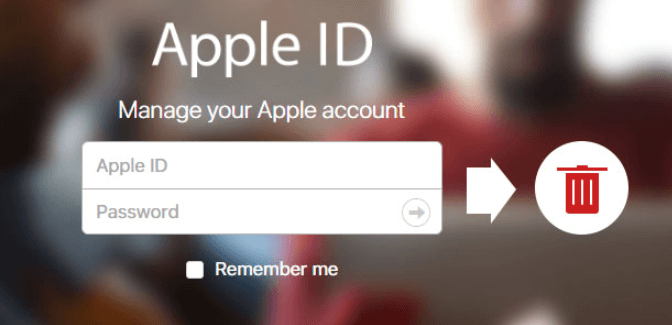

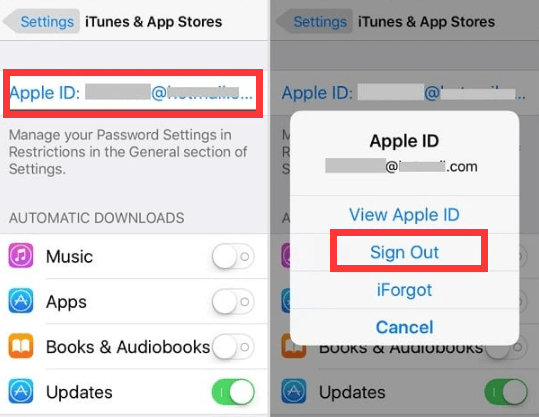

/
/