

By Nathan E. Malpass, Last updated: February 24, 2022
There are moments in our life when we want to save up all the contact numbers of everyone we meet. Then suddenly we find it too cluttered in our contact list, like our Skype accounts. So it’s normal if you suddenly feel the urge to delete contacts that you rarely communicate with. Luckily for you, this article exists.
Today, we are going to teach you how to delete Skype contacts on iPad with just one click. Yes, deleting Skype contacts with just one click is possible. All you have to do is read the rest of this article and find out how to delete Skype contacts using our special method.
Part 1. Why Do We Need to Delete Skype Contacts?Part 2. How to Delete Skype Contacts on iPad Manually?Part 3. How to Delete Skype Contacts on iPad the Easiest WayPart 4. Conclusion
First and foremost, we only recommend deleting Skype contacts if you want to. This is for the people who want to learn how to delete Skype contacts on iPad because they think their contact list is too crowded.
The first reason why people want to delete their Skype contact list is that it’s making it harder for them to search for other contacts. For example, if you have two friends that have almost the same name and you are in a rush and you contact the wrong one.
The other reason is that too many contacts can take up a lot of space in your device. And this event causes your device, for example, your iPad, to run slower than usual – which is something that we don’t want to happen, right?
Something we even try to free up some space by cleaning up the trash on the iPad. So if you want to learn how to delete Skype contacts on iPad with just one click, you can read the rest of this article and find out more about the special method we like to use.
Before we jump to the part where we will teach you the ways to delete Skype contacts on iPad using the easiest way, we will first introduce to you how to manually delete your contacts on Skype.
This method is easy but it can take a lot of time and steps so if I were to choose between the manual or the special method, I would still choose the special method.
Note: Even though you have deleted these contacts on your Skype contact list, they are still able to see your information. What’s more, is that the data and other information that comes with these contacts are still saved on your iPad.
So if you want to thoroughly get rid of all the data and files that come with these contacts, we recommend using the special method - using the best cleaner for iPad to delete Skype contacts on iPad.
And now, for the moment we’ve all been waiting for. It’s now time to introduce the easiest and the best method you can use to learn how to delete Skype contacts on iPad.
The only thing you will need to be able to delete your Skype contacts on your iPad thoroughly is through the help of the best cleaning tool like the FoneDog iPhone Cleaner. Yes, you read that right. With the help of this one single app, you can now do lots of things to clear up some space from your iPhone or iPad and make it work faster than the last time.
The FoneDog iPhone Cleaner has many functions that I’m sure all users would love. One, it can erase all data and junk files that are no longer needed on your device, which includes deleting Skype contacts that you no longer need for you. Two, it can uninstall applications. Three, it can also delete large files. And lastly, it can clean up photos like deleting duplicate photos and all.
You see, the FoneDog iPhone Cleaner is truly an amazing cleaning tool. So if you want to learn how to delete Skype contacts on iPad using the FoneDog iPhone Cleaner, simply follow these steps below:
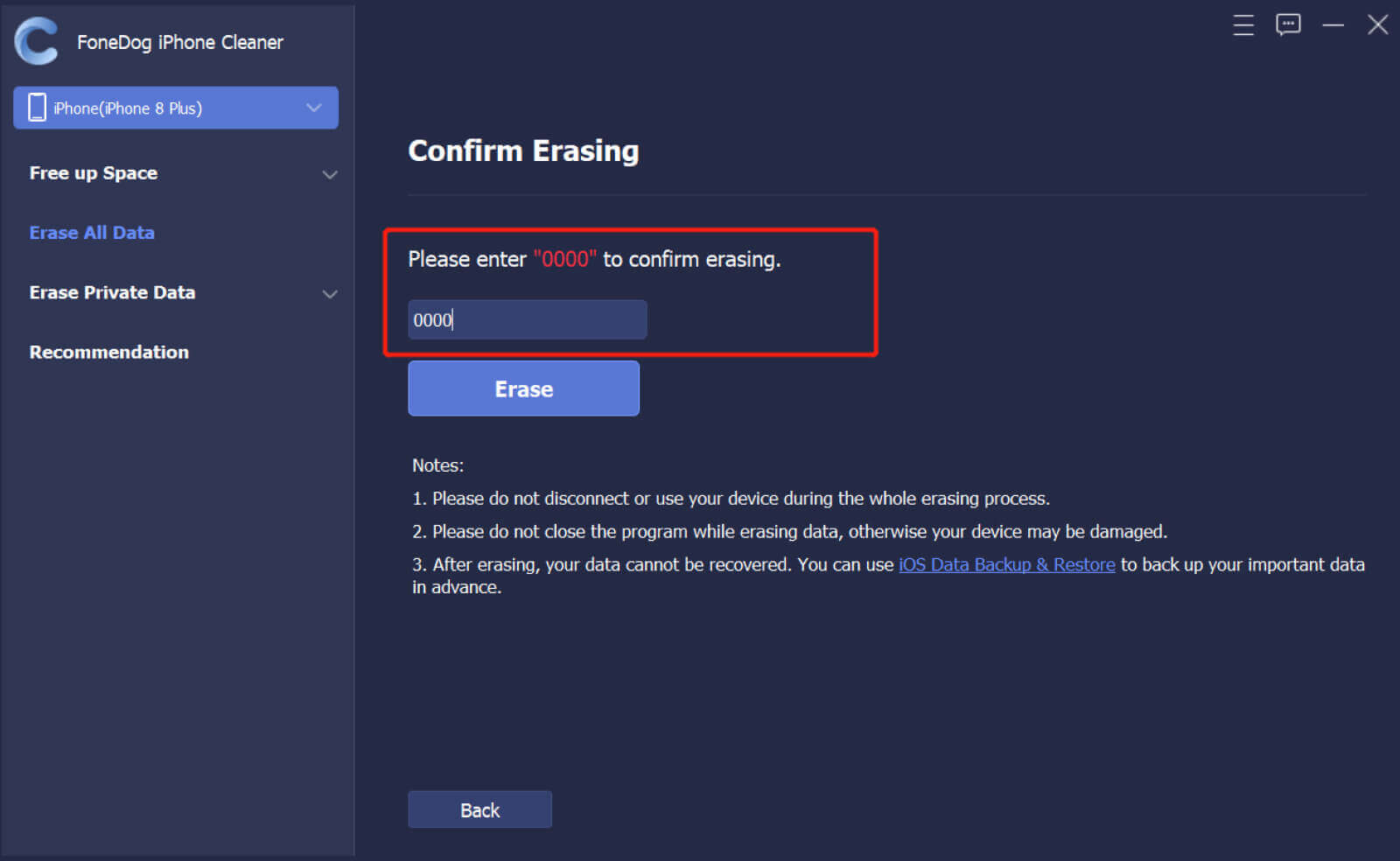
After that, you now have deleted every junk file and other unnecessary files from your iPad. That also includes deleting all the contacts from your Skype with just a few clicks.
People Also ReadHow to Clear Downloads on iPhone: A Guide for You How to Buy More Storage on iPhone: A Complete Guide
As you read this part of this post, we hope that you now learned how to delete Skype contacts on iPad using both the manual and special methods. Of course, we still recommend using the special method which is through the help of the best cleaning tool like the FoneDog iPhone Cleaner. This cleaning tool has many functions that we are sure you would love to experience.
If you want to make things easier for you like removing junk from your phone, deleting large files and duplicate photos, make sure to download and install the FoneDog iPhone Cleaner.
Leave a Comment
Comment
Hot Articles
/
INTERESTINGDULL
/
SIMPLEDIFFICULT
Thank you! Here' re your choices:
Excellent
Rating: 4.7 / 5 (based on 69 ratings)